Configuring xerox secure access – Xerox WorkCentre 7835ii User Manual
Page 80
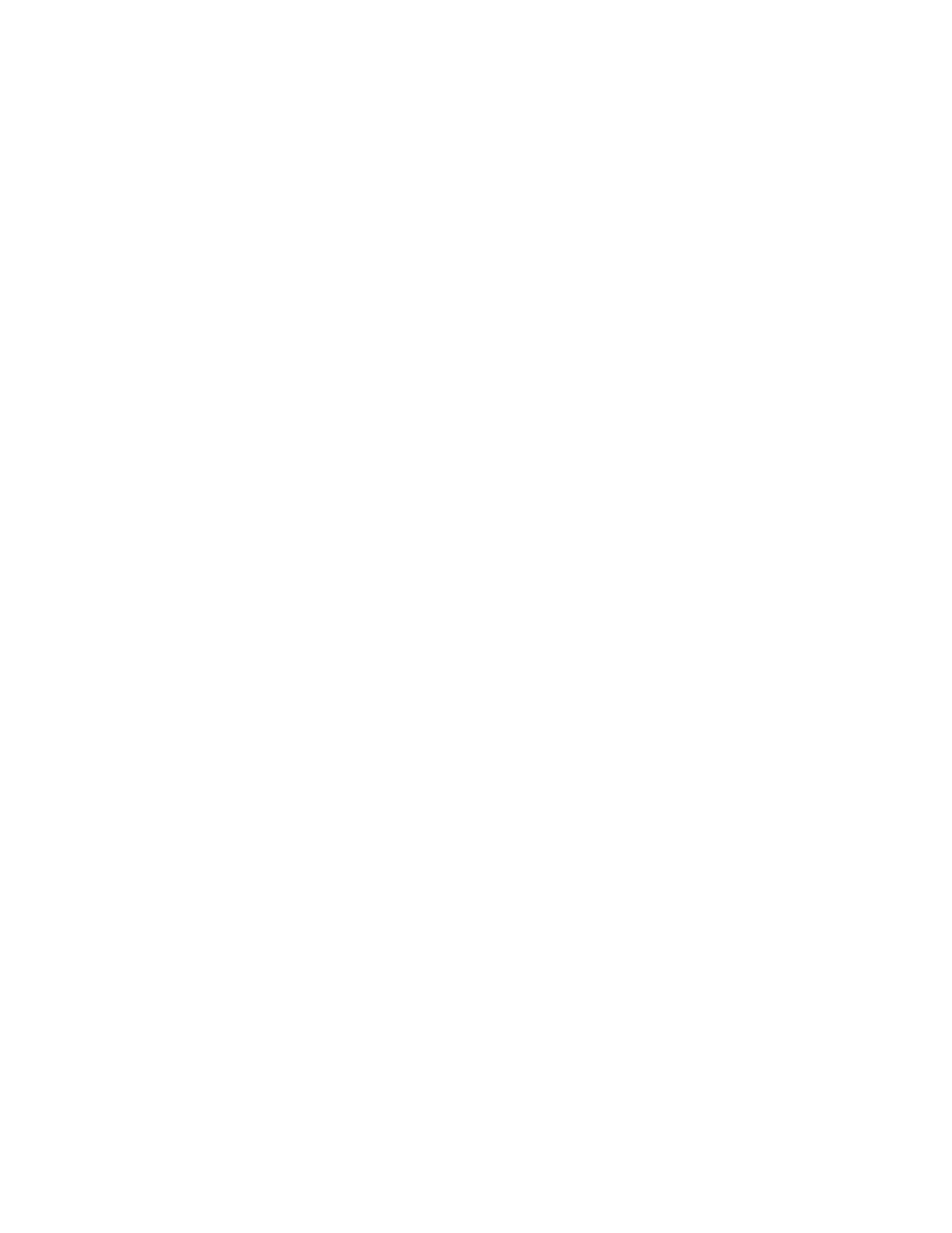
Security
80
Xerox
®
WorkCentre
®
7800/7800i Series Color Multifunction Printer
System Administrator Guide
Configuring Xerox Secure Access Unified ID System Authentication Settings
When Xerox
®
Secure Access authentication is configured, users swipe a pre-programmed identification
card at the control panel. The printer compares the user credentials to the information stored on the
Xerox
®
Secure Access server. To use Xerox
®
Secure Access, purchase and install the Xerox Secure Access
Unified ID System.
To configure access rights using Xerox Secure Access Unified ID System authentication:
•
Install the Xerox
®
Secure Access authentication server software and configure it with user accounts.
For details, see the Xerox Secure Access Unified ID System documentation.
•
Enable the Authentication and Accounting Configuration Web service. For details, see
HTTP
on
page 41.
•
Format and configure identification cards.
•
Connect your card reader to the USB Port.
•
Set the login method to Xerox Secure Access - Unified ID System For details, see
Setting the Login
Method
on page 75.
•
Configure Xerox
®
Secure Access Setup settings.
•
Enable the Xerox
®
Secure Access Web service. For details, see
HTTP
on page 41.
•
If you enabled Personalization, configure LDAP server settings. For details, see
LDAP server settings
on page 49.
•
Configure authorization settings. For details, see
Authorization
on page 86.
The Login Methods page in Xerox
®
CentreWare
®
Internet Services provides links to authentication and
personalization configuration settings.
1.
In Xerox
®
CentreWare
®
Internet Services, click
Properties > Login/Permissions/Accounting.
2.
Click Login Methods.
Configuring Xerox Secure Access
1.
On the Login Methods page, next to Xerox
®
Secure Access Setup, click
Edit.
2.
Configure the remote server. For details, see the instructions provided with your server hardware.
Once the server is configured, it communicates with the printer and automatically completes the
configuration process.
3.
To configure communication manually, personalize instructional windows, and review accounting
options, click
Manually Configure.
4.
To return to the Login Methods page, click Pending Remote Server Setup.
5.
To configure any settings that are marked in red text as Required; Not Configured, in the table at
the bottom of the page, click
Edit.