Configuring ipv6 – Xerox WorkCentre 7835ii User Manual
Page 46
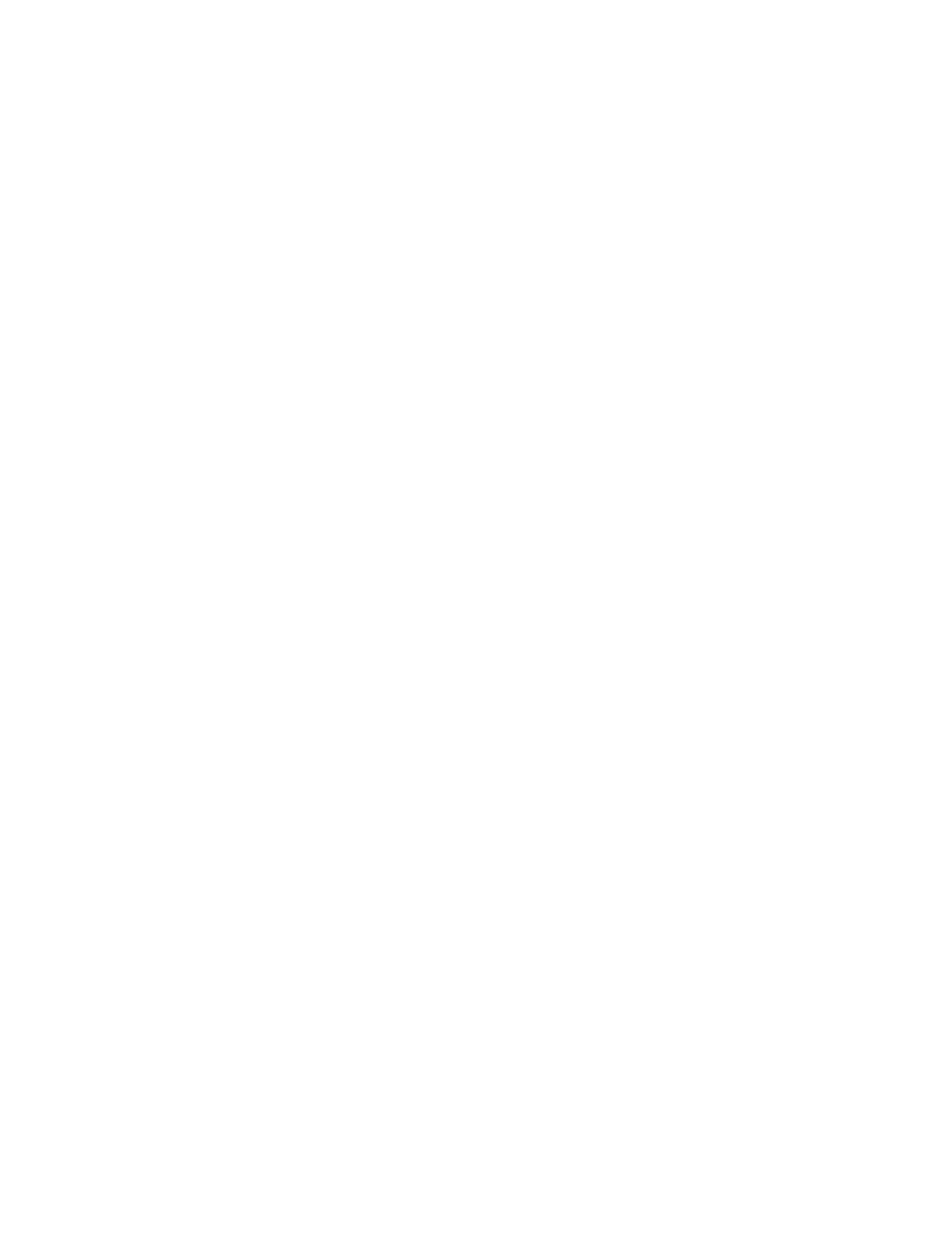
Network Connectivity
46
Xerox
®
WorkCentre
®
7800/7800i Series Color Multifunction Printer
System Administrator Guide
Configuring IPv6
IPv6 hosts can automatically configure themselves when connected to a routed IPv6 network using the
Internet Control Message Protocol Version 6 (ICMPv6). ICMPv6 performs error reporting for IP along
with other diagnostic functions. When first connected to a network, a host sends a link-local multicast
router solicitation request for configuration parameters. If suitably configured, routers respond to this
request with a router advertisement packet containing network-layer configuration parameters.
1.
In Xerox
®
CentreWare
®
Internet Services, click
Properties > Connectivity > Setup.
2.
For Network, next to connection type, click Edit.
Note:
The printer uses separate IPv4, IPv6, and DNS settings for wired and wireless network
connections. Before you configure wireless IP settings, install the Xerox
®
Wireless Network Interface,
then connect to a wireless network. For details, see
Connecting to a Wireless Network
on page 32.
3.
For Configuration Settings, next to IP, click Edit.
4.
To configure IPv6, click Show IPv6 Settings.
Note:
If both IPv4 and IPv6 are disabled, you cannot access Xerox
®
CentreWare
®
Internet Services.
To access IPv4 and IPv6 settings in Xerox
®
CentreWare
®
Internet Services, enable IPv4, IPv6, or
both, at the printer control panel. If you disable IPv4 and IPv6 or change the IP addresses, any
dependent protocols are disabled.
5.
For Protocol, select Enabled.
6.
To allow the router to assign address prefixes, for Stateless Addresses, select Use Router Supplied
Prefixes.
7.
To select how DHCP operates for IPv6, for Default Dynamic Host Configuration Protocol (DHCP)
Settings, select an option.
8.
To enter the address manually, for Manual Address Options, select Enable Manual Address.
9.
From the menu, select a router prefix, or type a new router prefix, then click Add.
10.
To save the new settings, click Apply.