Enabling remote scanning using twain, Configuring a validation server – Xerox WorkCentre 7835ii User Manual
Page 185
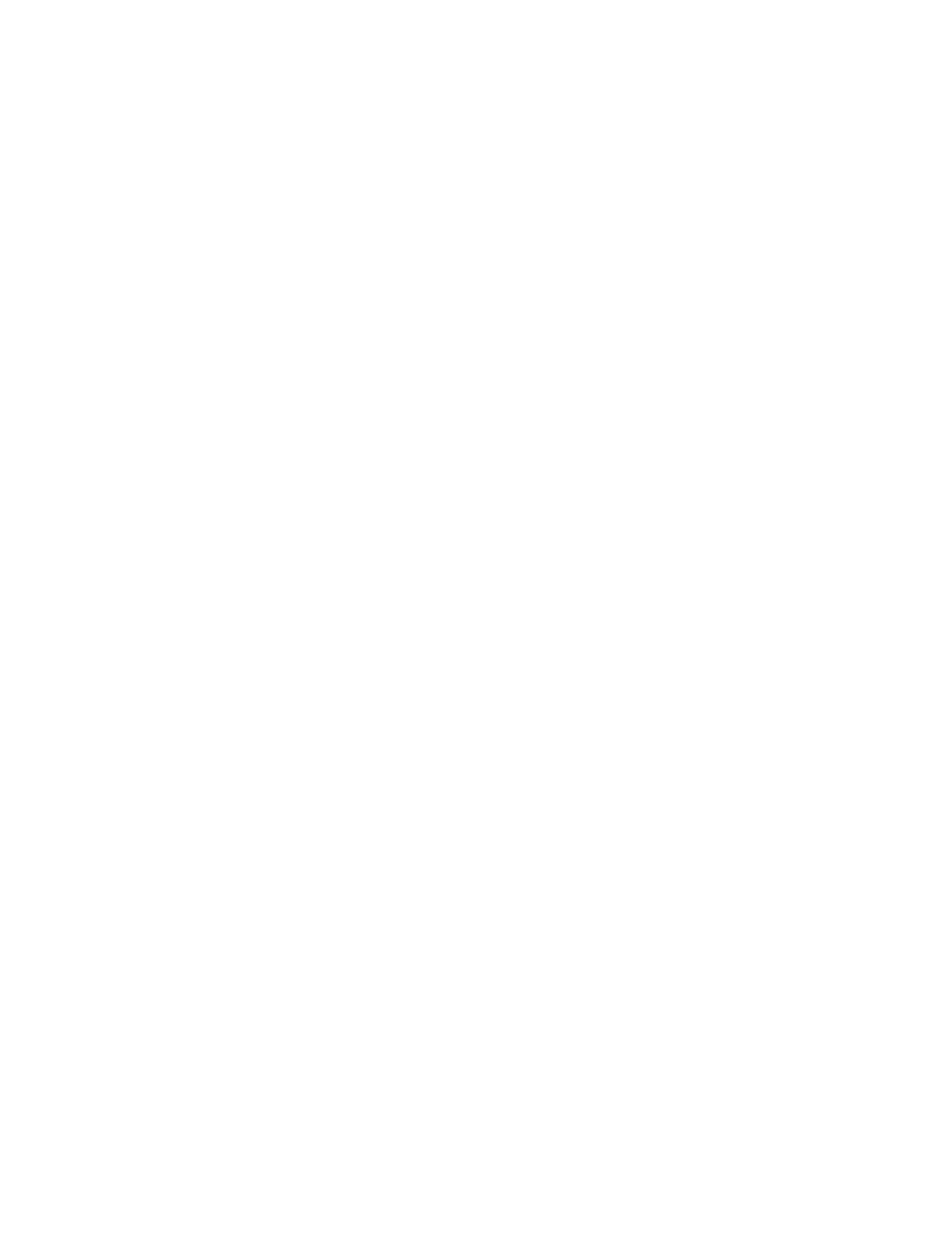
Scanning
Xerox
®
WorkCentre
®
7800/7800i Series Color Multifunction Printer 185
System Administrator Guide
Setting Template Display Settings for the Control Panel
1.
In Xerox
®
CentreWare
®
Internet Services, click
Properties > Services.
2.
Click Workflow Scanning > Display Settings.
3.
To specify the template that appears at the top of the list, for Templates, select the template, then
click
Promote.
4.
To prevent users from using the Default Workflow Scanning template, for Default Template Display,
select
Hide Default Template in the Templates list.
5.
To require users to select a template before they press the Start button, for Device Template
Selection, select
User must select a template before pressing Start.
6.
Click Apply.
Enabling Remote Scanning using TWAIN
Enable Remote Start to allow users to scan images into a TWAIN-compliant application using the
TWAIN driver.
Before you begin, enable the Scan Extension Web service. For details, see
HTTP - Web Services
on page
42.
1.
In Xerox
®
CentreWare
®
Internet Services, click
Properties > Services.
2.
Click Workflow Scanning > Remote Start (TWAIN).
3.
Under Start Job via Remote Program, click On.
4.
Click Apply.
Configuring a Validation Server
Scan metadata entered at the printer control panel can be verified against a list of valid values by a
validation server.
1.
In Xerox
®
CentreWare
®
Internet Services, click
Properties > Services.
2.
Click Workflow Scanning > Validation Servers.
3.
Click Add.
4.
Select HTTP or HTTPS.
5.
Under Protocol, select the address type. Options are IPv4, IPv6, or Host Name.
6.
Type the appropriately formatted address and port number in the IP Address: Port field. The default
port number is 80 for HTTP and 443 for HTTPS.
7.
In the Path field, type the path on the server.
Note:
The format for a directory path for FTP is /directory/directory, while the format for a directory
path for SMB is \directory\directory.
8.
Type a Response Timeout between 5–100 seconds.
9.
Click Apply to save the new settings or Cancel to return to the previous screen.