Managing banner page printing options, Enabling banner page printing in xerox, Centreware – Xerox WorkCentre 7835ii User Manual
Page 146: Internet services, Enabling banner page printing at the control panel
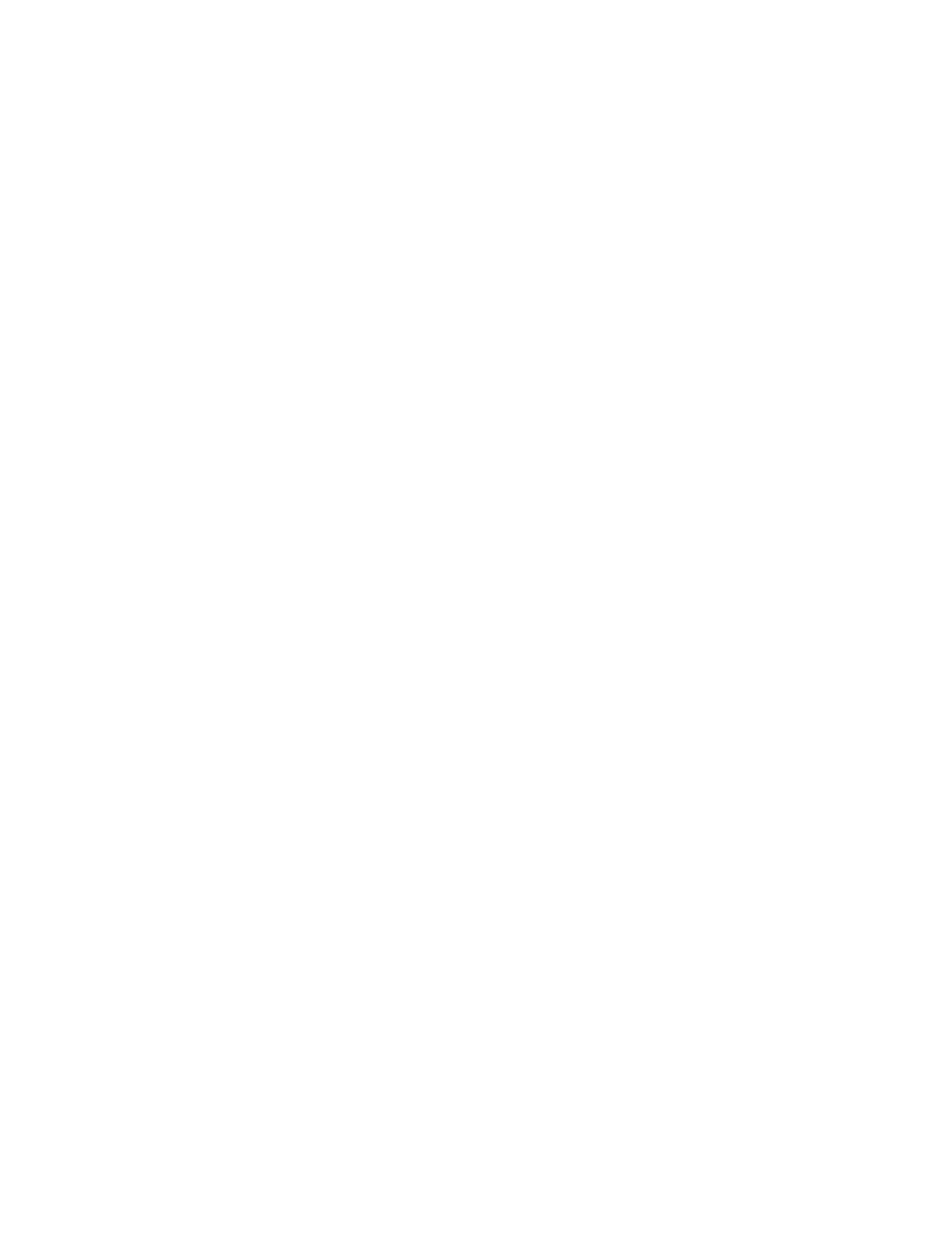
Printing
146
Xerox
®
WorkCentre
®
7800/7800i Series Color Multifunction Printer
System Administrator Guide
Managing Banner Page Printing Options
You can set the printer to print a banner page with each print job. The banner page contains information
identifying the user and job name. You can set this option in the print driver, in Xerox
®
CentreWare
®
Internet Services, or at the control panel.
Note:
Enable Banner page printing in the print driver and at the control panel or in Xerox
®
CentreWare
®
Internet Services or a banner page does not print.
Enabling Banner Page Printing in Xerox
®
CentreWare
®
Internet Services
1.
In Xerox
®
CentreWare
®
Internet Services, click
Properties > Services.
2.
Click Printing > General.
3.
Under Print Banner Sheets, select Yes to allow banner pages to print or No to disable this option.
4.
Under Allow the Print Driver to Override, select Yes to allow the print driver settings for banner page
printing to override the setting selected on this page.
5.
Under Banner Sheet Identification, select the information that prints on the banner page.
6.
Click Apply to save the new settings or Undo to retain the previous settings.
Enabling Banner Page Printing at the Control Panel
1.
At the printer control panel, press the Machine Status button, then touch the Tools tab.
2.
Touch Service Settings.
3.
Touch Job Sheets > Banner Pages.
4.
For Print Banner Pages, touch Yes.
5.
To allow users to turn banner page printing on or off in the print driver, for Allow the Print Driver to
Override, touch
Yes.
6.
For Banner Page Identification, select the information that prints on the banner page.
7.
Touch OK.