Secure http (ssl), Using ssl for all http communication – Xerox WorkCentre 7835ii User Manual
Page 95
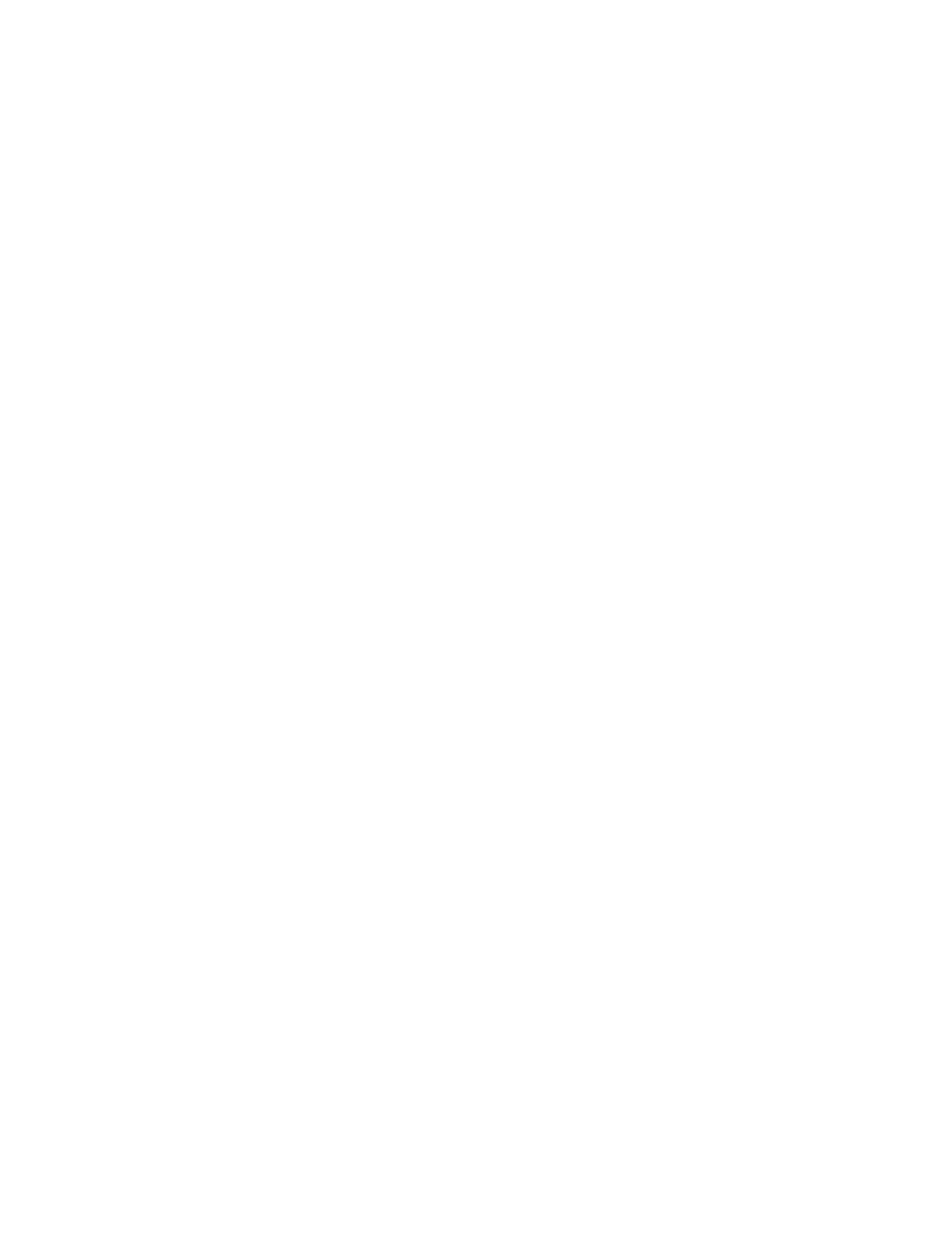
Security
Xerox
®
WorkCentre
®
7800/7800i Series Color Multifunction Printer
95
System Administrator Guide
Secure HTTP (SSL)
To establish an HTTP Secure (HTTPS) connection to the printer, you can use SSL to encrypt data sent
over HTTP. Features that require HTTPS use SSL automatically. You can also use SSL encryption for
protocols such as LDAP and SMTP.
Notes:
•
SSL encryption is protocol-independent. You can turn on SSL for protocols or scan destinations
as needed.
•
When the printer uses HTTPS, all pages in Xerox
®
CentreWare
®
Internet Services contain
https:// in the URL.
Using SSL for all HTTP Communication
1.
In Xerox
®
CentreWare
®
Internet Services, click
Properties > Connectivity > Setup.
2.
For Protocol, next to HTTP, click Edit.
3.
Click the HTTP tab.
4.
For Force Traffic over SSL, select Yes. Change the default port number as needed.
a.
From the Choose Device Certificate menu, select the Device Certificate to use for SSL.
b.
To view the selected certificate details, or to save the certificate to your computer, click
View/Save.
c.
If you are using the Xerox
®
Default Device Certificate, you can install the Generic Xerox
®
Trusted CA Certificate in your Web browser. Installing the Generic Xerox
®
Trusted CA
Certificate ensures that your browser trusts the printer. To download the certificate, click
Download the Generic Xerox
®
Trusted CA Certificate.
5.
Click Save.