Enabling protocol logs, Saving an audit log, Saving an audit log to a usb flash drive – Xerox WorkCentre 7835ii User Manual
Page 102
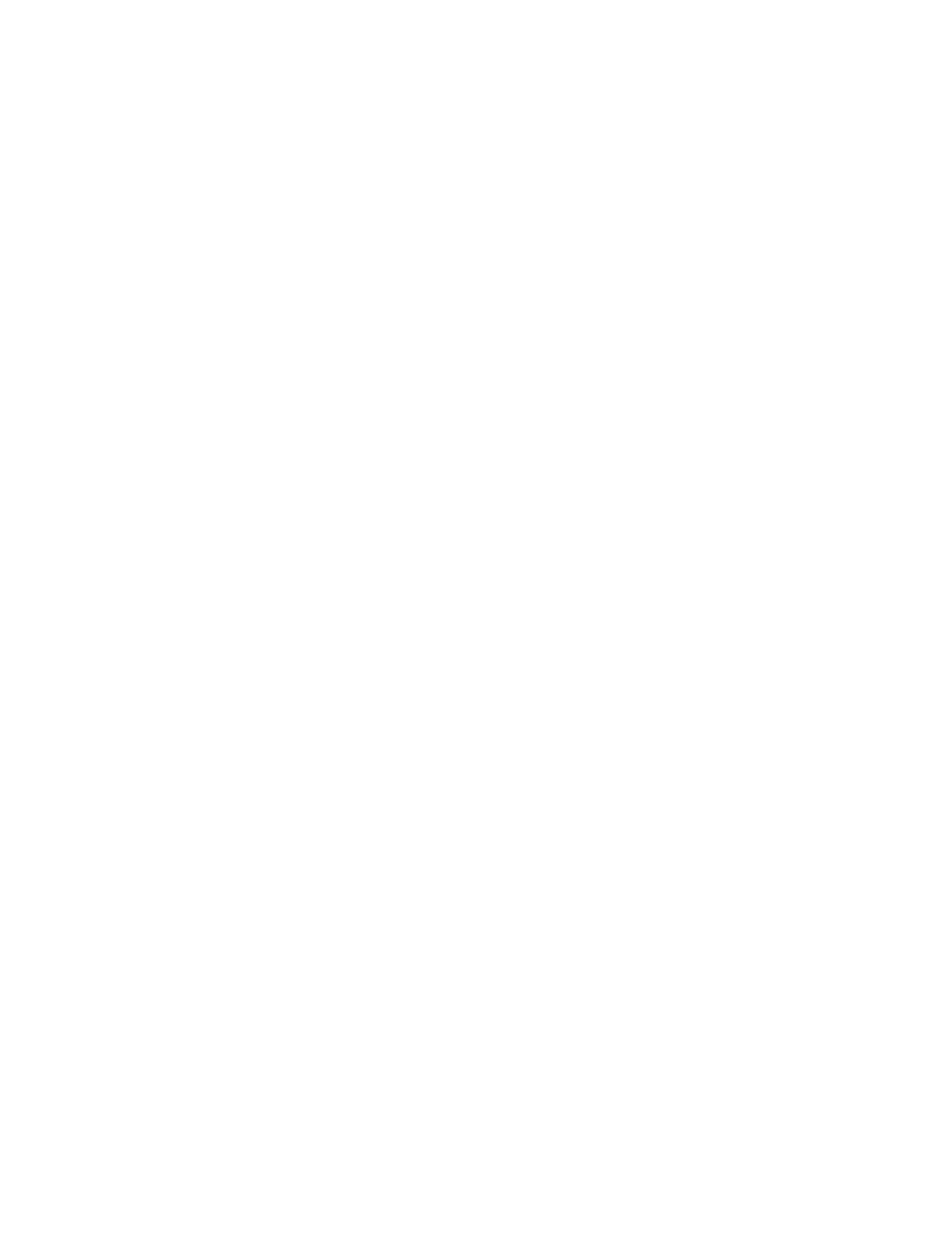
Security
102
Xerox
®
WorkCentre
®
7800/7800i Series Color Multifunction Printer
System Administrator Guide
Enabling Protocol Logs
Protocol logs provide information about connection-specific secure protocols, such as HTTPS, IPsec, SSH,
and TLS. Each enabled protocol generates a unique protocol log that is populated with information. If a
protocol is not enabled, the corresponding protocol log still appears but is not populated with
information. Protocol log functionality complies with Common Criteria requirements.
Note:
If you enable or disable the protocol log feature, reboot the device.
To enable protocol logs:
1.
In Xerox
®
CentreWare
®
Internet Services, click
Properties > Security.
2.
Click Audit Log.
3.
For Protocol Log, click Enabled.
Note:
The protocol logs download in a .zip file archive that contains either one or five text files. If the
protocol log feature is enabled, the protocol log .zip file archive contains five text files. The .zip file name
format appears as
serialnumber_year-month-date-timezone_offset-time_auditfile.zip.
Saving an Audit Log
1.
In Xerox
®
CentreWare
®
Internet Services, click
Properties > Security.
2.
Click Audit Log.
3.
Click Export Audit Log.
4.
Right-click the Download Log link, then save the compressed auditfile.txt.gz file to your computer.
5.
Extract the Auditfile.txt file, then open it in a spreadsheet application that can read a tab-delimited
text file.
Saving an Audit Log to a USB Flash Drive
1.
At the printer control panel, press the Machine Status button, then touch the Tools tab.
2.
Touch Security Settings > Audit Log.
3.
Touch Download Log.
4.
Insert your USB Flash drive into the front USB port. The log file downloads automatically.
5.
When the download completes, click Close.