Editing the device address book as a .csv file, Downloading a sample .csv file, Exporting an address book file – Xerox WorkCentre 7835ii User Manual
Page 249: Configuring device address book security settings
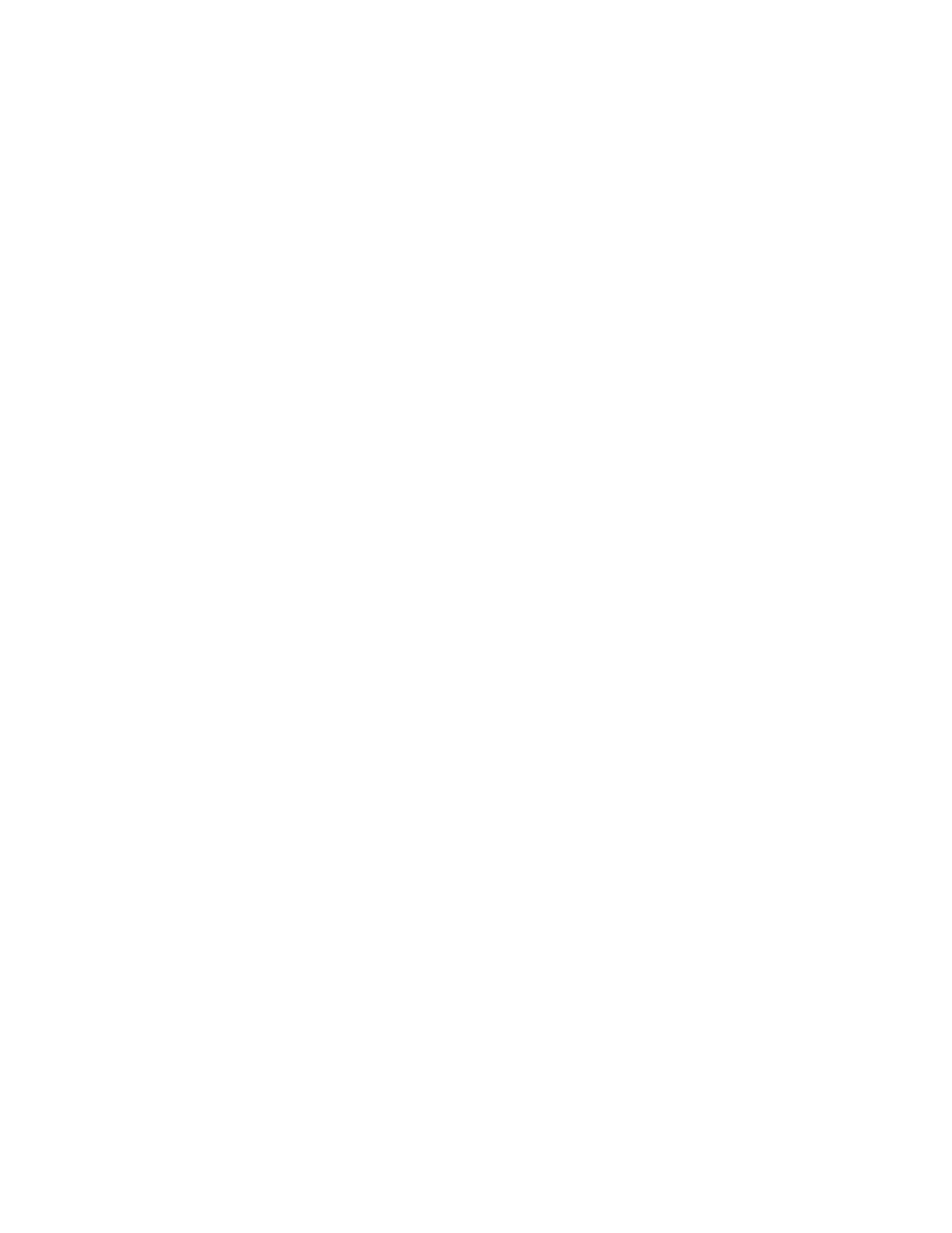
Administrator Tools
Xerox
®
WorkCentre
®
7800/7800i Series Color Multifunction Printer 249
System Administrator Guide
Editing the Device Address Book as a .csv File
To manage many addresses, you can create and edit a list in a spreadsheet application. You can save
the list as a
.csv file and upload it to the printer.
Downloading a Sample .csv File
To back up your current address book, you can export the address book as a
.csv file. To view an example
of the appropriate format for the
.csv file, download a sample file. You can also use the sample file as
template, replacing the existing values with your own information.
1.
In Xerox
®
CentreWare
®
Internet Services, click
Address Book.
2.
Under Management, select Download Sample.
3.
Under Delimiter, select an option.
4.
Select Export in Legacy Mode as needed. Legacy Mode omits favorites, groups, fax, and Scan To
Destination contact information. Display Name is changed to Friendly Name, allowing you to
import the file directly to an older Xerox
®
printer without mapping address book fields.
5.
To exclude Email, Scan to Destination, Fax, or Internet Fax, clear the option.
6.
Click Download.
Exporting an Address Book File
To back up your current address book, or to import it to another machine, you can export your current
address book contacts as a
.csv file.
1.
In Xerox
®
CentreWare
®
Internet Services, click
Address Book.
2.
Under Management, select Export.
3.
Under Delimiter, select an option.
4.
Select Export in Legacy Mode as needed. Legacy Mode omits favorites, groups, fax, and Scan To
Destination contact information. Display Name is changed to Friendly Name, allowing you to
import the file directly to an older Xerox
®
printer without mapping address book fields.
5.
Click Export.
Configuring Device Address Book Security Settings
You can allow users to edit the Device Address Book, or restrict editing to system administrators only.
1.
In Xerox
®
CentreWare
®
Internet Services, click
Address Book.
2.
To set user permissions to view and manage the address book, from the Management list, select
Security: User Permissions.
3.
Select one of the following:
−
System Administrators Only to require users to log in as an administrator to edit the address
book.
−
Open to All Users to allow anyone to edit the address book.
4.
Click Save.