Configuring network authentication settings – Xerox WorkCentre 7835ii User Manual
Page 78
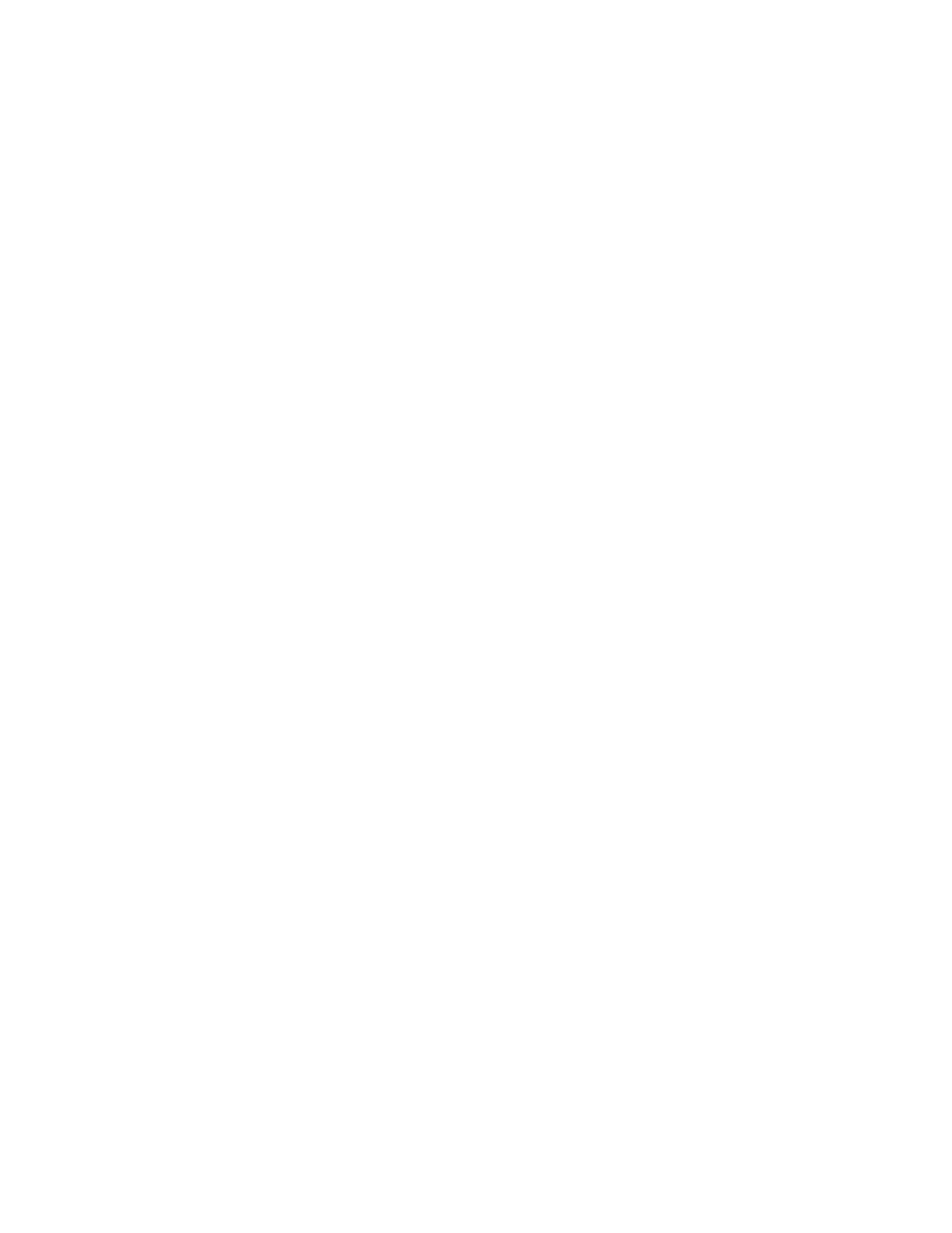
Security
78
Xerox
®
WorkCentre
®
7800/7800i Series Color Multifunction Printer
System Administrator Guide
Configuring Network Authentication Settings
When you configure network authentication, to prove their identity, users type their name and password
in at the control panel or in Xerox
®
CentreWare
®
Internet Services. The printer compares the user
credentials to the information stored on an authentication server.
Note:
If two or more authentication servers are configured, then the IPP Authentication Policy
window appears. The IPP Authentication Policy is used to determine which server to use for IPP
Authentication.
To configure access rights using network authentication:
•
Set the login method to User Name / Password - Validate on the Network. For details, see
Setting
the Login Method
on page 75.
•
Provide information about your authentication server and configure authentication server settings.
•
If you enabled Personalization, configure LDAP server settings.
•
Configure authorization settings. For details, see
Authorization
on page 86.
The Login Methods page in Xerox
®
CentreWare
®
Internet Services provides links to authentication and
personalization configuration settings.
1.
In Xerox
®
CentreWare
®
Internet Services, click
Properties > Login/Permissions/Accounting.
2.
Click Login Methods.
Configuring Authentication Server Settings for Kerberos
1.
On the Login Methods page, for Authentication Servers, click Edit.
2.
For Authentication Type, select Kerberos.
3.
Click Add New.
4.
For Server Information, in the Domain or Realm field, type the domain or realm for your
authentication server.
5.
Select the desired address type.
6.
Type the appropriately formatted address and port numbers for both the primary and backup
addresses.
Note:
A backup address is optional.
7.
To use an LDAP server for network authorization or personalization:
a.
Click Add LDAP Mapping.
b.
Select the LDAP server from the list and click Add Mapping, or click Add New to add an LDAP
server.
8.
Click Save.
9.
To specify server settings for an alternate authentication server, click Add New.
10.
To copy the settings from another server, select a server from the list, then click Copy From.
11.
To update the settings, click Edit.