Configuring ipp – Xerox WorkCentre 7835ii User Manual
Page 48
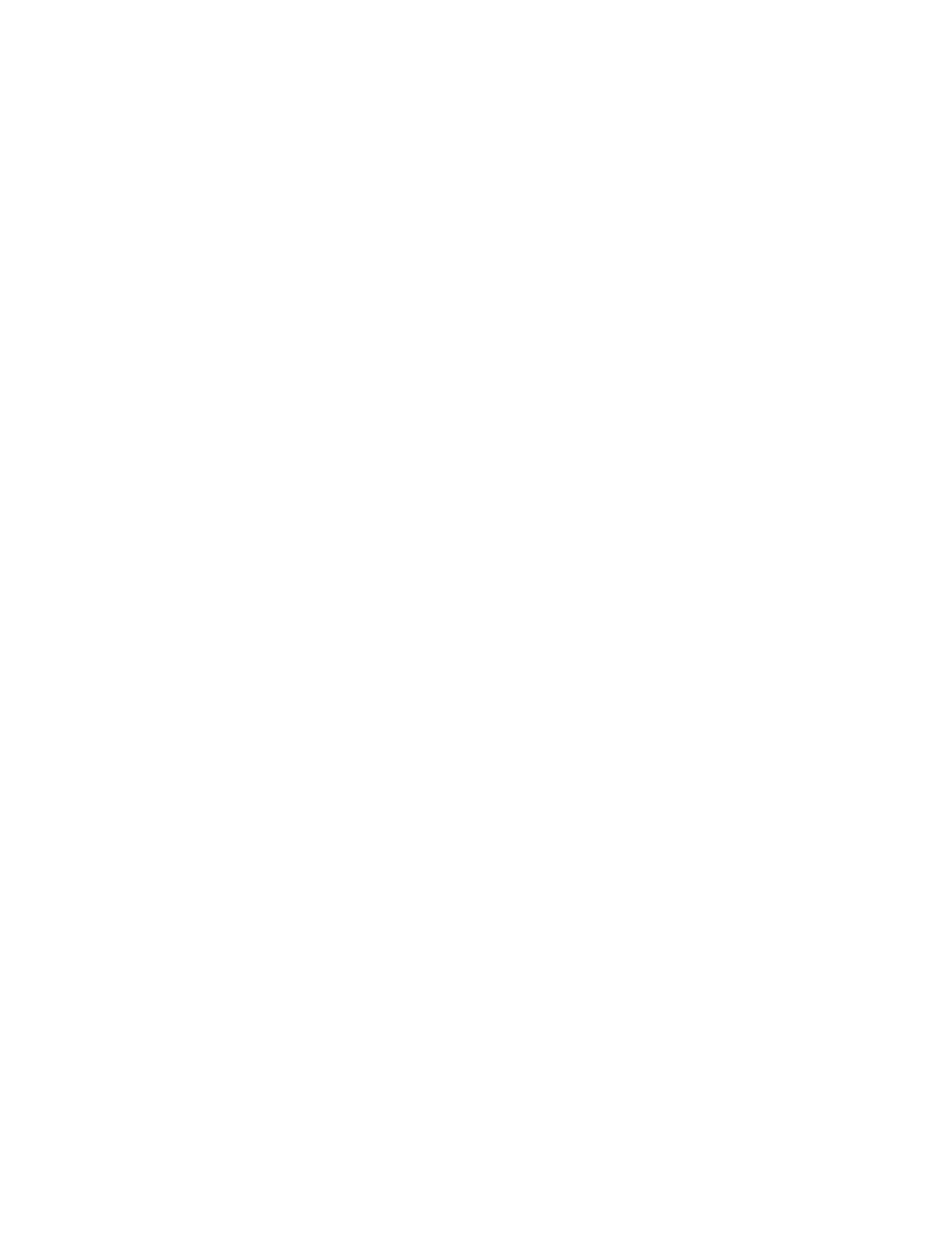
Network Connectivity
48
Xerox
®
WorkCentre
®
7800/7800i Series Color Multifunction Printer
System Administrator Guide
IPP
Internet Printing Protocol (IPP) is a standard network protocol that allows you to print and manage jobs
remotely. When IPP is configured, IPP authentication allows users to authenticate their identities using
IPP through HTTP authentication methods. An IPP client can pass user credentials to the printer to use
for authentication.
Configuring IPP
1.
In Xerox
®
CentreWare
®
Internet Services, click
Properties > Connectivity > Setup.
2.
For Protocol, next to IPP, click Edit.
3.
Enable HTTP.
4.
For IPP Enablement, select On.
Notes:
•
IPP enablement requires a Web service reset.
•
Enabling IPP authentication impacts AirPrint job submissions because AirPrint utilizes IPP.
5.
To enable IPP authentication, for Require Authentication, select HTTP Basic.
6.
If HTTP basic authentication is enabled, for Validation Location, select an option.
−
Validation on the Device: This option enables IPP authentication of users that are configured
in the device user database. For more information on user, see
Device User Database
on page
−
Validation on the Network: This option enables IPP authentication of users that are
configured on the network authentication server for the printer.
Note:
The same network authentication configuration is used on the printer for each login method
that is configured for Network Authentication.
7.
To configure the IPP identify printer functionality, for Identify printer, select an option.
−
On: This option enables an IPP client to request the printer to identify itself through a graphic
or sound.
−
Off: This option revokes the ability of an IPP client to request the printer to identify itself
through a graphic or sound.
Note:
When the IPP client requests sound, the Identify Printer feature uses the Fault tone. You can
configure the Fault tone on the printer control panel. For details, see the
System Administrator
Guide for your printer model.
8.
Click Save.