Setting fax defaults, Setting ring volume, Setting incoming fax defaults – Xerox WorkCentre 7835ii User Manual
Page 197: Enabling auto answer delay, Selecting default paper settings, Enabling or disabling the secure fax feature
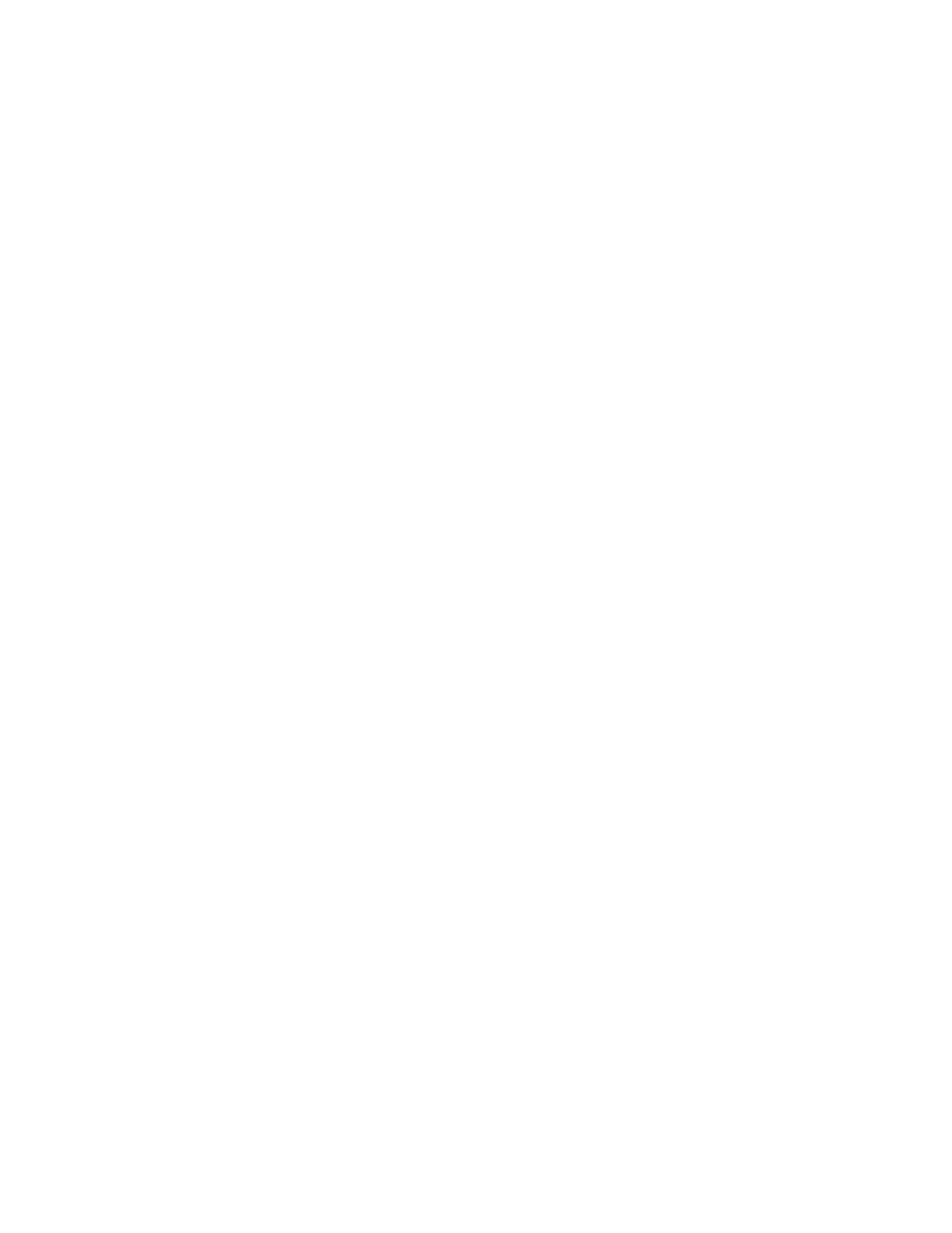
Faxing
Xerox
®
WorkCentre
®
7800/7800i Series Color Multifunction Printer 197
System Administrator Guide
Setting Fax Defaults
Setting Ring Volume
1.
At the printer control panel, press the Machine Status button, then touch the Tools tab.
2.
Touch Service Settings > Fax Service > Fax Volume.
3.
For Incoming Ring Volume, touch the desired selection.
4.
For Outgoing Ring Volume, touch the desired selection.
5.
Touch OK.
Setting Incoming Fax Defaults
1.
At the printer control panel, press the Machine Status button, then touch the Tools tab.
2.
Touch Service Settings > Fax Service.
3.
Touch Incoming Fax Defaults to open the Incoming Fax Defaults window.
Enabling Auto Answer Delay
1.
On the Incoming Fax Defaults window, touch Automatic Answer Delay.
2.
To set the answer delay, touch the arrows.
3.
Touch OK.
Selecting Default Paper Settings
1.
On the Incoming Fax Defaults window, touch Paper Settings.
2.
To direct the printer to print faxes on the paper size that most closely matches the attributes of the
incoming fax, touch
Automatic. If the exact paper size is not available, the printer prints to the next
best match and scales the fax to fit if needed.
3.
To specify exact paper attributes for incoming faxes, touch Manual. If the specified paper size is
not available, incoming faxes are held until resources are available.
4.
Touch OK.
Enabling or Disabling the Secure Fax Feature
To secure fax transmissions, enable the Secure Fax feature.
When Secure Fax is enabled, a password is required before a fax can be printed or deleted.
1.
On the Incoming Fax Defaults screen, touch Secure Receive Settings.
2.
For Secure Receive, to turn on Secure Receive, touch Passcode Protect.
Note:
The default password is
1111.
3.
To change the passcode, use the touch screen keypad to type the new passcode.
4.
To allow guest users to turn on or off this feature, under Permission Policy, touch Allow User to
Manage.
Note:
Guest users cannot change the passcode.
5.
Touch OK.