Printing the configuration report, Disabling the configuration report at startup, Restricting access to the printer – Xerox WorkCentre 7835ii User Manual
Page 24: Initial setup in xerox, Centreware, Internet services
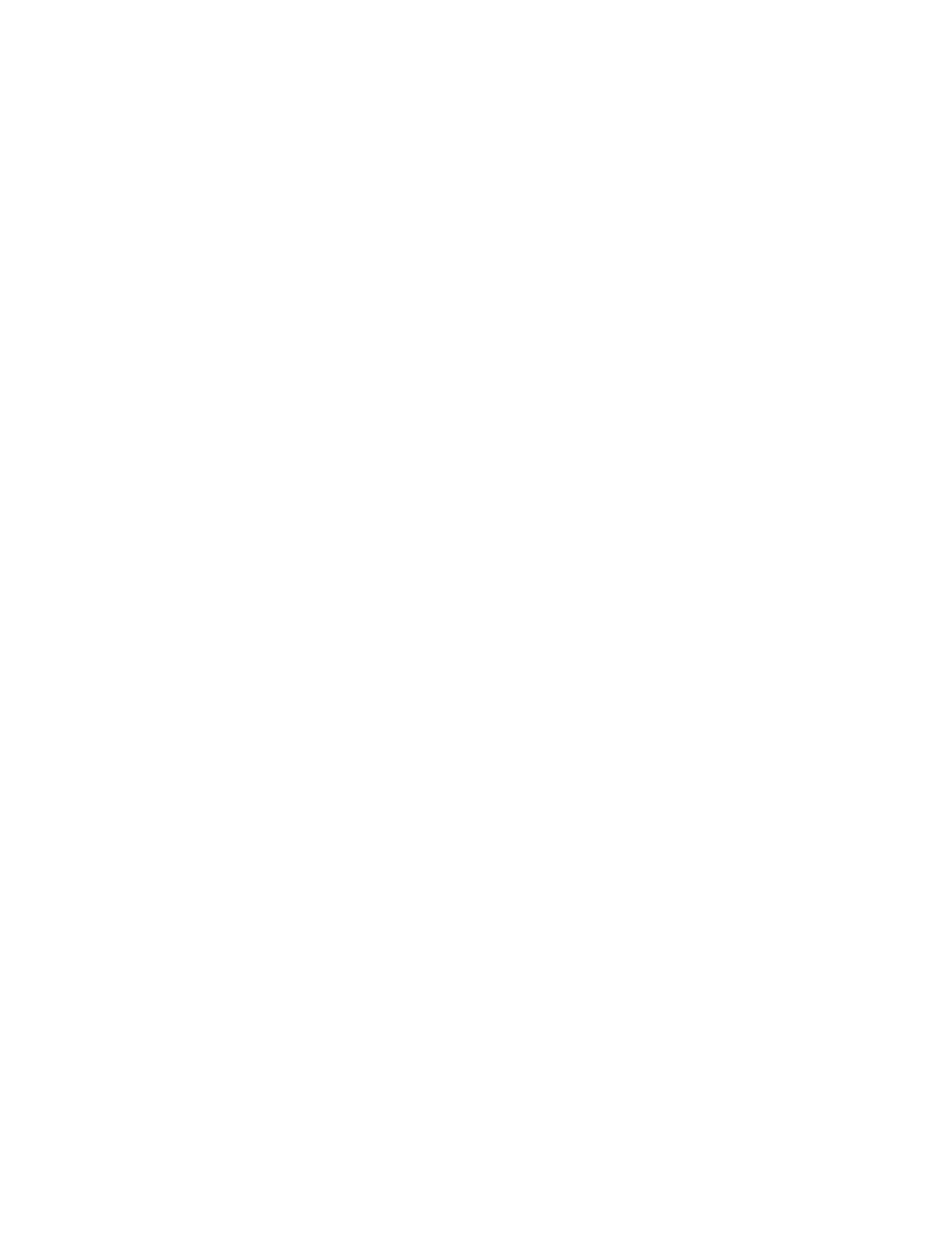
Initial Setup
24
Xerox
®
WorkCentre
®
7800/7800i Series Color Multifunction Printer
System Administrator Guide
Initial Setup in Xerox
®
CentreWare
®
Internet
Services
Printing the Configuration Report
The Configuration Report lists all current settings of the printer. A configuration report prints at startup
by default.
1.
In Xerox
®
CentreWare
®
Internet Services, click
Status > Configuration Report.
2.
To print the report, click Print Configuration Page.
To turn off automatic printing of a Configuration Report at startup, see
Disabling the Configuration
Report at Startup
on page 24.
Disabling the Configuration Report at Startup
1.
In Xerox
®
CentreWare
®
Internet Services, click
Properties > Services.
2.
Click Printing > General.
3.
For Configuration Report, clear Print at Power on.
4.
To save the new settings, click Apply.
Restricting Access to the Printer
You can lock or unlock the printer by selecting preset services and tools permissions for non-logged-in
users. For details about roles and user permissions, see
Setting Up Access Rights
on page 74.
1.
In Xerox
®
CentreWare
®
Internet Services, click
Properties > Login/Permissions/Accounting.
2.
Click User Permissions.
3.
Under Action, next to User Permission Roles, click Edit.
4.
Under Actions, click Edit.
5.
Click the Services and Tools tab.
6.
Under Presets, select an option.
7.
Click Apply.