Managing folder passwords, Monitoring capacity – Xerox WorkCentre 7835ii User Manual
Page 171
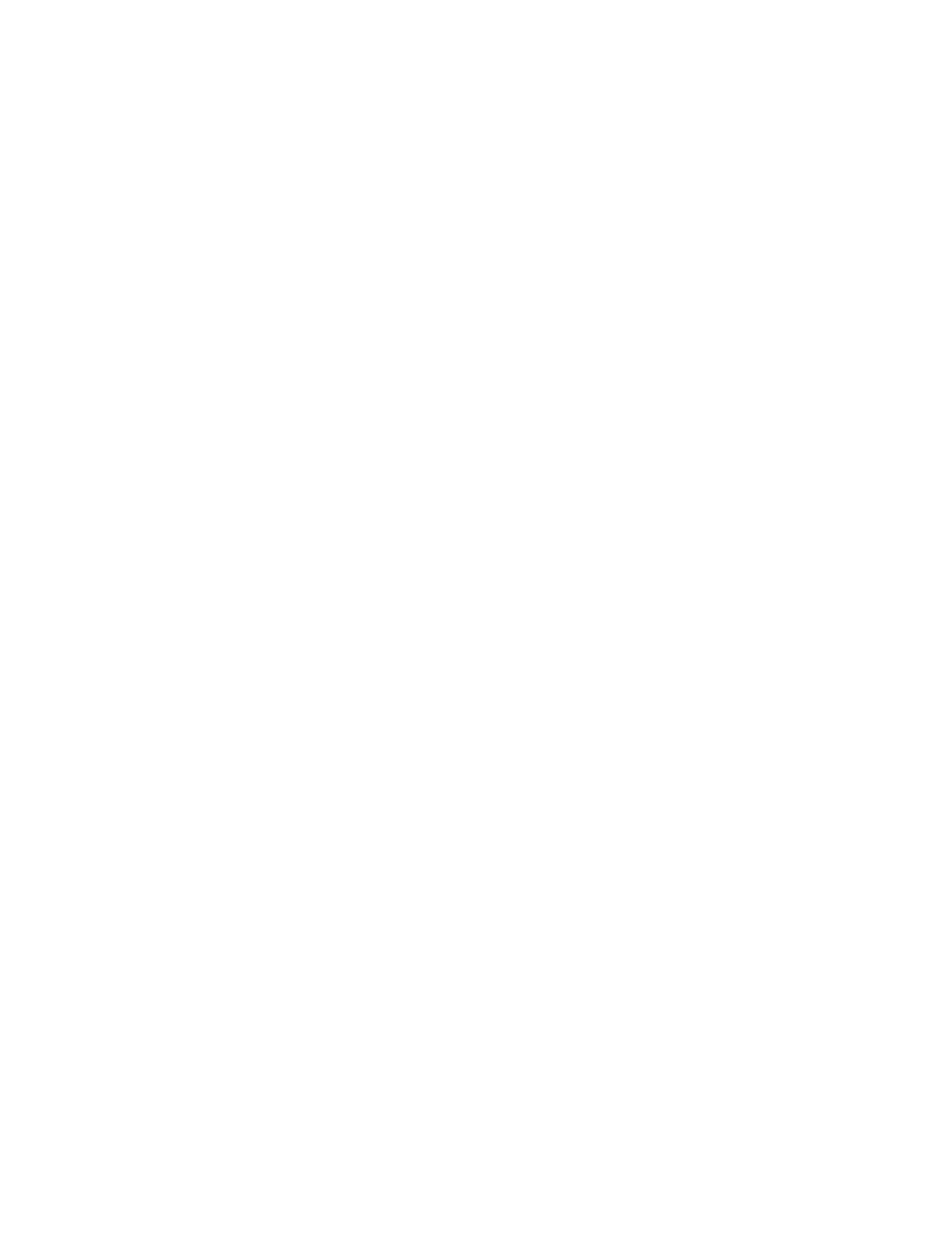
Scanning
Xerox
®
WorkCentre
®
7800/7800i Series Color Multifunction Printer 171
System Administrator Guide
Managing Folder Passwords
You can modify folder passwords from two locations in Xerox
®
CentreWare
®
Internet Services.
Modifying passwords from either location changes them on the printer.
To modify folder passwords from the Properties tab:
1.
In Xerox
®
CentreWare
®
Internet Services, click
Properties > Services.
2.
Click Scan to Mailbox > Folders.
3.
Under Created Folder Operations, select the folder from the menu.
4.
Under Created Folder Operations, type a new password for Change Folder Password.
5.
Retype the password for Confirm Folder Password, then click Save Password.
To modify folder passwords from the Scan tab:
1.
In Xerox
®
CentreWare
®
Internet Services, click
Scan.
2.
Select Mailboxes, then select the folder you want to modify.
3.
Click Modify Folder.
4.
Under Folder Operations, type a new password for Change Folder Password.
5.
Retype the password for Confirm Folder Password, then click Save Password.
Monitoring Capacity
Capacity is the total space available for all mailboxes.
Note:
If the available space is less than 100 MB or the current percentage used is above 99%, your
system requires cleanup to remove old, unneeded mailboxes and files.
To view the current capacity usage:
1.
In Xerox
®
CentreWare
®
Internet Services, click
Properties > Services.
2.
Click Scan to Mailbox > Capacity.
−
Capacity: The total amount of space available on the printer for scanned images.
−
Used: The space currently used to hold scanned images.
−
Available: The space left for scanned images.
−
Percentage Used: The amount of space used by scanned images as a percentage of the total
space.