Validating accounting codes – Xerox WorkCentre 7835ii User Manual
Page 223
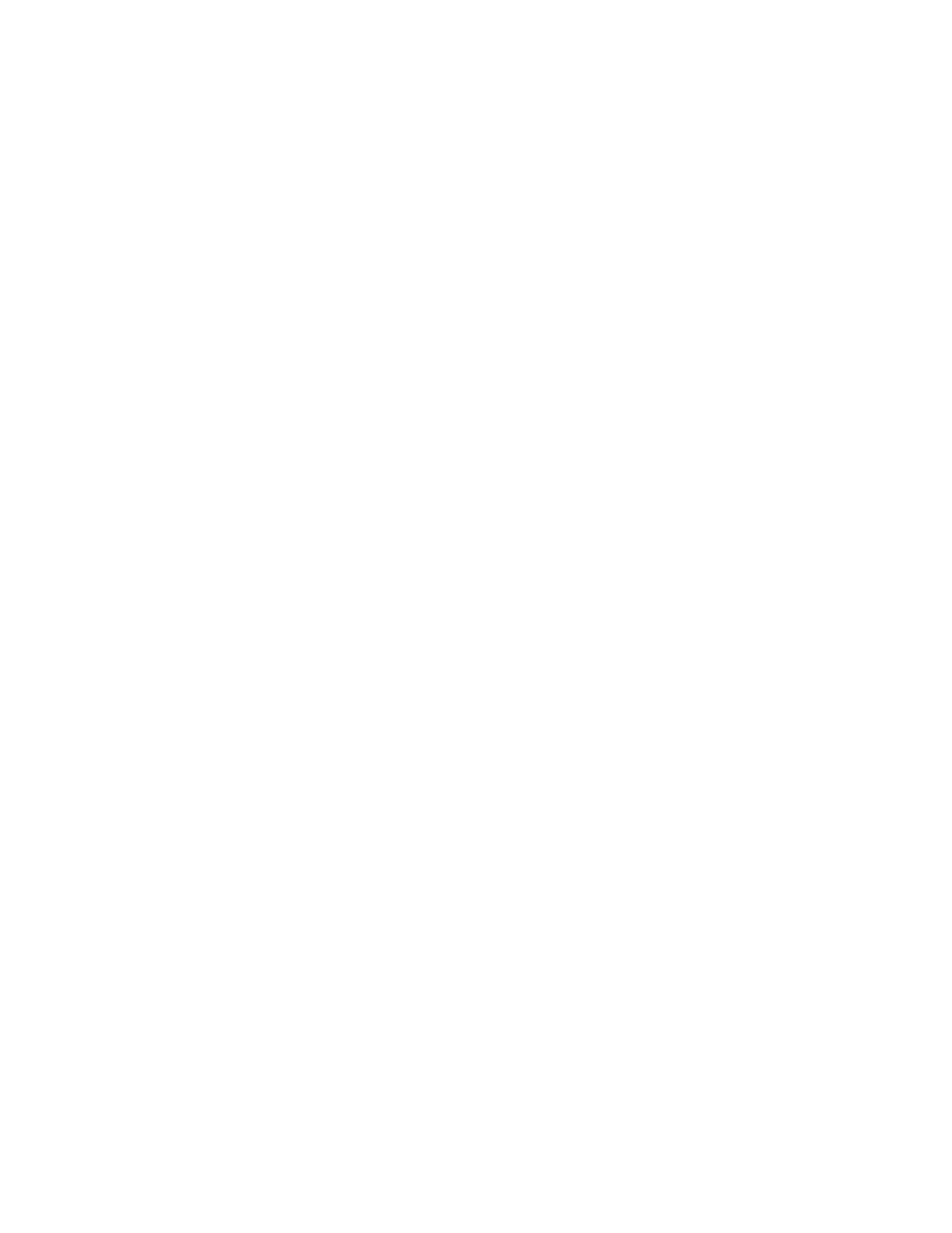
Accounting
Xerox
®
WorkCentre
®
7800/7800i Series Color Multifunction Printer 223
System Administrator Guide
Validating Accounting Codes
To set the printer to validate the accounting code for all jobs:
1.
Ensure Xerox Standard Accounting is enabled. For details, see
Enabling Xerox Standard Accounting
on page 216.
2.
In Xerox
®
CentreWare
®
Internet Services, click
Properties > Login/Permissions/Accounting >
Accounting Methods.
3.
To configure Validation Polices and Print Job Exceptions, under Action, for Validation Policies/Print
Job Exceptions, click
Edit.
4.
For Validate Accounting Code, select Yes.
5.
Click Save.
To configure validation options for unidentified print jobs:
1.
Ensure Xerox Standard Accounting is enabled. For details, see
Enabling Xerox Standard Accounting
on page 216.
2.
In Xerox
®
CentreWare
®
Internet Services, click
Properties > Login/Permissions/Accounting >
Accounting Methods.
3.
On the Accounting page, for Action, next to Validation Policies/Print Job Exceptions, click Edit.
4.
For Validate Accounting Code, select Yes with Exceptions.
5.
To allow the printer to print unidentified print jobs from any computer, for Exceptions for Jobs Not
Containing an Accounting Code, select
Guest Mode.
6.
To allow IPP print jobs, for Exceptions for Jobs Not Containing an Accounting Code, select IPP
Exception Mode. Select an option.
−
Track IPP jobs with invalid accounting codes against the IPP Exception User and Account
IDs: Use this option to allow print jobs with invalid accounting codes from IPP sources. This
configuration prevents rejection of jobs from IPP clients such as AirPrint and Mopria.
−
Reject IPP jobs with invalid accounting codes: Use this option to reject print jobs with invalid
accounting codes.
Note:
Apple iOS7 and iOS8 clients send an unalterable accounting user ID value of
mobile. To allow
jobs from iOS7 and iOS8 clients, select
Track IPP jobs with invalid accounting codes against the
IPP Exception User and Account IDs.
7.
To allow unidentified print jobs from specific sources only, for Exceptions for Jobs Not Containing
an Accounting Code, select
Designated Source Mode. The printer deletes invalid unidentified print
jobs.
a.
To specify the computers or other sources that are allowed to send unidentified print jobs in
Designated Source Mode, click
Add Device.
b.
Select IPv4 Address or Host Name.
c.
Type the address of the source that is allowed to send unidentified print jobs.
d.
For User ID, select the information that the printer uses for the User ID. If you selected Custom,
type the User ID.
e.
Click Save.
8.
Click Save.