Ldap server contexts, Configuring ldap contexts – Xerox WorkCentre 7835ii User Manual
Page 51
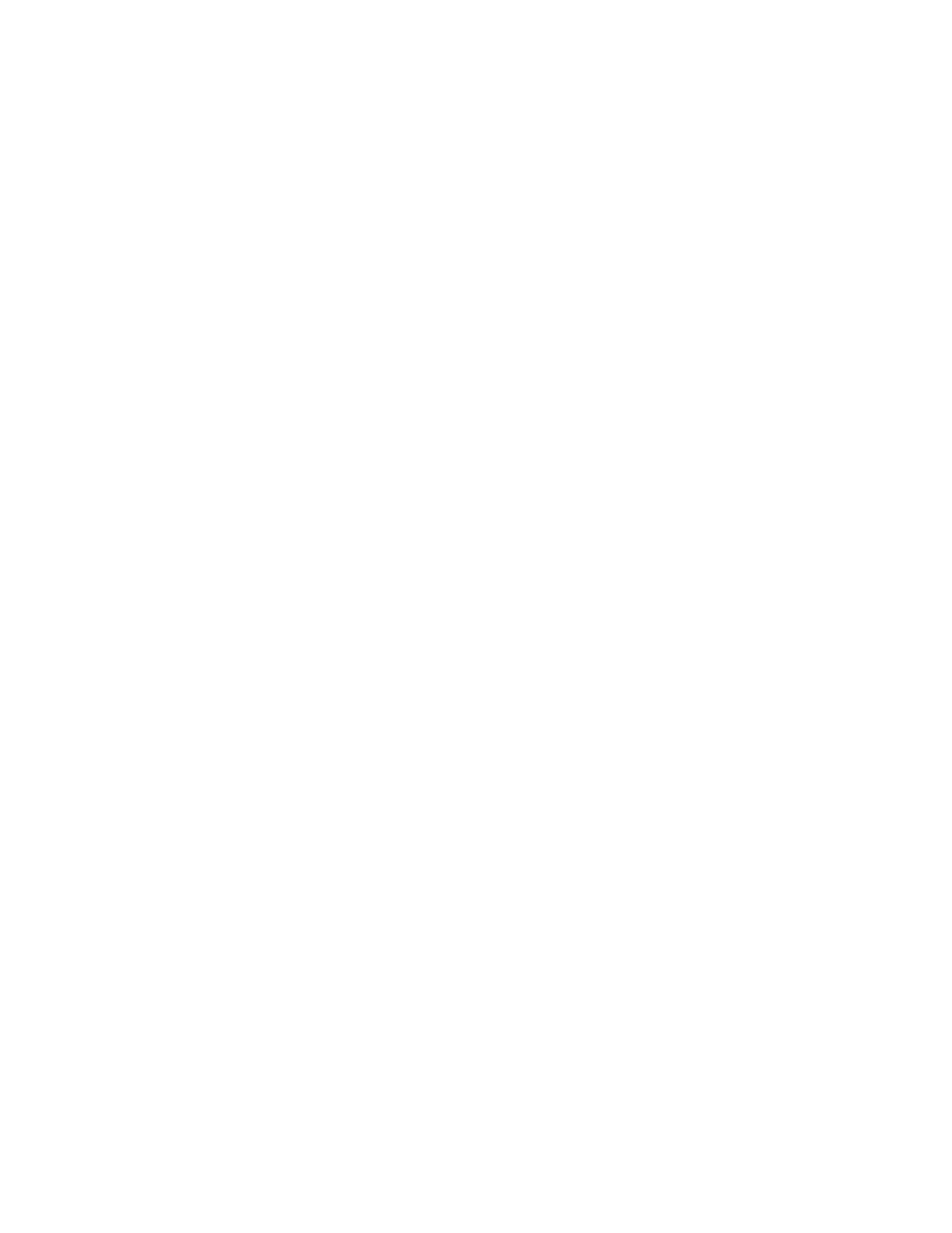
Network Connectivity
Xerox
®
WorkCentre
®
7800/7800i Series Color Multifunction Printer
51
System Administrator Guide
6.
To use SSL, for Secure LDAP Connection, select Enable SSL (Secure Socket Layer).
a.
To allow the printer to validate certificates, select Validate Repository SSL Certificate
(trusted, not expired, correct FQDN).
b.
To select a security certificate, for Trusted SSL Certificate, click the menu, then select an option.
c.
To view the selected certificate details, or save the certificate to your computer, click
View/Save.
Note:
If the LDAP Server has encryption enabled, ensure that a certificate issued from the LDAP
server certificate authority is installed on the printer.
7.
To define the number of addresses returned in a search, for Maximum Number of Search Results,
type a number from 5–100. The default number is 25. To use the maximum number of search
results specified by the LDAP server, select
Use LDAP Server Maximum.
8.
To allow the printer to use the current settings for the LDAP server, for Search Timeout, select Use
LDAP Server Timeout. To specify a time that the printer waits before it times out, select Wait, then
type the number of seconds from 5–100. The default is 30 seconds.
Note:
If you experience trouble retrieving results from your LDAP server, use the Wait option.
9.
If you connect your primary LDAP server to other servers, to include more LDAP servers in your
searches, select
LDAP Referrals.
10.
For Perform Search on Mapped Fields, select an option.
−
Name: This option instructs the printer to query the configured name field.
−
Surname and Given Name: This option instructs the printer to query the configured surname
and given name fields.
−
Display Name: This option instructs the printer to query the configured display name field.
Note:
If you want to sort your search results, for Sort Results by Mapped Field, select an option.
11.
Click Apply.
LDAP Server Contexts
Contexts are defined starting points in an LDAP database from which the search function begins
searching. Contexts are used with the Authentication feature. You can configure the printer to add an
authentication context automatically to the Login Name provided by the user.
Note:
Contexts are used only if you configure LDAP server settings and select NDS as the server
type.
Configuring LDAP Contexts
1.
In Xerox
®
CentreWare
®
Internet Services, click
Properties > Connectivity > Setup.
2.
For Protocol, next to LDAP, click Edit.
3.
Click Add New.
4.
Click the Contexts tab.
5.
For Default Login Context, type details as needed.
6.
Click Apply.