Rose Electronics QuadraVista HDMI User Manual
Page 21
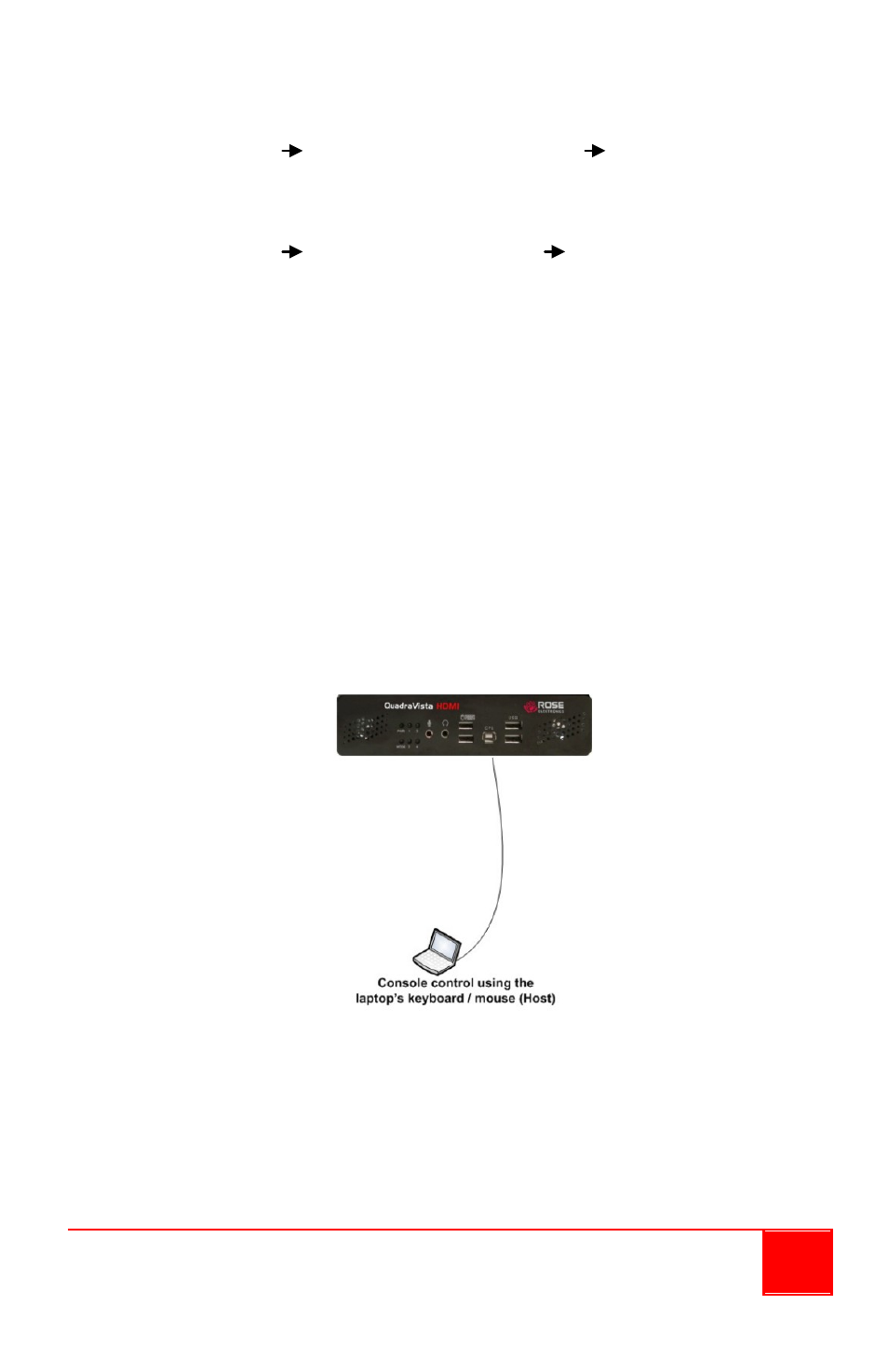
Installation and Operations Manual
17
IMPORTANT (when using the QuadraVista HDMI with Mac O/S):
Before using the QuadraVista HDMI you need to enable the following –
System Preference (System) Universal Access Enable access for
assistive devices. Otherwise, only the mouse will function properly; the
keyboard may not work.
We also recommend that you enable the following:
System Preference (Hardware) Keyboard Use all F1, F2, etc. keys as
standard function keys. So that the function of F1, F2 ... F12 will have their
intended function. If not enabled, then pressing these keys will have no
effect. Another solution will be to press the Fn key before pressing F1, F2 ...
F12.
Installing the Rose Electronics QVLink Software
The QuadraVista HDMI QVLink software is designed for use on the remote
computer to control the computers connected to a QuadraVista HDMI. This
program requires a one-time installation only. To install the QVLink
software, perform the following steps:
1. Connect the USB B-type connector end of the included USB-A to
USB-B cable to the USB B-type connector on the QuadraVista
HDMI’s front panel. Connect the cable’s USB A-type connector end
to the remote computer’s USB port (make sure that the mouse and
keyboard devices are connected properly to the remote computer).
2. Copy the file “Setup.exe” to your remote computer’s local hard drive.
Double-click the file “Setup.exe” and the Setup Wizard screen will
appear. Click Next to continue.
3. Follow the on-screen installation instructions and click finish when
completed. The installation follows a standard windows installation
process.