Rose Electronics QuadraVista HDMI User Manual
Page 26
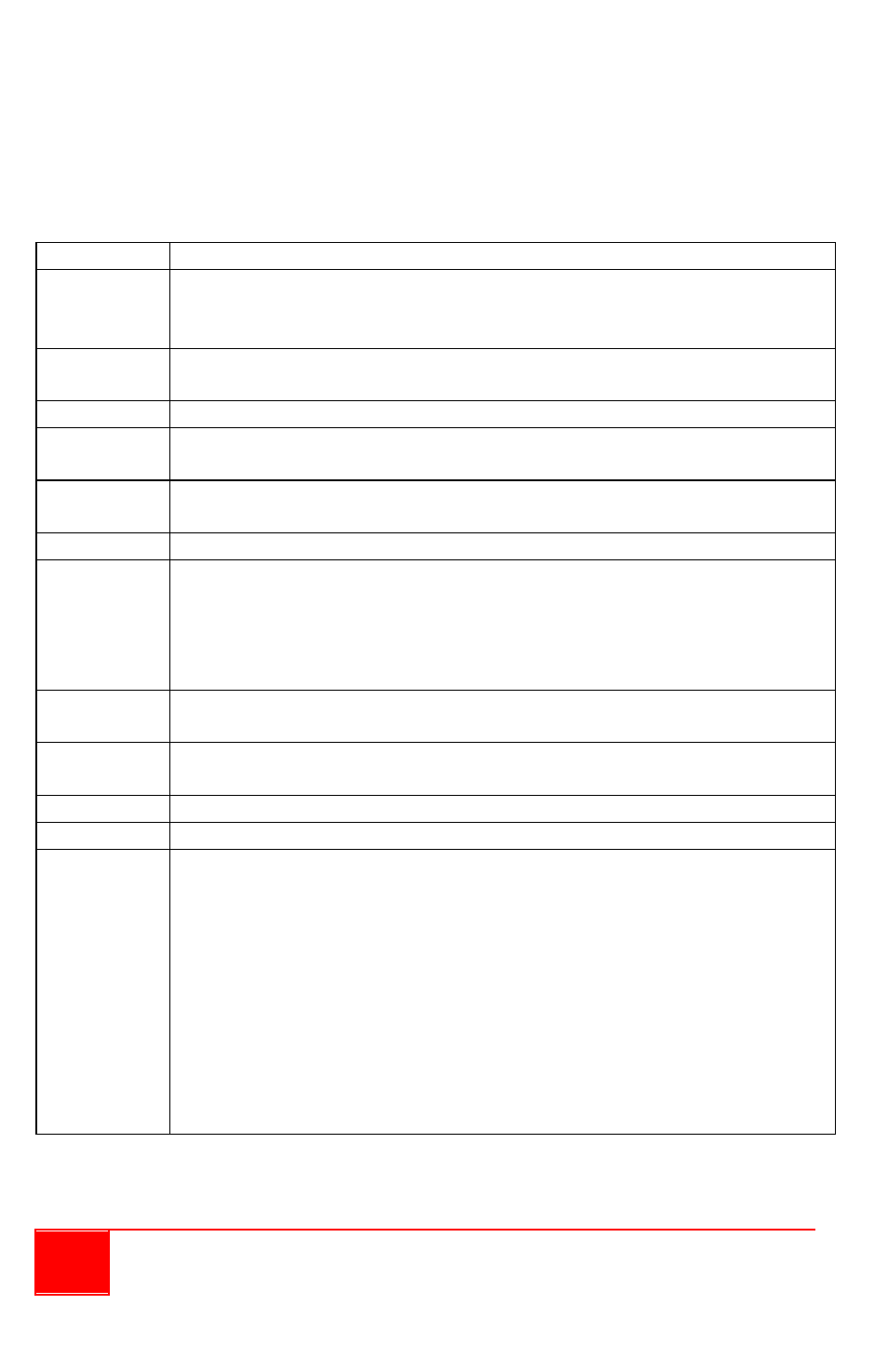
22
Installation and Operations Manual
Using the Keyboard
The next two tables list the basic operations you can perform using the
keyboard.
Use the following hotkeys in the Host operation mode only. Input letter is not
case sensitive.
Keys
Function
Alt + F#
Load the user-created preset file (where F# is the function key
and can be F1 up to F12 – maximum up to 12 via QVConfig
software Option menu’s Save File button).
Alt + F
Toggle a particular window’s full screen mode on / off where the
host cursor is currently residing.
Alt + L
Toggle lock / unlock window layout.
Ctrl + Esc
Exit the QuadraVista HDMI operation to perform setup using the
QVConfig software.
Ctrl + L
Toggle lock / unlock keyboard and mouse while user is away.
The keyboard and mouse will become inoperable when locked.
Ctrl + O
Toggle muting the audio output on / off (mute).
Ctrl + P
Toggle a window on and off. Where P is the window number
Ctrl + 1 will turn on / off Source 1 window;
Ctrl + 2 will turn on / off the Source 2 window;
Ctrl + 3 will turn on / off the Source 3 window;
Ctrl + 4 will turn on / off the Source 4 window
.
Ctrl + R
Toggle the lock window aspect ratio of 4:3, 16:9, and no lock for
the window where the Host cursor is currently on.
Ctrl + S
Save the latest preset to flash memory so that on the next boot-
up the latest preset will be loaded.
Ctrl + Y
Redo up to ten previously “undone” actions.
Ctrl + Z
Undo up to ten previous actions.
F#
Access a remote system (where F# is the function key and can
be F1, F2, F3, or F4). F1 will correspond to the Source 1
window, F2 will correspond to the Source 2 window, F3 will
correspond to the Source 3 window, while F4 will correspond to
the Source 4 window. The newly switched remote system will be
displayed on the editing window. The remote system that was
just exited will be displayed in the window previously occupied
by the newly switched remote system. You can only access a
remote system from the screen where it is displayed.
NOTE: You can also double-click the mouse for the same effect.