Rose Electronics QuadraVista HDMI User Manual
Page 25
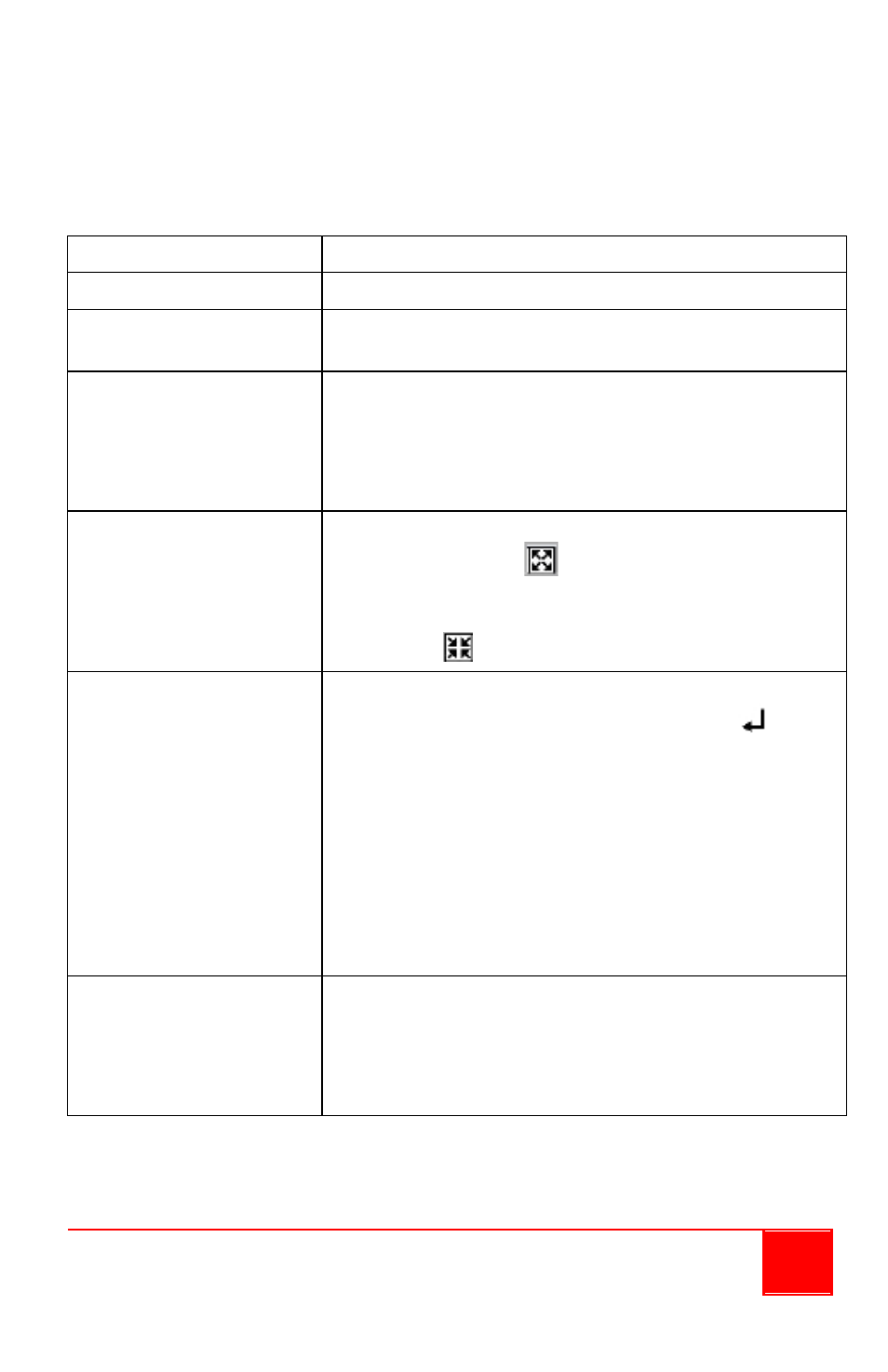
Installation and Operations Manual
21
You can double-click the corresponding window to control a specific
computer.
The following table lists the basic operations you can perform using the
mouse.
Function
Action
Window resizing
Drag the border of a window to a desired size.
Window repositioning
Drag a window to a new position
Window position
swapping
Move the host cursor to the top right corner of a
window and select the capital letter S. Move the
host cursor (still a capital letter S) to the
destination window and click the left button.
Full screen
window
Move the host cursor to the top right corner of a
window and select
to maximize to full screen
mode. To exit out of full screen mode, move the
host cursor to the top right corner of the window
and select
Access a remote
computer
Method 1: Move the host cursor to the top right
corner of a computer window and select
Method 2: Double-click the mouse when the host
cursor is on a remote computer window. The
remote system that was just exited will be
displayed in the window previously occupied by
the newly switched remote system. From then on
all the mouse and keyboard inputs will be directed
to that particular remote computer.
Lock / unlock
window layout
Move the host cursor to the top left corner of the
display until the mouse pointer becomes a capital
letter L, then click the left button and the window
layout will be locked. Repeat the steps to return
from window layout locked mode.