Rose Electronics QuadraVista HDMI User Manual
Page 41
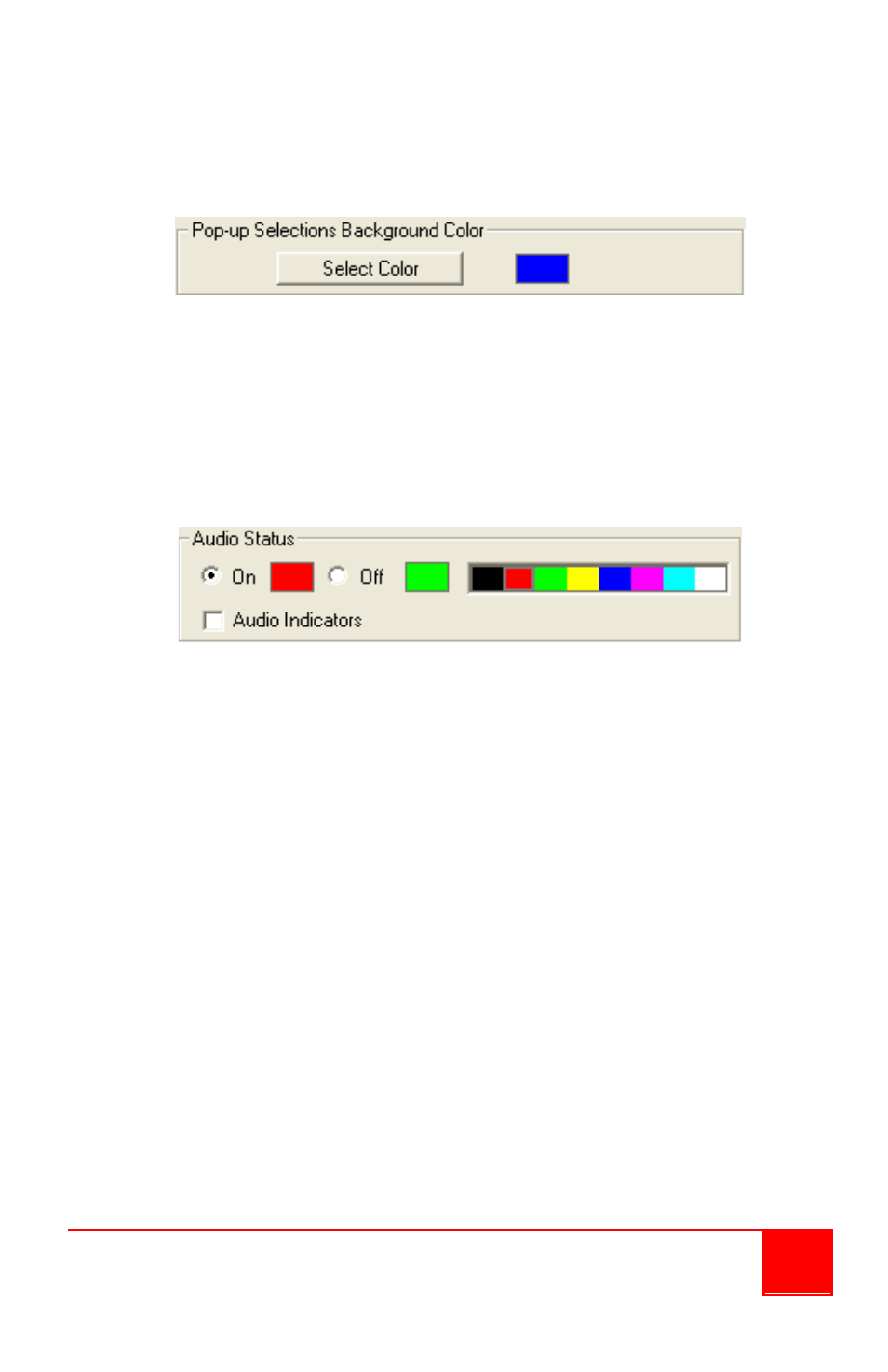
Installation and Operations Manual
37
NOTE: Default setting is enabled for this item.
6.
Click Select Color to change the background color of the pop-up
selections (default color is dark blue).
7. The Audio Status feature allows you to set the color indicator showing
whether audio is turned On / Off for a window (only one window can
output audio at a time). There are eight colors for choosing the audio
status. Click the On radio button, and then click one of the color boxes
to select. Do the same for the Off radio button. You can also turn on
(with checkmark) / off the Audio Indicators.
8. Click OK when finished and exit the QuadraVista HDMI Properties
window. The QVConfig software still retains the settings until the next
time you change the settings in the QuadraVista HDMI Properties
window or return the system to the factory-default state.
Module Parameter
The following are the items appearing under Module Parameter.
Reset
This allows you to refresh the module (the current settings on the QVConfig
software will be the same as for the module).
Detect Display Resolution
The QuadraVista HDMI can automatically detect the display’s optimum
resolution. To enable or disable this feature, click Detect Display Resolution
to toggle between on (with checkmark) or off.
NOTE: When the Detect Display Resolution option is set to On, all the
presets will be displayed in the optimum resolution.