Saving the screen saver image to a project – Roland SP-404MKII Creative Sampler and Effector User Manual
Page 105
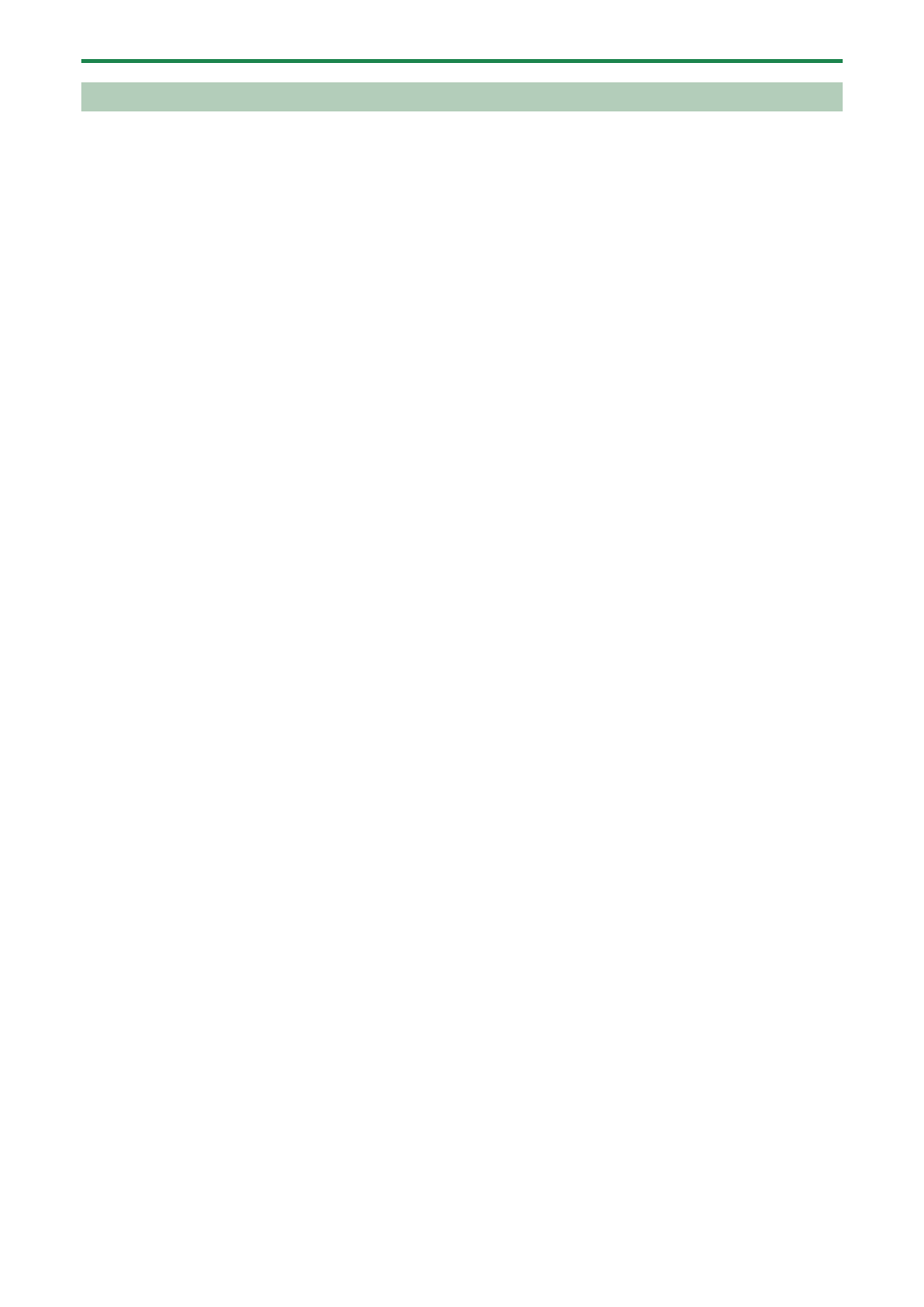
Customizing This Unit
105
Saving the Screen Saver Image to a Project
Here’s how to save your custom image to a project. As an example, the following shows how to edit the custom image for the
screen saver of project 01.
1.
Prepare the image to use for the screen saver, and edit the settings to use a custom screen saver
Preparing a Screen Saver Image
Enabling a Custom Screen Saver
(P.104)”).
2.
Export the project for which you want to change the screen saver (project 01 in this example) to an SD
card (“
Exporting a Project (EXPORT PROJECT)
(P.119)”).
3.
Remove the SD card from this unit, and open the contents on your computer.
4.
Copy the screen saver image that’s saved in the SD card to the
“EXPORT/PROJECT/PROJECT_01/PICTURE” folder. Change the filename to “screen_saver_*.bmp”,
replacing the asterisk with a number from 1 to 16.
For details on the “/EXPORT/PROJECT/PROJECT_01/PICTURE” folder, see the folder structure diagram shown in
Importing/Exporting (Using the SD Card)
(P.114)”.
5.
Remove the SD card from your computer, and insert it into this unit.
6.
Import the screen saver image into the project where it was registered (“
(P.118)”).
The screen saver that uses your custom screen saver is shown.