Connecting to your computer, Connecting to a mobile device, Inputting audio from a computer or mobile device – Roland SP-404MKII Creative Sampler and Effector User Manual
Page 7: For ios devices with lightning connectors, When using an ios device with a usb type-c, Connector
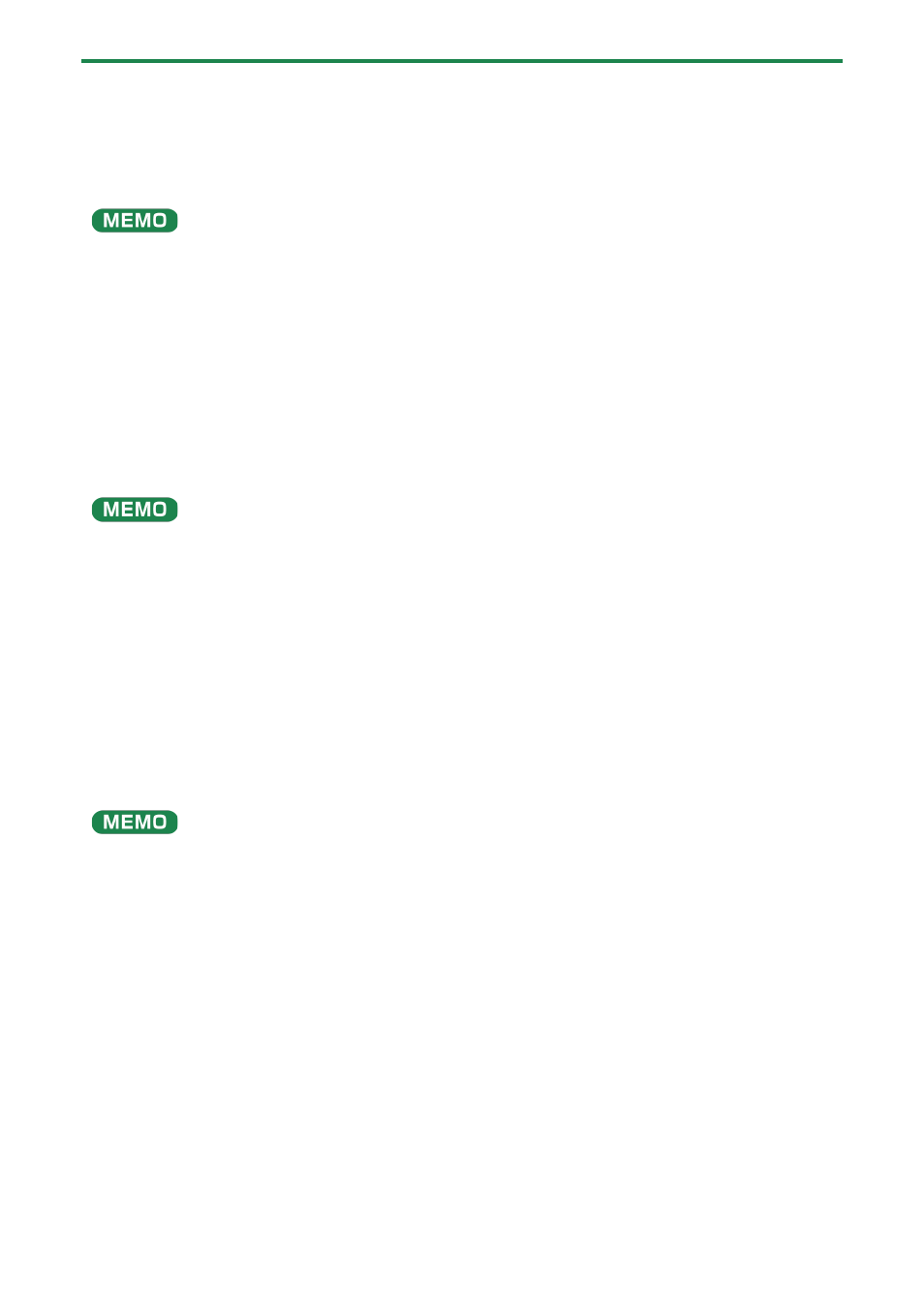
Introduction
7
Connecting to a Computer or Mobile Device
You can transmit and receive audio and MIDI data by connecting a USB cable from your computer or mobile device (smartphone
or tablet) to the SP-404MK2.
You don’t need to install a device driver on your computer or other device to do this (the SP-404MK2 supports USB Audio Device
Class 2.0 specs).
●
Connecting the SP-404MK2 to your computer or mobile device lets you transmit/receive audio output and MIDI data to
and from your computer or mobile device and the SP-404MK2.
●
Note that data cannot be directly transmitted/received between the SP-404MK2 and your computer or mobile device if
you’re connecting through a USB hub.
●
Do not use a USB cable that is designed only for charging a device. Charge-only cables cannot transmit data.
●
We cannot guarantee the correct functionality of all apps.
●
Android devices are not guaranteed to work with this unit.
Connecting to your computer
1.
Connect your computer and the SP-404MK2 using a USB cable with USB Type-C
®
connectors on both
ends (commercially available).
●
You can also use a USB Type-C
®
to USB A cable to connect your computer to the SP-404MK2. However, the computer
cannot be used to power the unit in this case.
When using the latter type of cable, power this unit with the included AC adaptor, or use batteries.
Connecting to a mobile device
For iOS devices with Lightning connectors
1.
Connect the AC adaptor to the SP-404MK2, or use batteries.
2.
For iOS devices, you must use an Apple-manufactured USB adaptor (such as the Lightning-USB Camera
Adapter, the Lightning to USB 3 Camera Adapter and so on) as a converter for the jack.
3.
Use a USB Type-C
®
to USB A cable (commercially available) to connect the SP-404MK2 to the USB
adaptor.
●
When connecting with a USB cable (USB Type-C
®
to USB A; commercially available), you cannot power this unit from your
mobile device.
●
Commercially available USB Type-C
®
to Lightning conversion cables cannot be used.
When using an iOS device with a USB Type-C
®
connector
1.
Connect your iOS device and the SP-404MK2 using a USB cable with USB Type-C
®
connectors on both
ends (commercially available).
When doing so, you can power the SP-404MK2 from your iOS device.
Inputting audio from a computer or mobile device
You must make the appropriate settings when inputting audio from a computer or mobile device. For details, refer to “
Audio from a Computer or Mobile Device (USB AUDIO)
(P.97)”.