Editing a sample in dj mode – Roland SP-404MKII Creative Sampler and Effector User Manual
Page 94
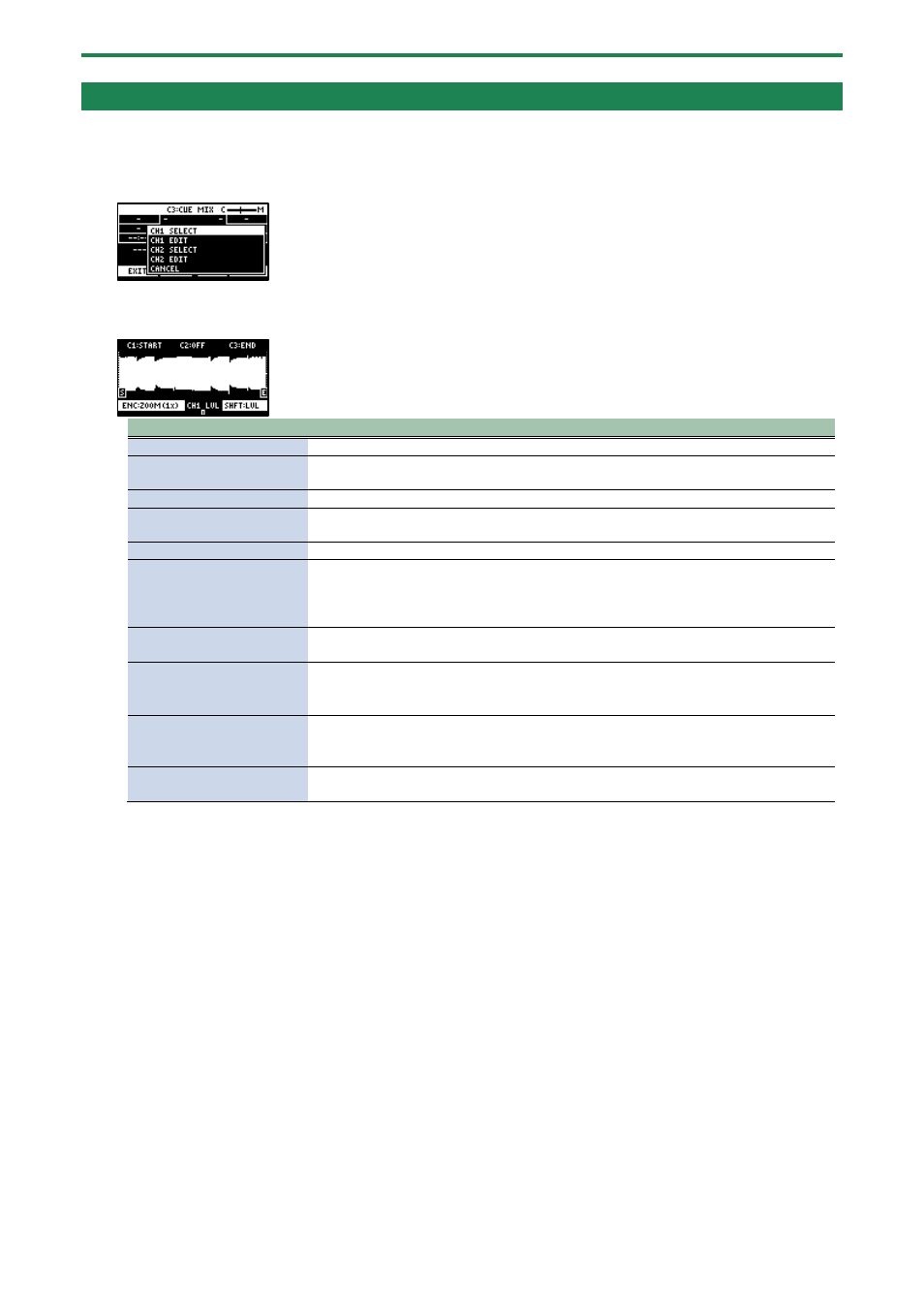
Mixing the Samples (DJ MODE)
94
Editing a Sample in DJ Mode
You can edit the samples that are used in DJ mode.
1.
Press the [VALUE] knob.
A menu appears.
2.
Use the [VALUE] knob to select “CH1 EDIT” or “CH2 EDIT,” and press the [VALUE] knob.
The sample edit screen appears. The editing method is the same as for sample edit in sample mode.
Controller
Action
[CTRL 1] knob
Moves the start point.
[CTRL 2] knob (when the
loop is on)
Moves the loop point.
[CTRL 3] knob
Moves the end point.
[SHIFT] button + [CTRL]
knob (turn)
Zooms the area around each point in/out.
[VALUE] knob (turn)
Zooms the area in/out around each point you just manipulated.
[VALUE] knob (press)
You can use a numerical value to set the position of each point.
Use the [VALUE] knob to select the point to set, and press pads [1]–[10] to input the
position (press pad [10] to input a “0”).
To confirm the inputted position, press the [VALUE] knob.
[SHIFT] button + [VALUE]
knob (turn)
Adjusts the volume of the channel.
[DEL] button
Initializes the start and end point positions.
●
When a confirmation message appears, use the [VALUE] knob to select “OK,” and
press the [VALUE] knob.
[REMAIN] button
On: Prevents the start point from being moved beyond the loop point or the end point.
Off: When the start point moves beyond the loop point or the end point, this moves the
loop point or the end point as well.
[ROLL] button
While this button is pressed, you can preview the sound several seconds before the end
point.