Copying all samples in a bank to another bank, Protecting a sample (protect), Deleting the sample from a pad – Roland SP-404MKII Creative Sampler and Effector User Manual
Page 57
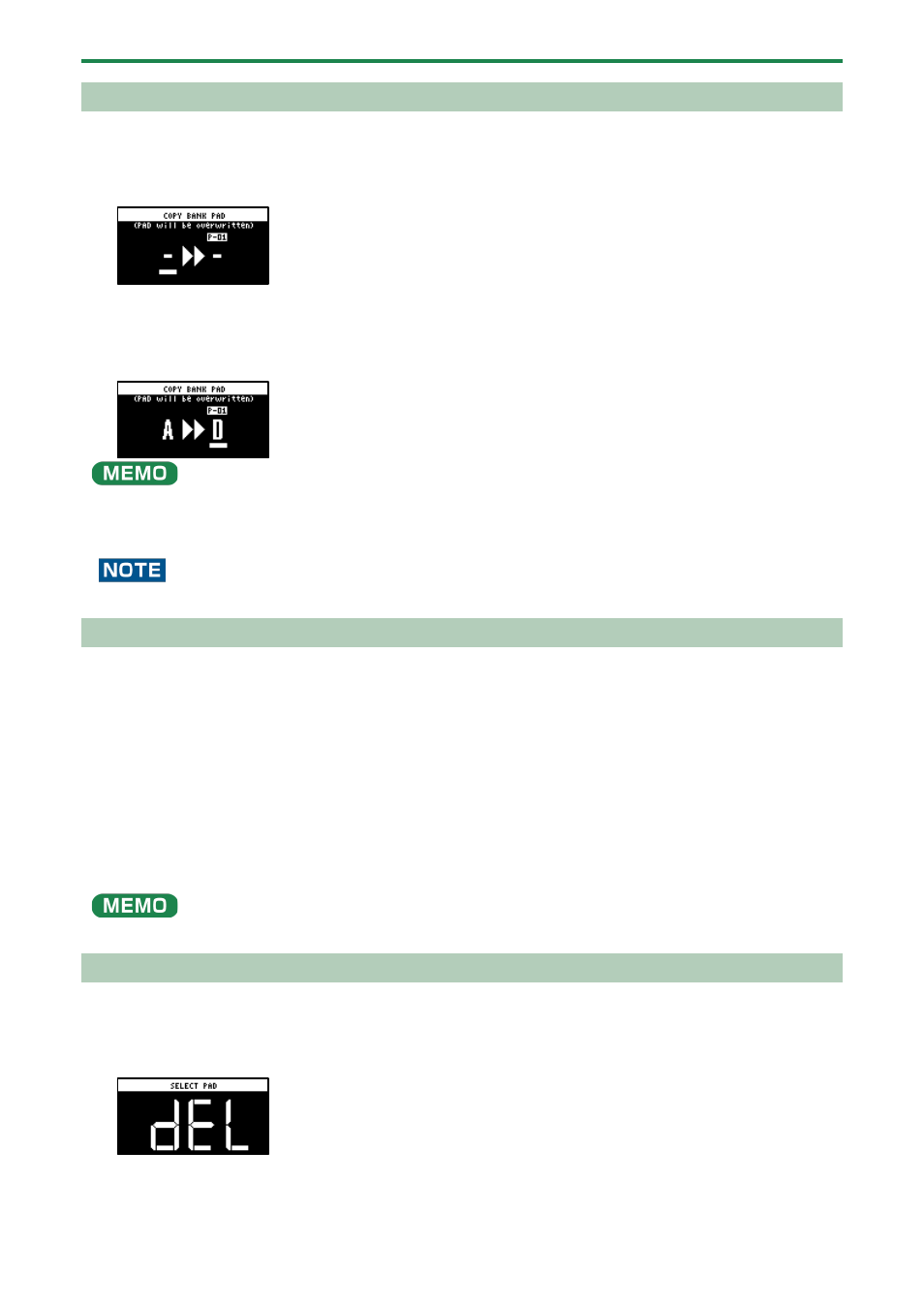
Editing a Sample (SAMPLE EDIT)
57
Copying all samples in a bank to another bank
This is how to copy all the samples in a bank to another bank.
1.
Hold down the [COPY] button and press the [EXIT] button.
The COPY BANK PAD screen appears.
2.
Press the bank [A/F]–[E/J] buttons to select the bank to copy (source).
3.
Turn the [VALUE] knob clockwise to move the cursor.
4.
Press the bank [A/F]–[E/J] buttons to select where to copy the bank (destination).
You can use the [CTRL 3] knob to select a project, when copying samples to a different project.
5.
Press the [VALUE] knob.
All the samples in the bank are copied to the specified bank.
Performing this operation overwrites (erases) the sample in the copy destination pad.
Protecting a Sample (PROTECT)
This function prevents the samples and patterns assigned to a pad from being overwritten by being copied or edited, or
accidentally deleted.
Protection is set on a bank by bank basis. Protection is set for both samples and patterns.
1.
Press the bank [A/F]–[E/J] buttons to select the banks to protect.
To select banks F–J, press the bank [A/F]–[E/J] buttons twice to make them blink.
2.
Hold down the [SHIFT] button and press the [COPY] button.
A protect confirmation message appears.
To cancel the protect operation, press the [EXIT] button.
3.
Use the [VALUE] knob to select “OK”, and press the [VALUE] knob.
To cancel protection, do the same operation again.
Deleting the Sample from a Pad
This is how to delete the sample assigned to a pad.
1.
Press the [DEL] button.
The SELECT PAD screen appears.
2.
Press the pad containing the sample you want to delete.
If you decide to cancel deleting, press the [EXIT] button.