Making fade-in/fade-out settings (envelope) – Roland SP-404MKII Creative Sampler and Effector User Manual
Page 49
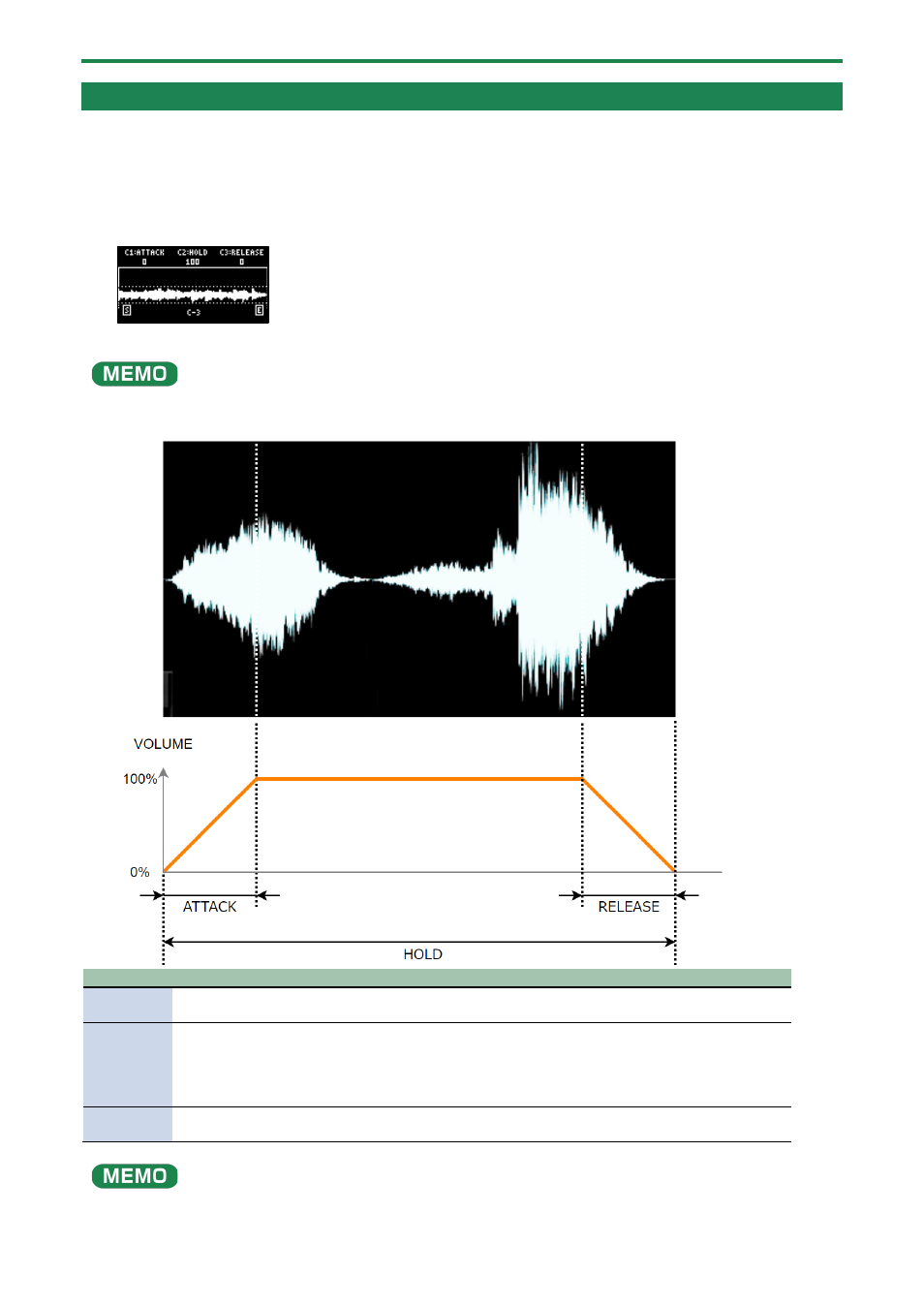
Editing a Sample (SAMPLE EDIT)
49
Making Fade-in/Fade-out Settings (ENVELOPE)
This shows how to set the changes in volume when playing back a sample.
You can use fade-in settings (making the volume gradually get louder) and fade-out settings (making the volume gradually get
softer).
1.
Hold down the [SHIFT] button and press the [PITCH/SPEED] button.
The envelope settings screen appears.
2.
Press pads [1]–[16] to select the sample you want to edit.
Press pads [1]–[16] while holding down the [MARK] button to select a sample without playing it back.
3.
Use the [CTRL 1]–[CTRL 3] knobs to set the fade-in and fade-out.
Controller Parameter
Value
Explanation
[CTRL 1]
knob
ATTACK
0–127
Sets the fade-in time. When you set this to 127, the fade-in time is three
seconds.
[CTRL 2]
knob
HOLD
1–100
(%)
Sets the sample playback range.
The playback range is a ratio of how much of the sample is played back in
respect to its total length (considered to be 100).
When this is set to 50, the sample plays back from the beginning to the
middle, and fade-in and fade-out are applied within this range.
[CTRL 3]
knob
RELEASE
0–127
Sets the fade-out time. When you set this to 127, the fade-out time is three
seconds.
When you change the following parameters while holding down the [COPY] button, you can change the parameters of other
samples registered to the same mute group simultaneously.