List of shortcut keys, Shortcuts that use the [shift] button – Roland SP-404MKII Creative Sampler and Effector User Manual
Page 143
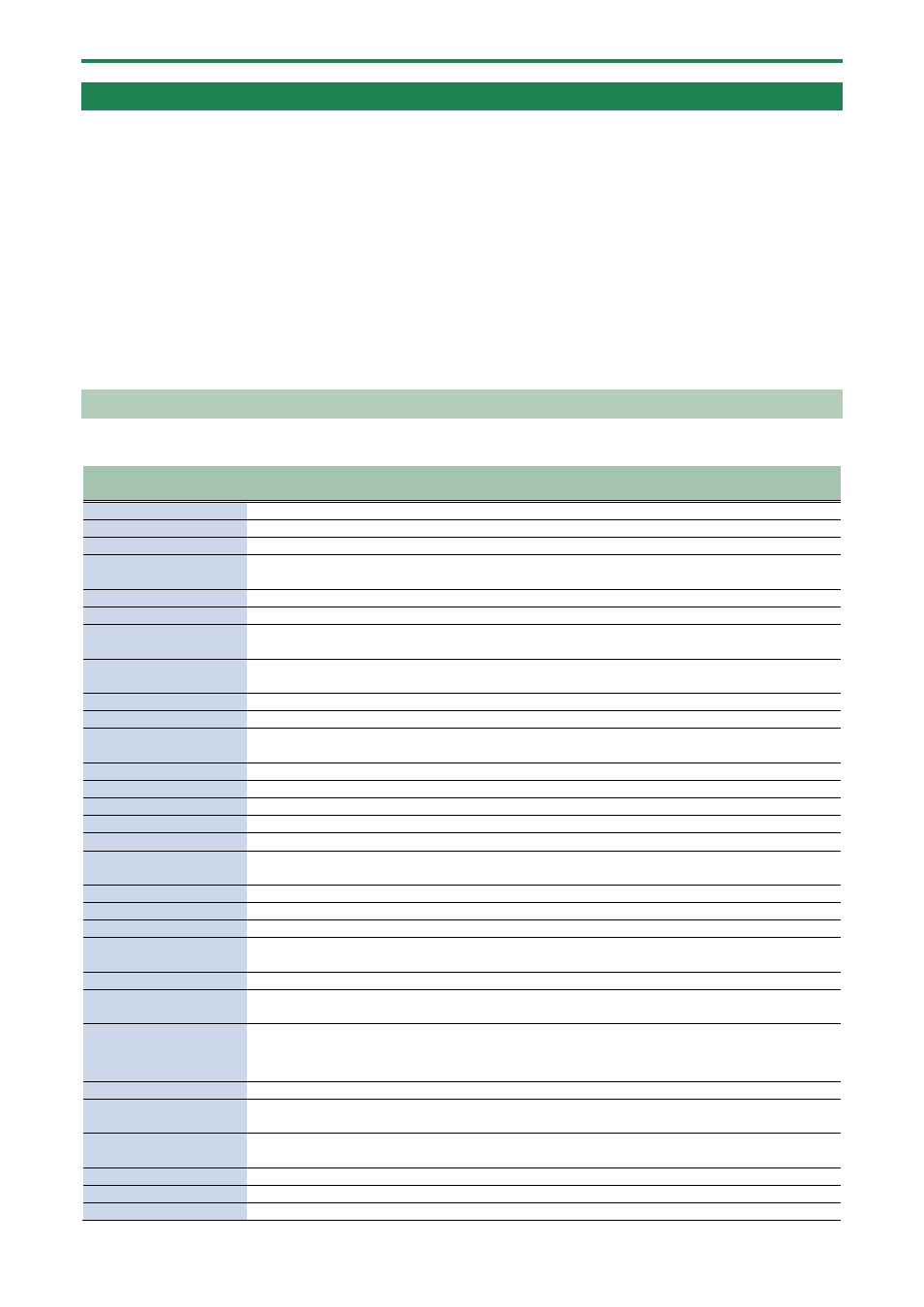
Appendix
143
List of Shortcut Keys
You can quickly recall a desired function or screen by pressing a button or pad while holding down the [SHIFT] button.
●
Shortcuts that use the [SHIFT] button
(P.143)
●
Shortcuts that use the [REMAIN] button
(P.144)
●
Shortcuts that use the [VALUE] button
(P.144)
●
Shortcuts that use the [DEL] button
(P.145)
●
Shortcuts that use the [COPY] button
(P.145)
●
Shortcuts that use the [MFX] button
(P.145)
●
(P.145)
●
(P.146)
Shortcuts that use the [SHIFT] button
While holding down the
[SHIFT] button
Function
Explanation
Pad [1]
FIXED VELOCITY
Sets the sample’s velocity so that it always plays back at 127 (the maximum).
Pad [2]
16 VELOCITY
Changes a sample’s velocity (volume) in steps when it plays back.
Pad [3]
CUE
Adjusts the balance of the audio you monitor via the PHONES jack.
Pad [4]
CHROMATIC
Lets you play back samples (changing their pitches) as a chromatic scale with
the pads.
Pad [5]
EXCHANGE
Exchanges (swaps) the sample or pattern data saved in different pads.
Pad [6]
INIT PARAM
Initializes the sample parameters for the selected pad.
Pad [7]
PAD LINK
Lets you play back all the pads at the same time that are assigned to a group, by
using a single pad.
Pad [8]
MUTE GROUP
Groups together samples that you don’t want to play together (samples that
you don’t want layered).
Pad [9]
METRONOME
Turns the metronome on/off.
Pad [10]
COUNT-IN
Adds a count-in before sampling or pattern recording begins.
Pad [11]
TAP TEMPO
Lets you set the tempo in an intuitive way by tapping the pad in time, as if you
were clapping out the beat.
Pad [12]
GAIN
Displays the UTILITY MENU > SYSTEM > GAIN tab.
Pad [13]
UTILITY
Displays the UTILITY MENU screen.
Pad [14]
IMPORT/EXPORT
Displays the UTILITY MENU > IMPORT (IMPORT/EXPORT MENU).
Pads [15]
PAD SETTING
Displays the UTILITY MENU > PAD SET (PAD SETTING).
Pad [16]
EFX SETTING
Displays the UTILITY MENU > EFX SET (EFX SETTING) screen.
[BUS FX] button
MUTE BUS
Temporarily turns off the audio sent to the bus (the sample playback sound or
the sound inputted to the INPUT jack), and outputs only the sound of the effect.
[HOLD] button
PAUSE
Pauses the sample that’s currently playing back.
[EXT SOURCE] button
INPUT SETTING
Displays the input settings screen.
[SUB PAD] button
PROJECT
Displays the SELECT PROJECT screen.
[MARK] button (at least
three seconds)
SAVE EFX
PARAMETER
Saves the main parameters of the effects assigned to BUS 1 and BUS 2.
[PITCH/SPEED] button ENVELOPE
Sets how the volume changes when the sample plays back.
[START/END] button
CHOP
Splits the sample at the marker positions, and assigns the resulting samples to
separate pads.
[PATTERN SELECT] button
UNDO
Undoes the data you just inputted (recorded).
*
Enabled only when recording a pattern
[ROLL] button
ROLL SET
This shows how to set the roll interval (how fast the roll repeats).
[REVERSE] button + pads
[1]–[16]
PAD MUTE
Switches the pad mute on/off.
[REVERSE] button +
[REMAIN] button
PAD MUTE MODE Keeps the [SHIFT] and [REVERSE] buttons in “pressed-down” state.
[LOOP] button
PING-PONG LOOP Loops the sample by repeatedly playing back forward and then backward.
[GATE] button
GATE ALL ON/OFF Turns the GATE parameter for all samples in the selected bank on/off.
[BPM SYNC] button
SYNC ALL ON/OFF Turns the BPM SYNC parameter for all samples in the selected bank on/off.