Setup serial port – Auto-Zone Control Systems ZoneView Plus Software Manual (Version 01C) User Manual
Page 12
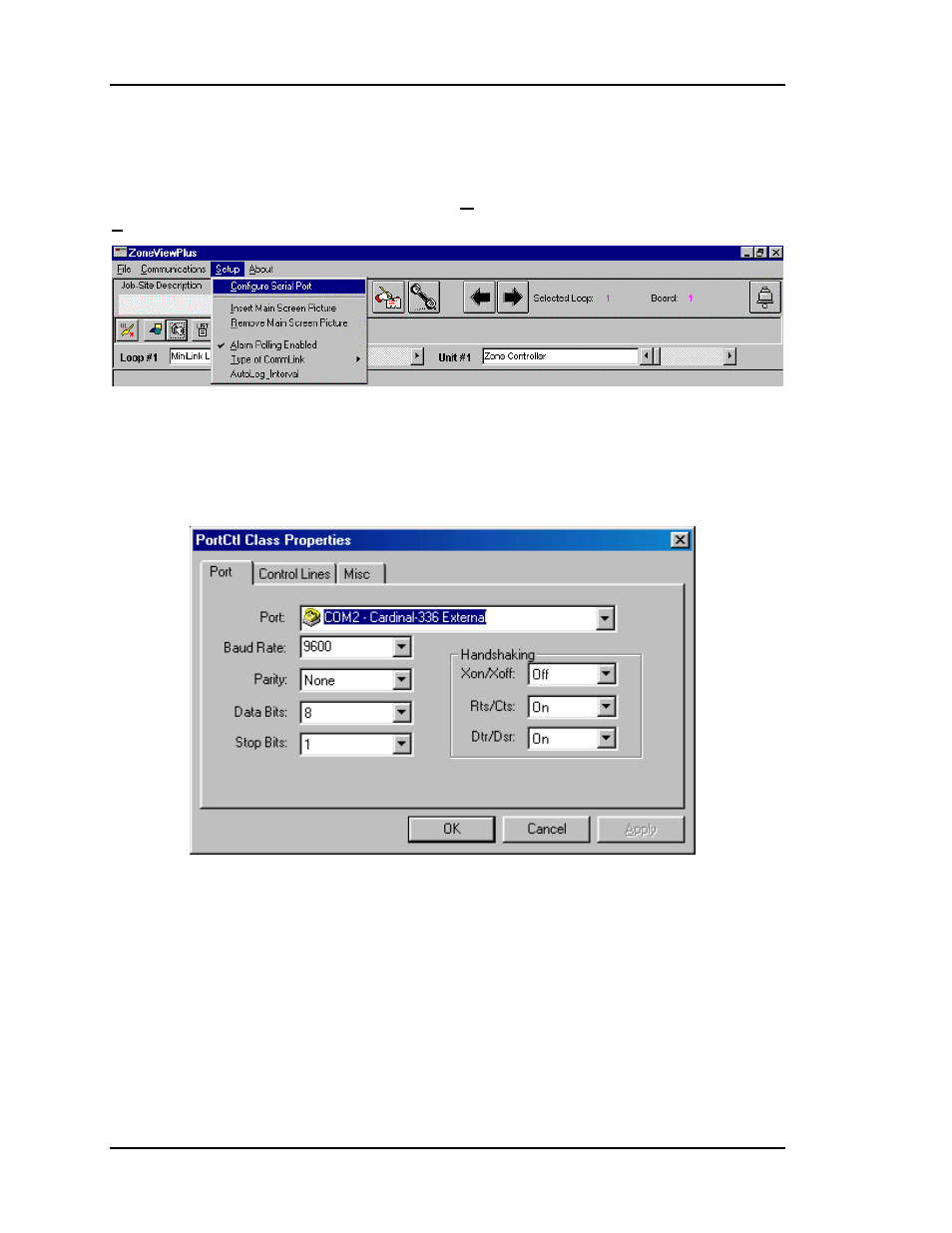
ZoneView Plus
6
Computer Front End
Setup Serial Port
If ZoneView Plus displays “System Manager Logged On” on the lower Status Bar as the
current passcode level, you can now select the Configure Serial Port option from the
Setup menu.
The following window will appear onscreen. You need to make sure that you select the
port number that you have connected the CommLink II Interface into for direct onsite
installations. If you are using this as a remote access computer, then this port number
should match the location of your Internal or External Modem connection. We
recommend using Port #2 if at all possible to avoid IRQ conflicts and mouse conflicts.
Other than the Port selection shown on the sample screen, all other fields cannot be
changed. They are displayed to show what the exact configuration is. If you attempt to
alter any of the other fields, they will return to their default settings as soon as you exist
this screen. This prevents the user from accidentally creating a configuration that will not
operate correctly.
Your Port should show a list of all installed serial ports except the mouse port. As
mentioned above, select the port you will be using to communicate either directly or
through a modem. If you are using a modem and Windows 95/98 doesn’t recognize it,
then neither will ZoneView Plus!