Copy phone list – Auto-Zone Control Systems ZoneView Plus Software Manual (Version 01C) User Manual
Page 21
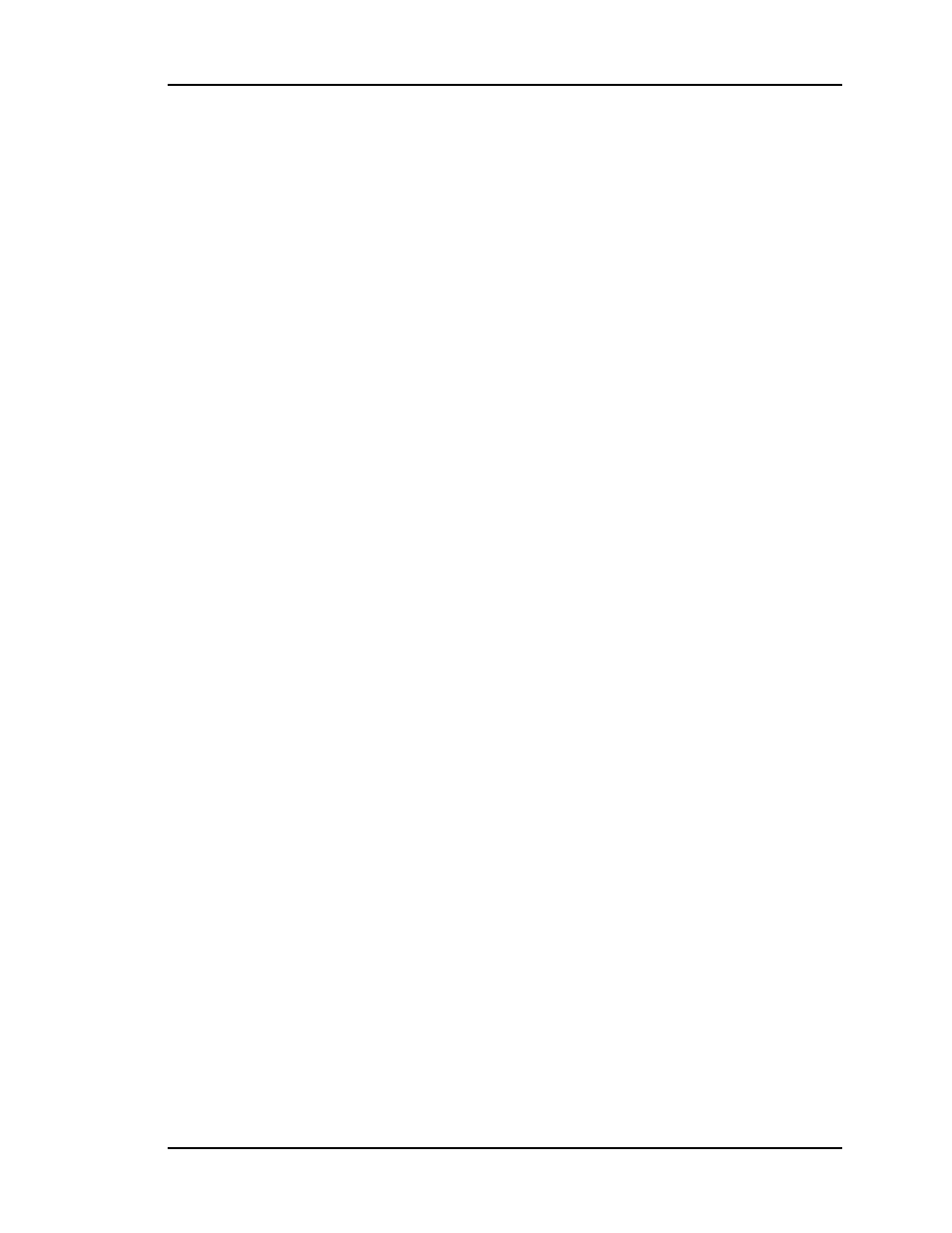
ZoneView Plus
Computer Front End
15
Importing Data
Now that you have the floppy disk or disks containing the required files, take them to the
new computer you are setting up and insert a disk in the A: Drive. Now select the Import
Unit Config item found under the File menu. You must know which Jobsite or Remote
Mode Phone List Number is available to accept a new job. Check under the Telephone /
Jobsite Setup section of this manual for information on how to setup or check existing
jobsites. Once you know which jobsite number you want to import data into, select that
number using the horizontal scroll bar. Once the proper list number is displayed, select
the Begin Importing button. When the process is complete, the Status line will display
the word Done. You can either exit using the Done key or you can import other jobs to
other jobsite numbers. Replace the existing floppy disk with a different jobsite disk and
start this process over from the top of this paragraph.
Copy Phone List
Normally you will not copy the list of phone numbers from one computer to another, but
if you are saving files so that a replacement computer can be setup, you can duplicate the
list of phone numbers by copying the PhoneList.DAT file from the old computer to the
new computer. You can do this using the Windows Explorer. That process will not be
explained here as it is assumed the user already has some familiarity using windows.
If you intend to duplicate all of the existing data on a new computer, it would be easier to
copy all files with the extension CFG, DAT, ALM, XLS ,SPT and SCR from the old
computer to the new computer AFTER you install ZoneView Plus on the new computer
using the installation disks or cd rom.