Alarm polling enabled, Autolog interval – Auto-Zone Control Systems ZoneView Plus Software Manual (Version 01C) User Manual
Page 13
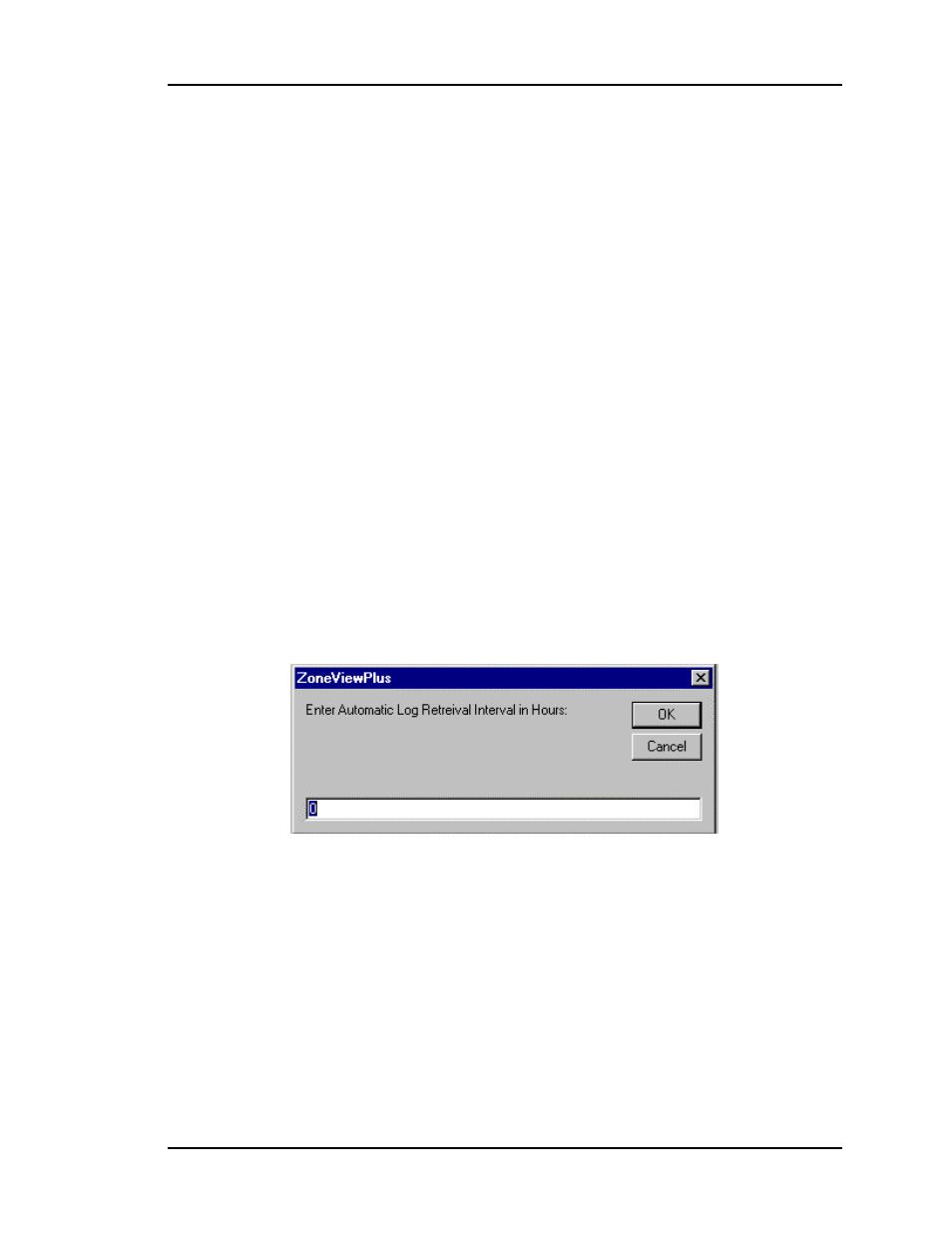
ZoneView Plus
Computer Front End
7
Alarm Polling Enabled
As you can see under the Setup menu, there is a menu item labeled Alarm Polling
Enabled. If this computer is being installed onsite, it can be configured to poll
automatically for alarm conditions on all units connected to the system. This requires that
the computer remains on continuous or the correct date and time of an alarm occurrence
will not be logged. The computers’ time and date are used to generate the time and date
of the alarms as they are detected.
If the menu displays the message Alarm Polling Disabled, simply click on this menu
item. A checkmark will appear and the text will change to Alarm Polling Enabled.
This feature should be disabled on remote setup computers until the job site is actually
called and connection made. At this point you can temporarily enable the alarm polling to
gather alarm information at the remote site. It is best not to leave this feature enabled all
the time when the computer is used for remote communications.
AutoLog Interval
If the ZoneView Plus program is left running continuously at the job-site, it can
automatically poll each installed unit for its’ internal trend log data at a predefined
interval. This allows you to save important trend log data to disk for later review and
prevents loss of trend log data in case you neglect to manually retrieve the data yourself.
Enter a ZERO if you don’t require automatic retrieval. Otherwise, enter a value between
1 and 120 hours.
If you want to load the logs from all attached units on a one time basis without manually
going to each units’ Status Screen and selecting that option, then select the Start Auto
Log button to initiate the process.
Trendlogs are described in more detail later in this manual.