Auto-Zone Control Systems ZoneView Plus Software Manual (Version 01C) User Manual
Page 29
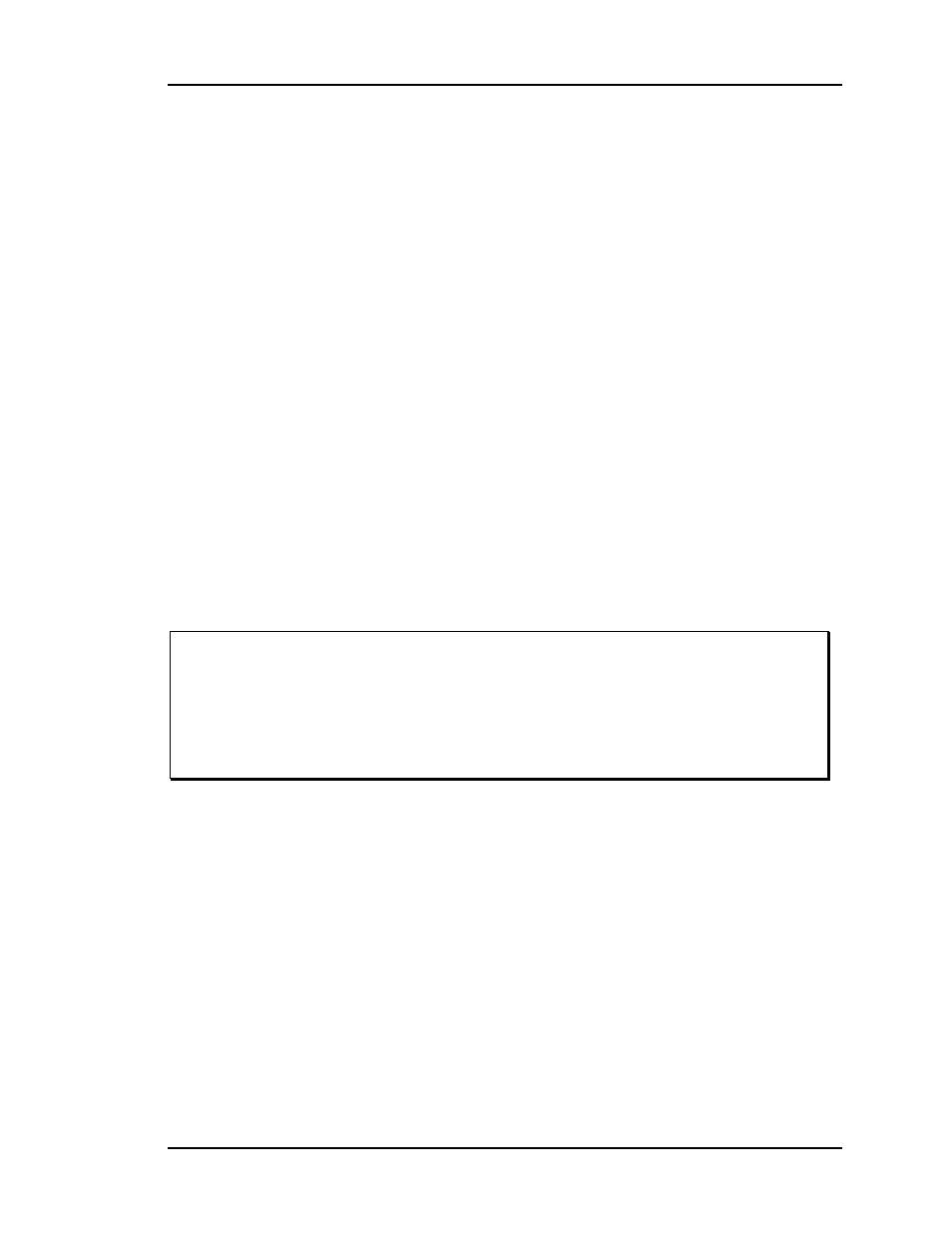
ZoneView Plus
Computer Front End
23
You enter or edit the phone number in the same manner. An editing box will appear in
the same location shown. Phone numbers are also limited to 30 characters.
Always press the ENTER key after typing in new data, not only on this screen but on any
screen you are currently using in ZoneView Plus!
You don't have to actually dial a site to make custom screens or description changes. Just
activate this screen and single click on the desired jobsite. When you select the Done
button, the program will clear the list of units on the left side of the screen and load the
units configured for the selected jobsite. You are now ready to work Off-Line from the
jobsite.
Notice the second jobsite shows the word DEMOMODE as the location description. If
you want to see what types of controllers can be accessed by ZoneView Plus or you want
to demo the program to a customer, simply select one of the empty jobsite locations on
this screen and type in DEMOMODE for the location description. The program will
automatically configure one of each type of controller using the first few controller
addresses. When you select a controller for viewing, no communications will occur but
all status and setpoint screens related to that unit will be available for viewing.
CAUTION: You should NOT use the first jobsite location for demo mode if this is
an actual operating system unless you don't mind the inconvenience of
having to manually select a different jobsite location each time you start
the ZoneView Plus program. If this program is installed on a computer
used strictly for demo mode, then by all means, use the first jobsite
location as a DEMOMODE.