Auto-Zone Control Systems ZoneView Plus Software Manual (Version 01C) User Manual
Page 16
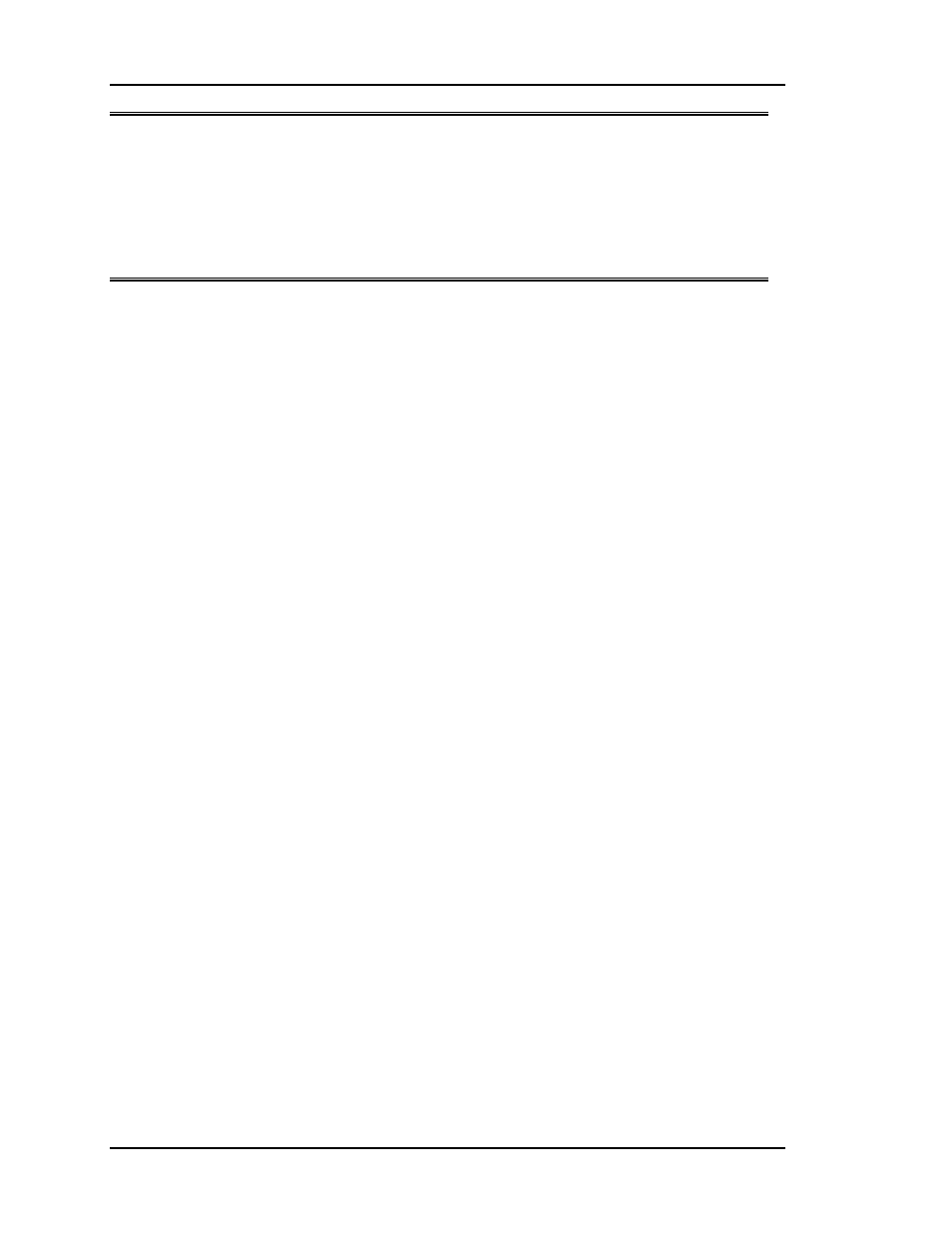
ZoneView Plus
10
Computer Front End
NOTE: If you are experiencing communications problems, this screen is not the cause
for failure to locate controllers. Lack of communications is almost always a
result of wiring errors or equipment failure, not this Search Screen!
Performing a new search whenever you lose communications with a unit will
cause that unit to be removed from the identified list! That means you won’t
be able to select it from the Unit Selection window. Don’t perform this search
without proper cause!
As you can see on the Search Screen, only one communications loop is searched at a
time. If you have more than one loop of controllers, separated by a MiniLink Interface,
then you will need to select each loop, one at a time, using the Slide Bar. Once the new
loop is selected, start another search by selecting the Start button.
Once a search is started, the Start button will change text and display a Cancel button.
Do not select this Cancel button unless you want to abandon the current search or have
exceeded the address of the last known device on the loop being searched. If you only
have two units on the loop, you can Cancel as soon as address '3' is displayed. The
Search Status percentage bar will show you the progress, as the system looks at all
possible addresses on an individual loop.
Once all units have been found, you are then ready to proceed to actual communications
with the controllers.
A file is automatically saved that contains a list of all known units and any descriptions
the user may have entered for each controller. (See Description Programming ) This file
has a filename that is created by checking to see what the current Jobsite List / Remote
Modem Phone List number is. You can determine what that number is by looking at the
Job-Site Description box in the upper left corner of the screen. The List # is always
displayed in this box. If you want to copy this configuration file and any other files
related to this jobsite to a new computer, use the Export / Import functions found under
the File menu. These functions will be described later in this manual.