Description programming – Auto-Zone Control Systems ZoneView Plus Software Manual (Version 01C) User Manual
Page 24
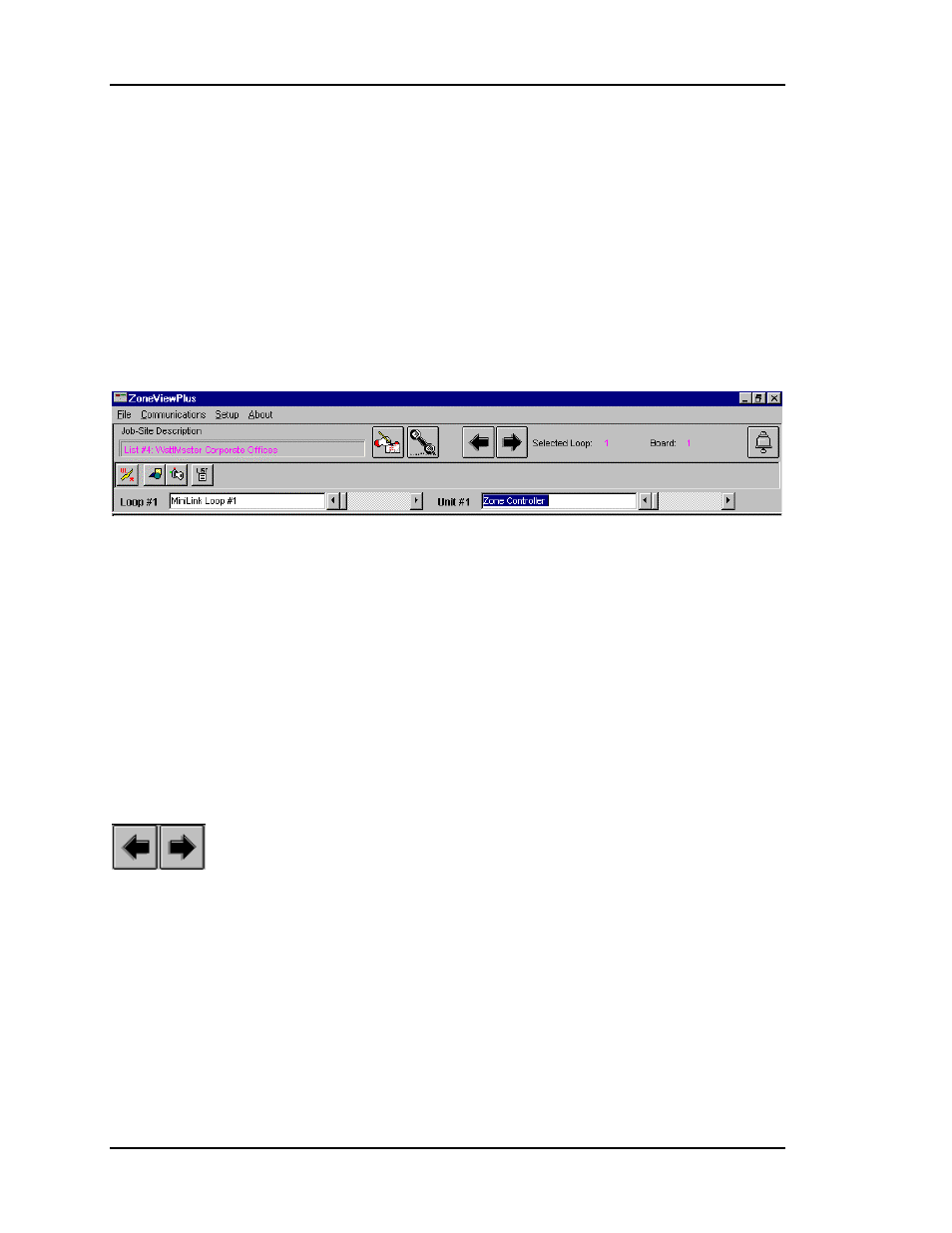
ZoneView Plus
18
Computer Front End
Description Programming
You can name each controller installed on the communications loop with a 20-character
description that makes locating units much easier for the casual system user. There are
two methods of entering unit descriptions. The first method involves opening the
Installed Units Summary screen and entering new descriptions there or, as shown below,
you can edit a unit description right on the main screen. Select the desired Loop or Unit
description box and type in a new name. Once the name is typed in, press the Enter key to
save the new description to disk.
As you can see in the above example, the Unit #1 description is high-lighted and ready
for editing.
All descriptions are saved to file on the computer. If you need to copy this information to
another computer, use the Export / Import feature found under the File menu item.
If you don’t have a unit installed on Loop #1 and Board Address #1 then it is
recommended that you use the Left/Right arrow buttons shown below to select the first
available unit on your system. These arrows only select installed units and skip all
addresses where no units have been configured or detected by the Unit Search method. If
you use the scroll bars, shown above next to the Loop and Unit description boxes, you
can step through every existing address whether a unit is installed or not.
The arrow buttons are useful when you are viewing the status screens and you wish to
move up or down through several controllers that are in sequential order. If you are
jumping across several addresses, it is more efficient to use the horizontal scroll bars to
select the unit.