Week schedules – Auto-Zone Control Systems ZoneView Plus Software Manual (Version 01C) User Manual
Page 36
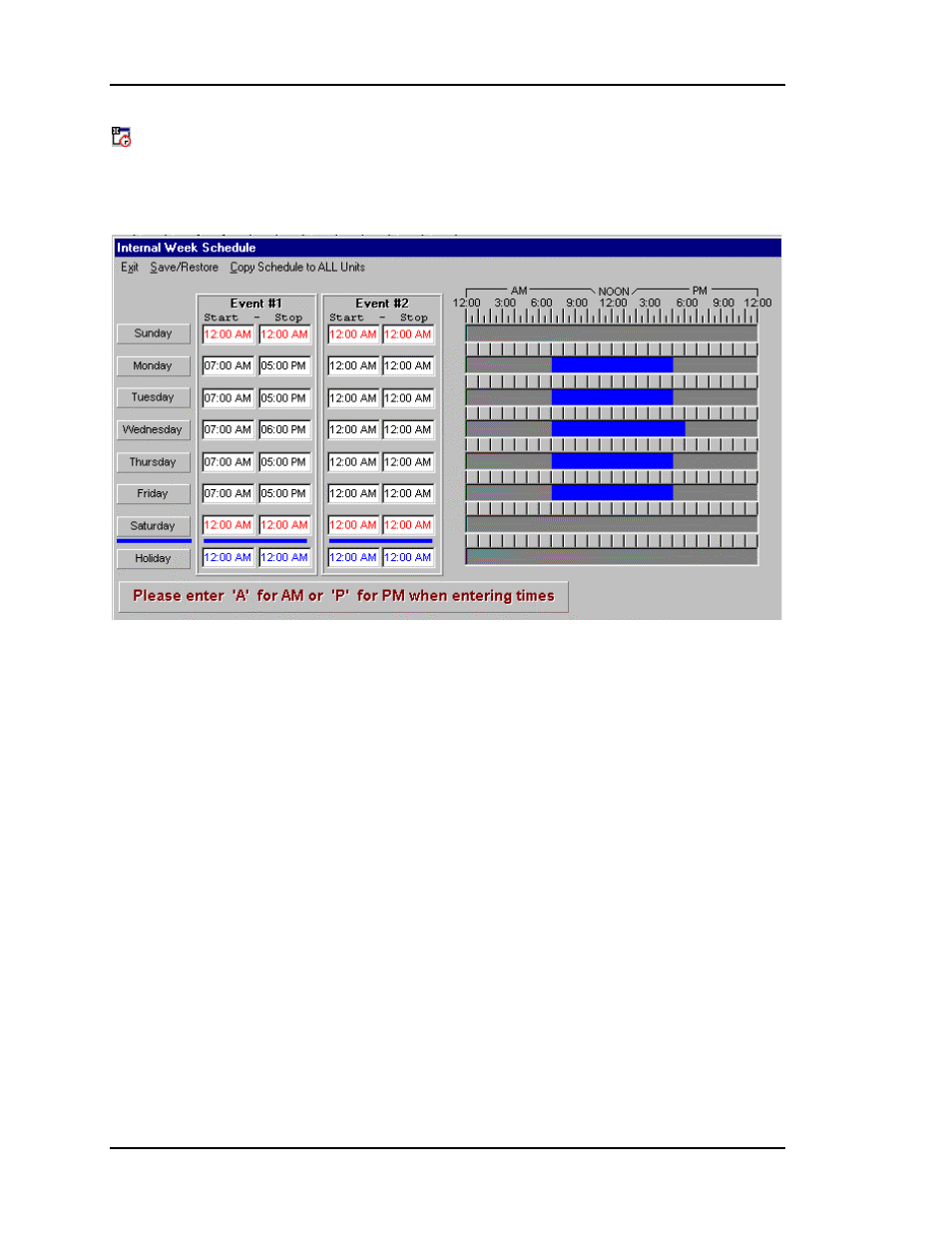
ZoneView Plus
30
Computer Front End
Week Schedules
If you are using the internal scheduling capability of the controller, you will need to
program the starting and stopping times for the Occupied Mode of Operation. The screen
shown below allows you to perform that function.
• The bar graphs on the right side of the screen give the user a visual indication of
the operating hours during a 24-hour period for each day of the week.
• Two Start/Stop events per day are available.
• To eliminate a schedule from any event, simply enter a ZERO for the Start and
Stop time for that day and the screen will then show 12:00 AM for both the Start
and Stop times indicating that the equipment will not activate that day.
• If you want the equipment to run the full 24 hours, enter ZERO to set 12:00 AM
for the Start Time and enter 11:59 PM for the Stop Time. This insures the full 24-
hour period will remain in the occupied mode. If you run 24 hours per day, every
day, you would set these start/stop times and the equipment would never turn off.
(No one minute gaps occur at midnight).
• You can Save or Copy the data from this schedule screen to disk and then Load or
Paste it to another controller using the same operating hours by selecting the
desired option under the Save/Restore menu. If you have several similar units
installed on your system, you can select the Copy Schedules to All Units menu
and all units on all loops that are the same type of controller as the currently
selected controller will be set to match this schedule.