Auto-Zone Control Systems ZoneView Plus Software Manual (Version 01C) User Manual
Page 27
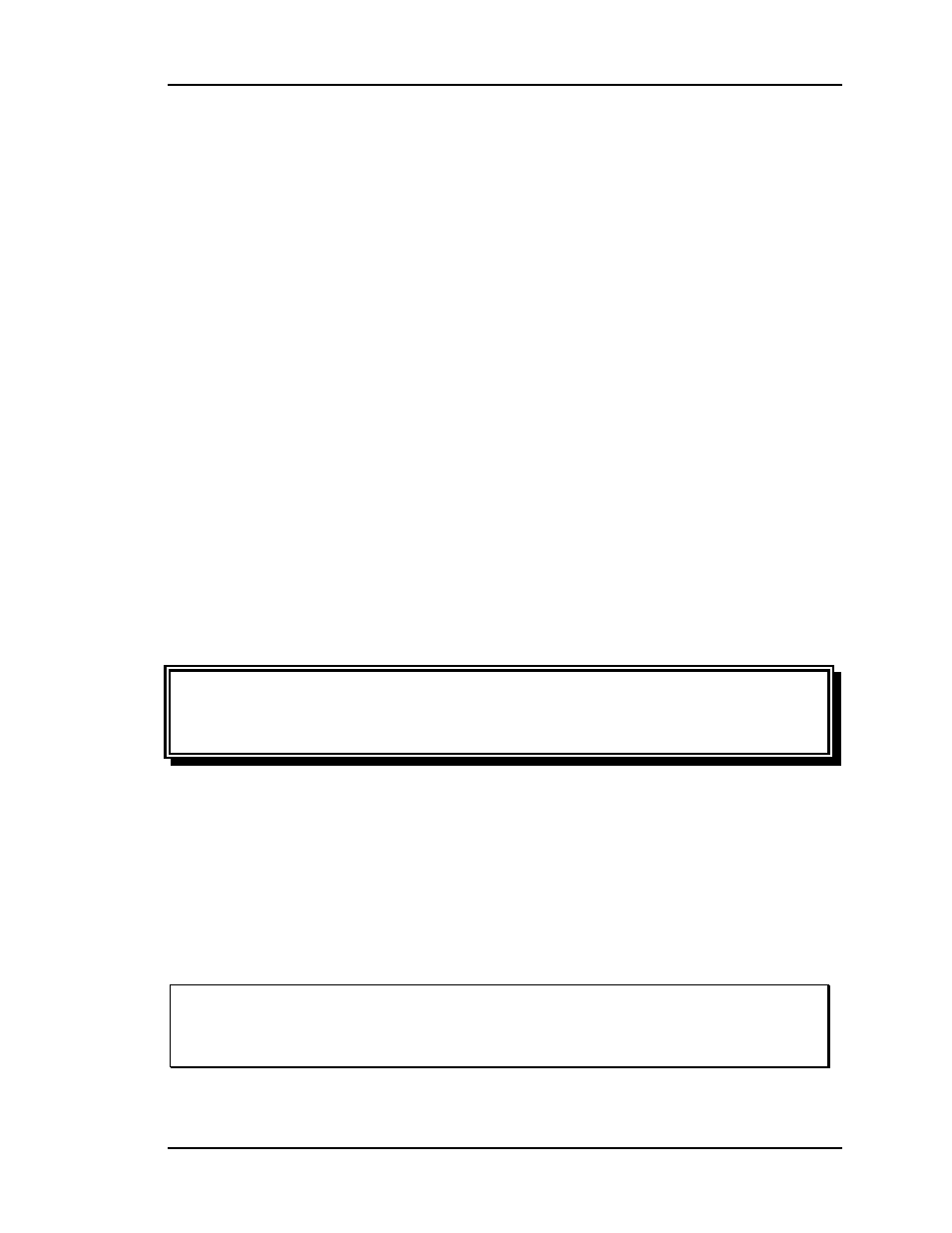
ZoneView Plus
Computer Front End
21
Alarm Callout Pager
Some users require pager notification whenever an alarm occurs. If that is
the case, enter the pager number here along with the identifying number it
called from so you know who to call back. Pressing the <SPACE BAR>
will also clear this field.
Example:
555 1212,,,,555 1234#
555 1212 is the number to dial
,,,, the commas command the modem to pause
555 1234 is the number the modem is calling from
# closes out the pager notification sequence
Modem Init String
If you are using any other modem than the one provided by WattMaster
Controls, you may need to change the Modem Init String. If your system
does not answer or transfer data correctly, refer to your modem manual for
the correct settings. The settings provided operate with the York supplied
modem.
The Modem Init String shown on the example screen is:
AT S0=1 S7=120 &C1 &D2 X1%E1
WARNING: The number one cause of failure for a remote modem that does not
answer a call from ZoneView Plus is the S0 = 1 command is actually set to S0 = 0: If
it is ZERO the Modem WILL NOT ANSWER!
Once you are satisfied with the Comm Link II settings you must press the Save button to
force ZoneView Plus to send the new settings to the Comm Link.
If this is a Direct Connection system you will need to cycle power to the Comm Link II
device to force it to re-initialize with the new settings. If the Comm Link II was from a
remote location, this will occur when you re-install the device at the remote location.
The maximum number of characters available for phone numbers and the modem init
string is 28 characters.
CAUTION: If you neglect to type in the letters AT at the start of the Modem Init
String, the CommLink II will ignore the modem init string. You must
use the AT command to get the modems attention!