Exporting / importing unit configurations – Auto-Zone Control Systems ZoneView Plus Software Manual (Version 01C) User Manual
Page 20
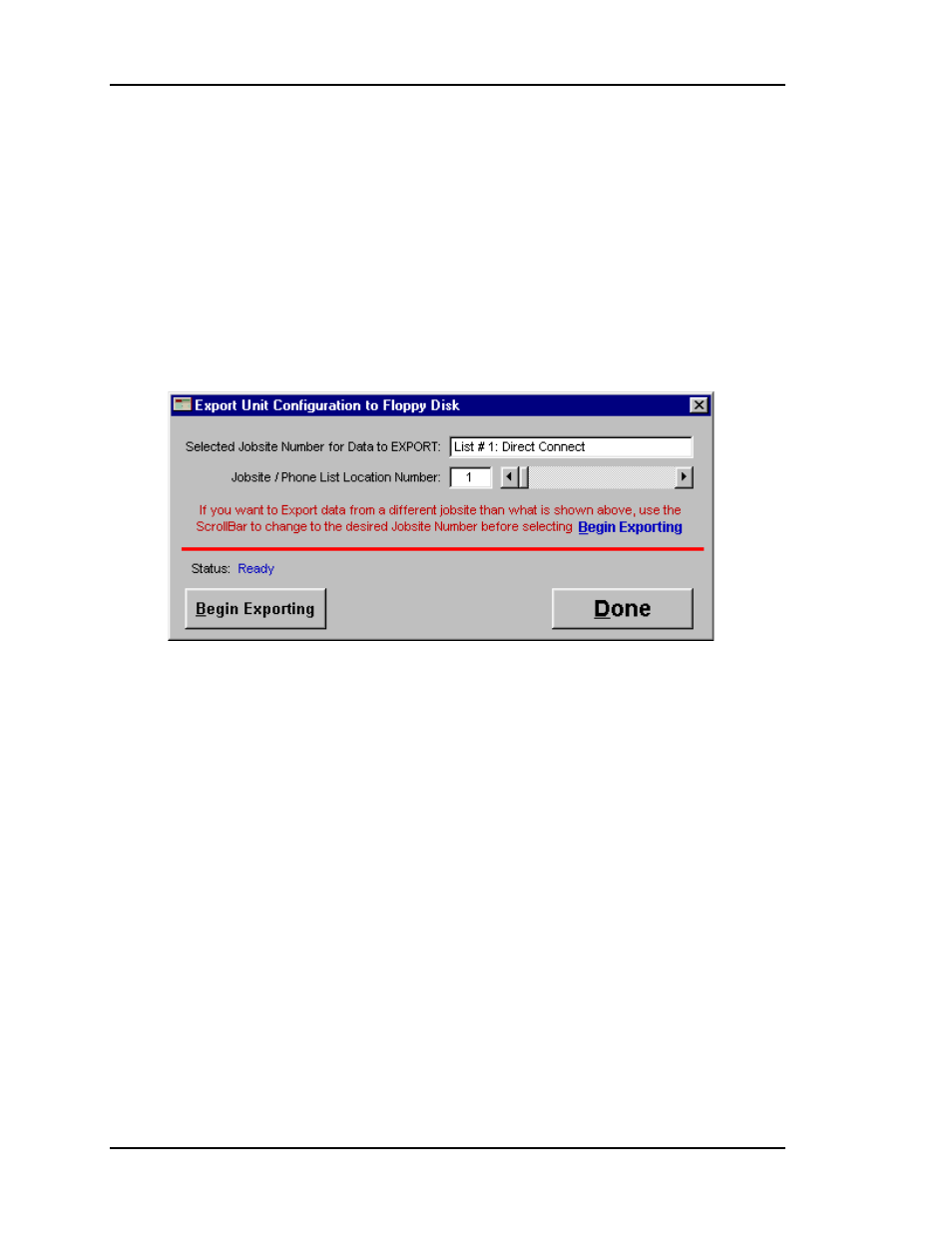
ZoneView Plus
14
Computer Front End
Exporting / Importing Unit
Configurations
If you have configured all the controllers and made all the description changes on the
jobsite and you wish to copy this information to another computer, first select the Export
Unit Config item found under the File menu.
The Jobsite / Phone List Number defaults to the one you have currently selected. The
jobsite description is displayed above that number (List #1: Direct Connect) as shown
above.
Make sure you have installed a 1.44 Meg Floppy Disk in drive A: before continuing. It
should be an empty disk for best results.
Exporting Data
If this is the jobsite you wish to copy information from, then select the Begin Exporting
button. All files associated with this selected jobsite will be copied to the floppy disk for
transport to the next computer. Monitor the Status field on this screen to see when the
copying is complete. It will display the word Done. At this time you can select the Done
button if you are finished. If you want to copy another jobsite to floppy you must remove
the disk you just created and install a new floppy disk. This is because you can only copy
one job to a floppy disk. Any old data will be erased if you attempt to put more than one
job on a floppy disk. With the new disk inserted, you can now use the horizontal scroll
bar to select another jobsite for copying. You can repeat this process until all jobs have
been copied.