Sample alarm status screen – Auto-Zone Control Systems ZoneView Plus Software Manual (Version 01C) User Manual
Page 48
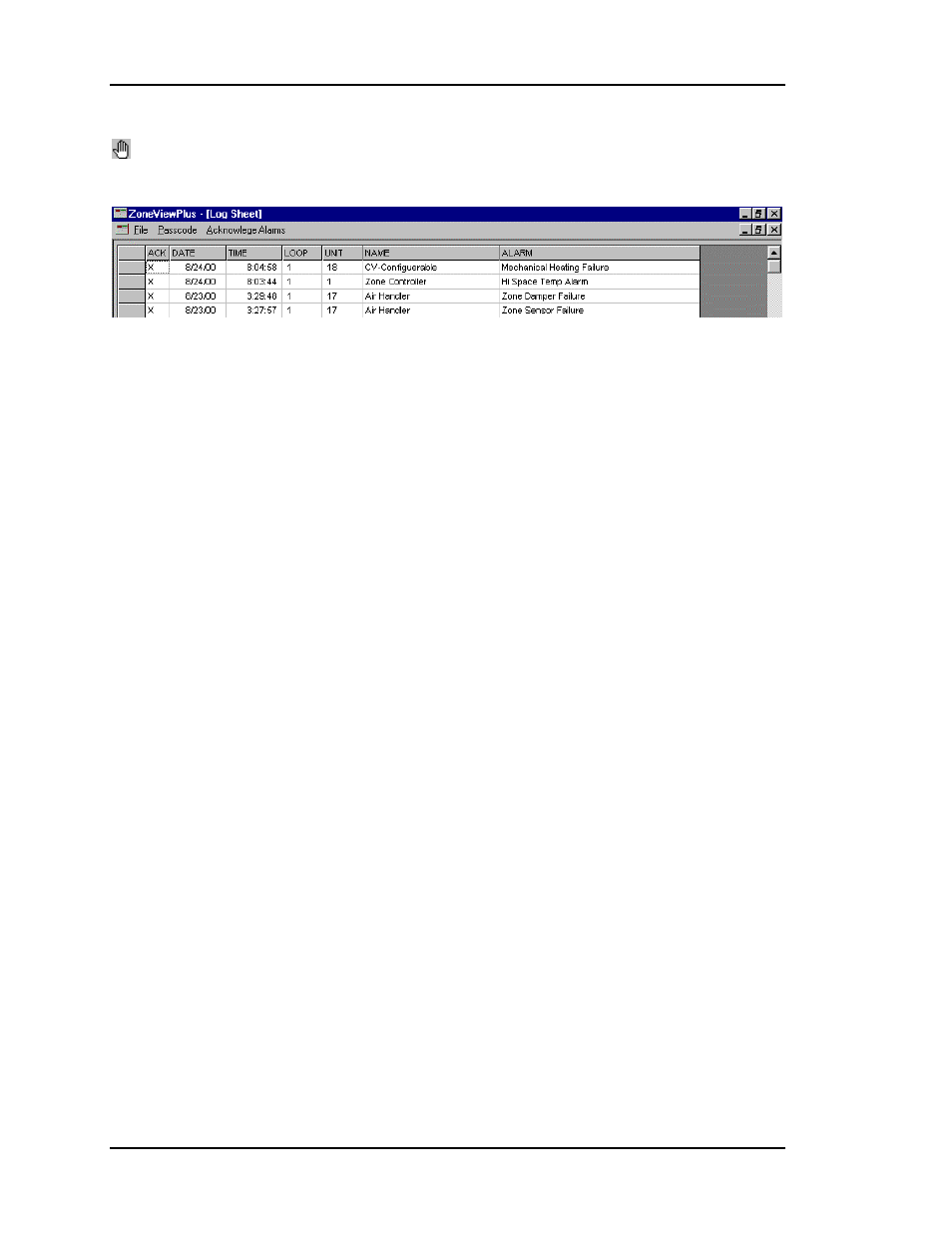
ZoneView Plus
42
Computer Front End
Sample Alarm Status Screen
If an alarm has been acknowledged, it will have an ‘X’ in the first column. This log can
store up to 1000 alarms before you must start deleting old alarms or you can copy this log
to a backup directory and let ZoneView Plus create a new alarm log from scratch.
The Date and Time are recorded when ZoneView Plus actually polls and receives the
alarm condition. It does not accurately reflect when the alarm occurred unless ZoneView
Plus is left running continuously and can log the alarms as they come in. The Loop
column indicates what MiniLink address is on the communications loop the controller is
installed on. If this is a single loop system with only a CommLink II device, then the
Loop address will always be '1'. The Unit column indicates the controller address where
the alarm occurred. The descriptive name for that controller, entered by the user, is
displayed in the Name column. The Alarm column indicates what the actual alarm
condition is.
If you examine the sample shown above, you will notice that Unit #1 on Loop #1 had a
Mechanical Cooling Alarm. This alarm also shows that the user has acknowledged the
condition.
To delete old records, simply select the rows you want to delete by positioning the cursor
on the first row you want to delete. Depress the left button and while holding the button
down, drag the cursor down to the last row you want to delete. The first row you selected
will have the focus box surrounding it (see first row and box above) and the remaining
rows will have a blue background. You can now access the Delete Selected item under
the File menu and the selected rows will be cleared if you answer yes to the "Are You
Sure?" question that pops up first.