Merging call logs, Clearing the call log, Backing up the call log – Huawei Mate 9 User Manual
Page 106: Call settings, Configuring dialpad touch tones, Enabling call forwarding
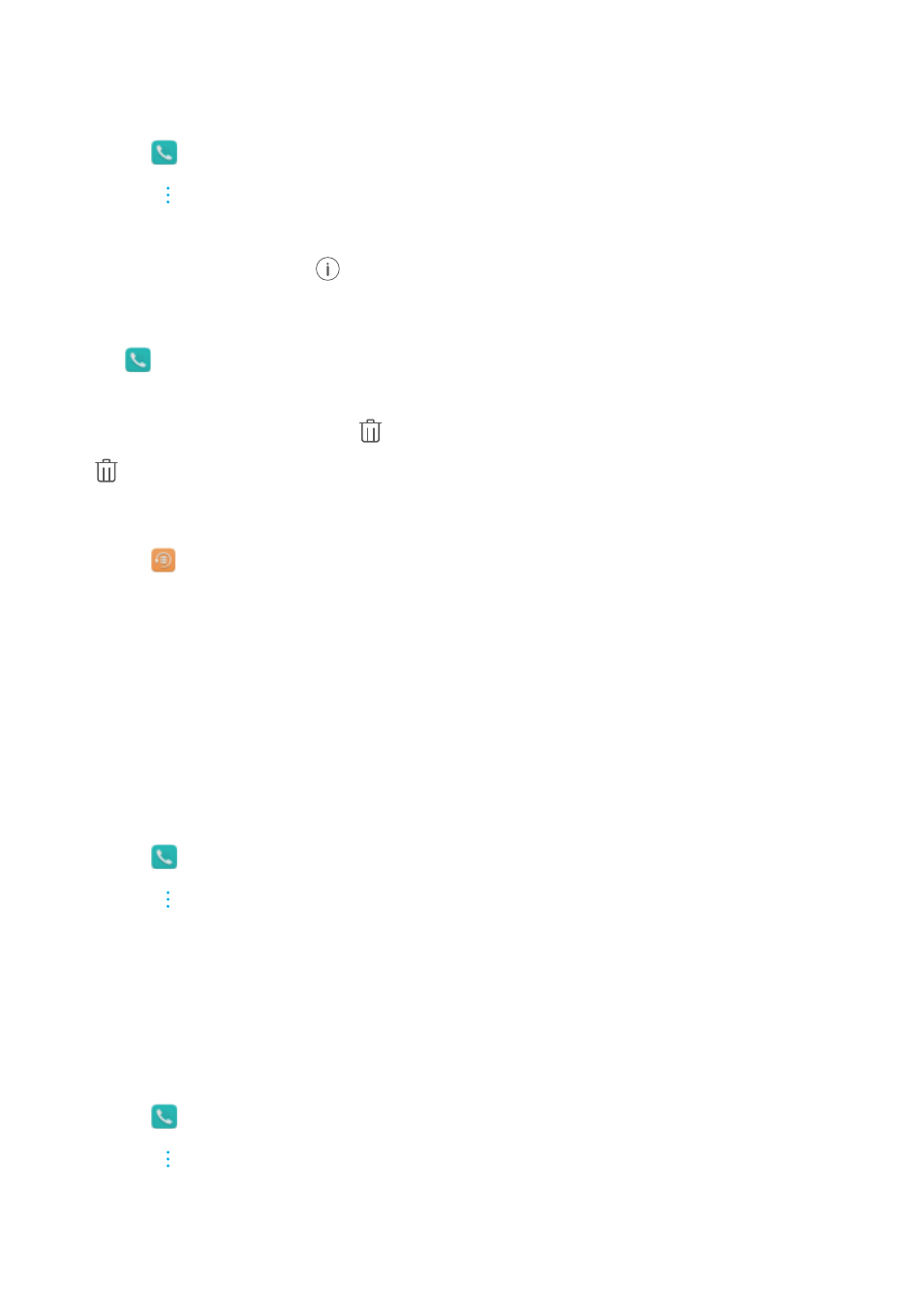
Merging call logs
Merge call logs belonging to the same contact or number to keep your call log organized.
1
Open
Dialer.
2
Touch
> Settings > Merge call log.
3
Touch By contact. Your phone will automatically merge call logs belonging to the same
contact or number. Touch
next to a call log to view detailed call log information.
Clearing the call log
Open
Dialer. You can clear the call log in two ways:
l
Delete one entry: Touch and hold a log entry, and then touch Delete entry.
l
Delete multiple entries: Touch
. Select the entries you want to delete, and then touch
.
Backing up the call log
1
Open
Backup.
2
Touch Backup > SD card or Internal storage to back up the call log to a microSD card or
your phone's internal storage.
3
Select Call log and touch Back up.
4
Follow the onscreen instructions to configure a password.
Call settings
Configuring dialpad touch tones
1
Open
Dialer.
2
Touch
> Settings > Dialer touch tones and configure the touch tone settings.
The preset touch tone will be played when you touch the dialer. If your phone is in silent mode,
touch tones will be muted.
Enabling call forwarding
If you are unavailable to take a call, you can configure your phone to forward calls to another
number.
1
Open
Dialer.
2
Touch
> Settings.
3
Under SIM 1 or SIM 2, select Call forwarding.
4
Select a forwarding method. Enter the destination number and touch ENABLE.
Calls and Contacts
100