Viewing photos and videos in chronological order, Viewing photos by location, Viewing photos and videos by album – Huawei Mate 9 User Manual
Page 148: Viewing photos as a slideshow
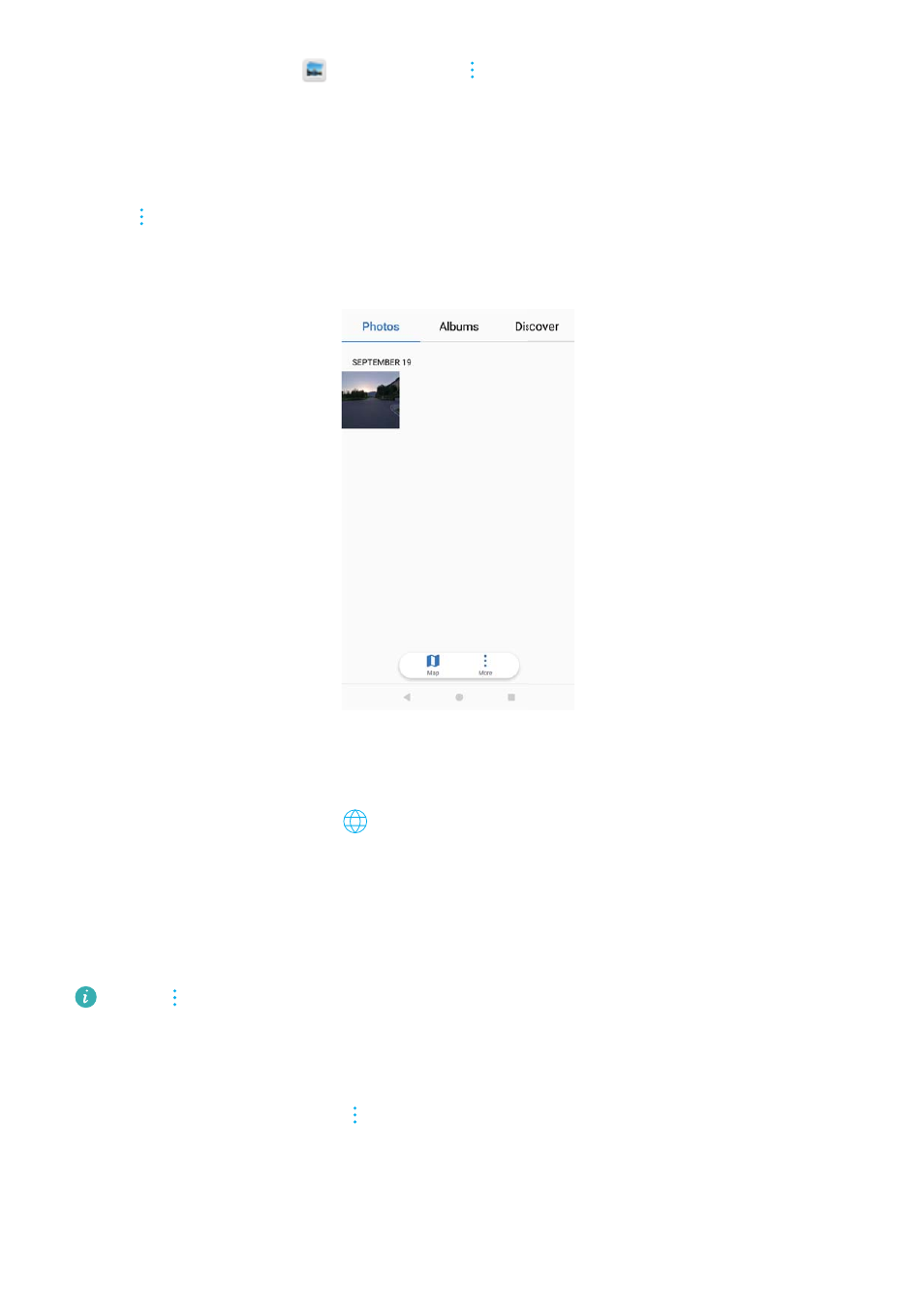
l
Enable auto-rotation: In
Gallery, touch
> Settings > Photo orientation > Always
rotate to rotate photos when you change the screen orientation.
Viewing photos and videos in chronological order
Go to the Photos tab. Photos and videos are automatically displayed in chronological order.
Touch
> Settings and switch on Show time to display the date when the photo was taken.
In the Photos tab, zoom in or out to switch between month and day view.
Viewing photos by location
If GPS tag is switched on in Camera, you can view photos and videos by location in Gallery.
Go to the Photos tab and touch
to view your geotagged photos on a map.
Viewing photos and videos by album
Go to the Albums tab. Photos and videos are automatically sorted into default folders. For
example, videos that you take with the camera are automatically added to the Camera videos
folder, and screenshots are added to the Screenshots folder.
Touch
> Hide albums and turn on the switch next to albums that you want to hide.
These albums will not appear in the album list.
Viewing photos as a slideshow
Go to the Photos tab and touch
> Slideshow. Touch the screen to stop the slideshow.
Camera and Gallery
142