Organizing albums, Adding photos or videos to a new album, Moving photos and videos – Huawei Mate 9 User Manual
Page 149: Moving albums
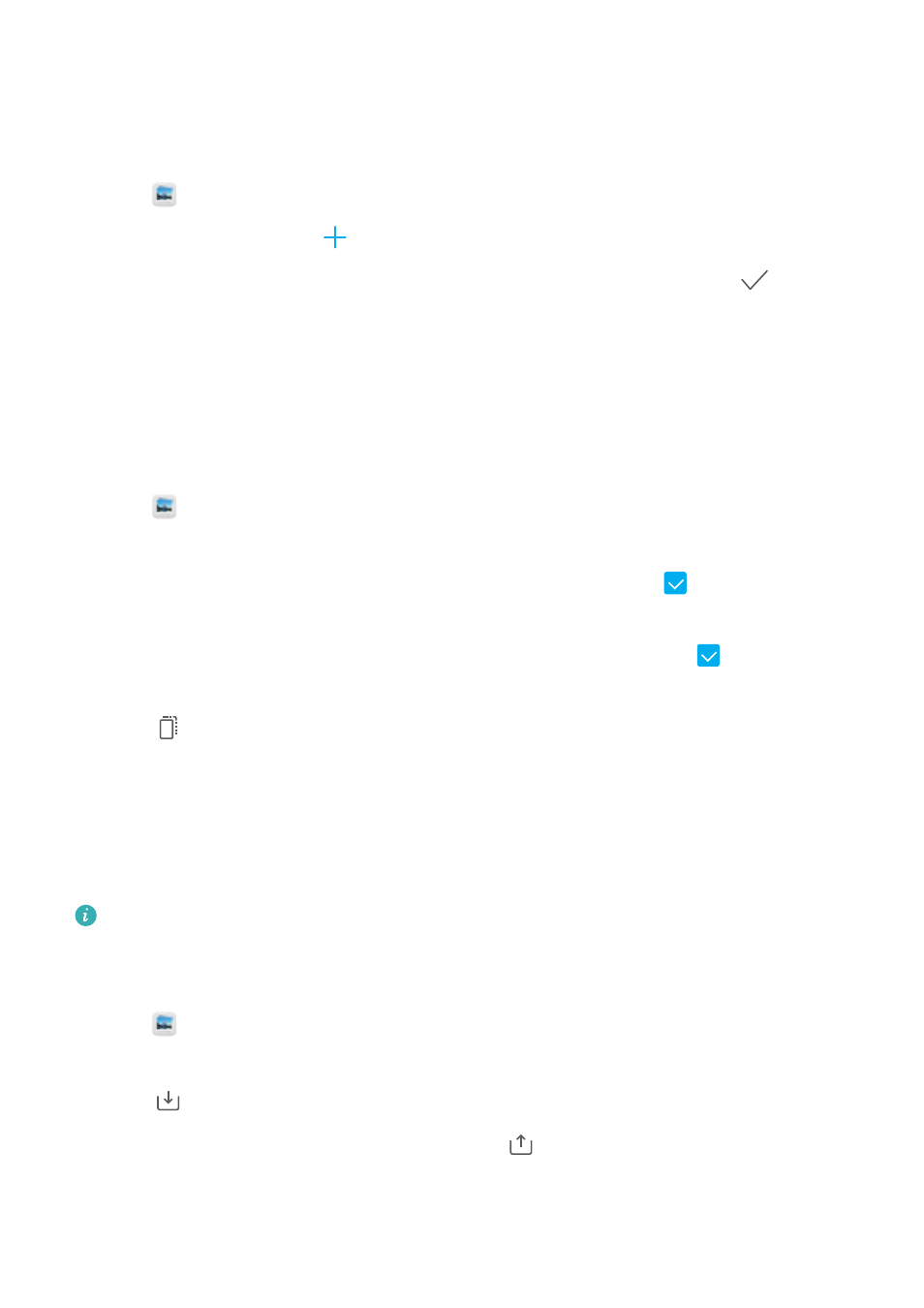
Organizing albums
Adding photos or videos to a new album
1
Open
Gallery.
2
On the Albums tab, touch
. Enter the album name and touch OK.
3
Select the images or videos that you want to add to the new album and touch
.
4
Move or copy the photos or videos to the new album:
l
Copy files to the new album: The files will not be removed from the original album.
l
Move files to the new album: The files will be removed from the original album.
Moving photos and videos
Combine photos and videos from separate albums.
1
Open
Gallery.
2
On the Albums tab, there are two ways you can select files:
l
Move one file: Touch and hold the file that you want to move until
appears in the
bottom-right corner.
l
Move multiple files: Touch and hold a file that you want to move until
appears in the
bottom-right corner, and then select other files.
3
Touch
.
4
Select the destination album.
Files are deleted from their original album after they have been moved.
Moving albums
De-clutter your photo collection by moving less important albums to Others.
l
The Camera, Camera videos, and Screenshots albums cannot be moved to Others.
l
Moving an album created by a third-party app to Others will not prevent the app from
functioning.
1
Open
Gallery.
2
On the Albums tab, touch and hold an album, and then select the albums you want to move.
3
Touch
to move the selected album or albums to Others.
In Others, touch and hold an album, and then touch
to restore the album to its original
location.
Camera and Gallery
143