Using card emulation to make payments, Using nfc to beam content – Huawei Mate 9 User Manual
Page 74
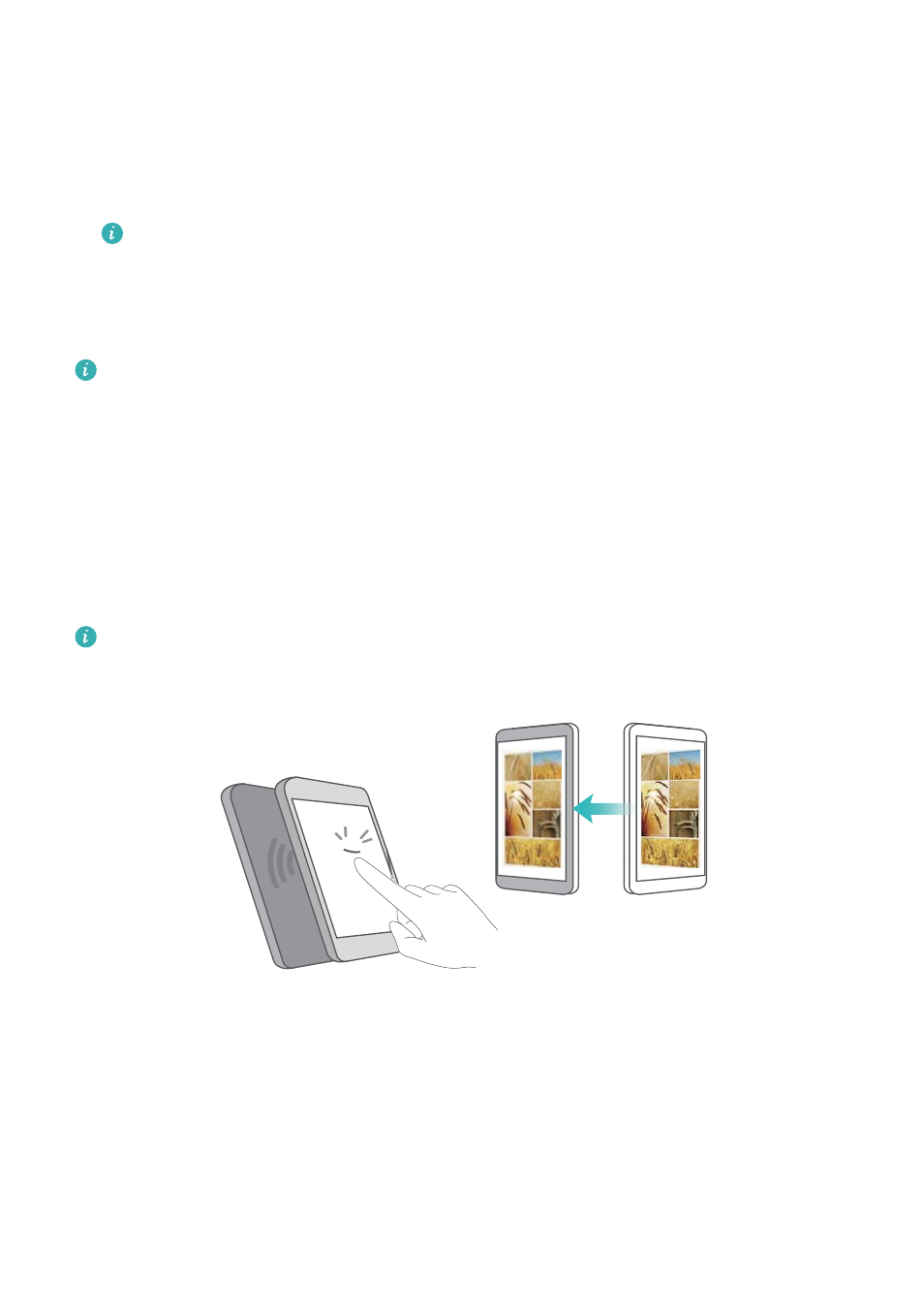
2
Switch on Near Field Communication (NFC).NFC security chipSelect a SIM card which
supports NFC. Select your carrier's payment app as the Default payment app.
3
Open your carrier's payment app and follow the onscreen instructions to associate a bank
card and add credit.
4
To make a payment, place your phone against the NFC sensor on the payment terminal.
You can also make payments when your phone is switched off. Before switching your
phone off, ensure that Near Field Communication (NFC) is switched on.
Using card emulation to make payments
Use your phone as a virtual bank card to make secure, contactless payments in store.
Before using this feature, download the app for your bank card and follow the onscreen
instructions to add your card. For more details, contact your bank.
1
Switch on Near Field Communication (NFC). Default payment appSelect the app for your
bank card.
2
To make a payment, unlock your phone and place it against the contactless symbol on the
payment terminal.
Using NFC to beam content
Use NFC to quickly share content between two NFC-enabled devices.
Check that the screen is unlocked on both devices and ensure that NFC and Huawei Beam
are enabled.
1
Select the content that you want to beam (such as web pages, contacts, images, or videos).
2
Hold your device and the receiving device back to back so that the NFC sensors on each
device touch each other. Once a connection is established, a sound will be played and a
thumbnail of the shared content will appear on the screen.
3
When prompted, touch the screen to beam the content to the other device. Do not separate
the devices until beaming has started.
To view the received files, touch Settings > More > Near Field Communication (NFC) and
go to More > Received files.
Network and Sharing
68