Switching between user accounts, Configuring usernames and profile pictures, Creating a guest account – Huawei Mate 9 User Manual
Page 87: Deleting the guest account
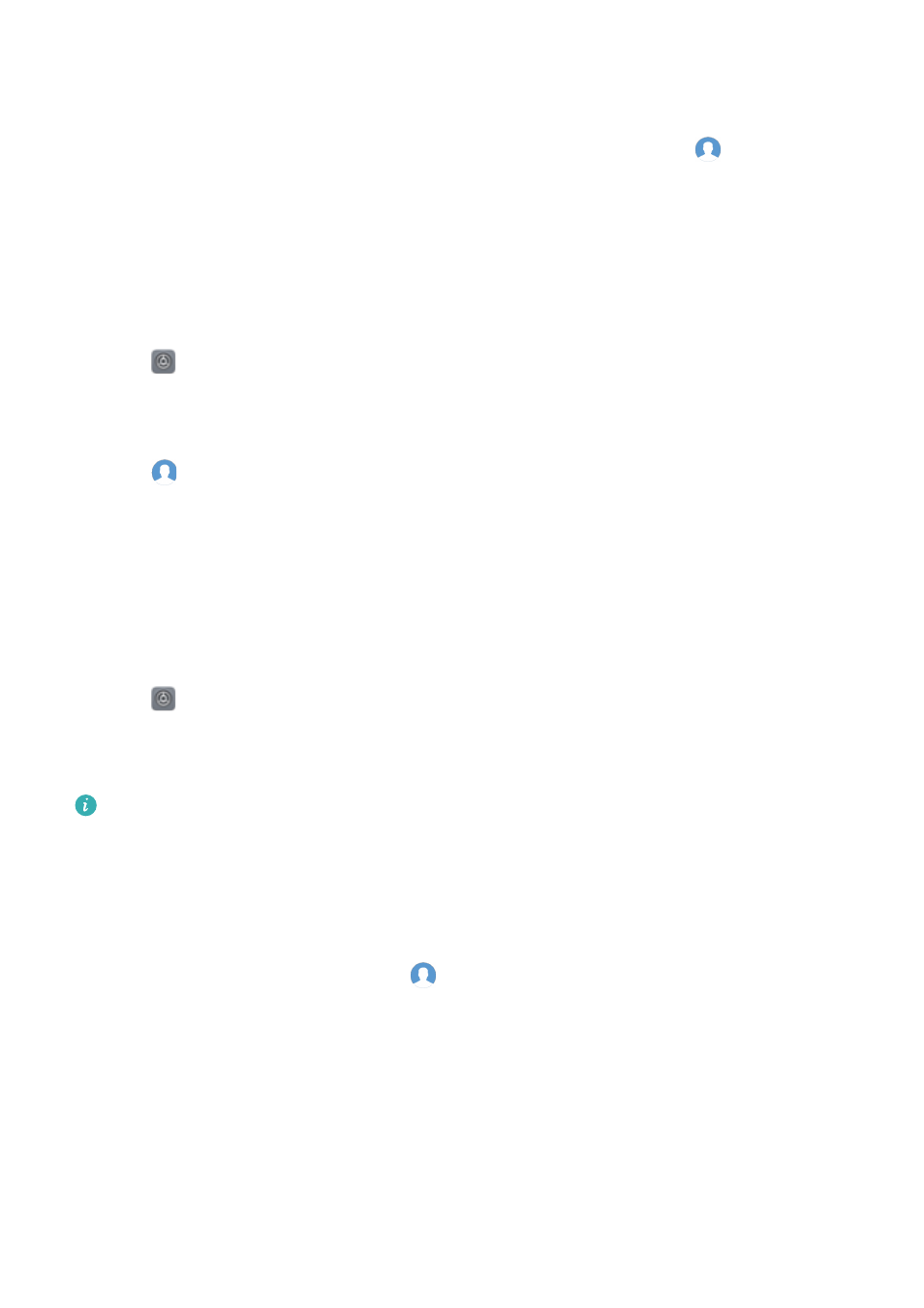
Switching between user accounts
Quickly switch between user accounts.
l
To switch to another user account, swipe down from the status bar, touch
, and then select
a profile picture or username.
l
Open Settings > Advanced settings > Users. Select the user that you want to switch to and
touch Switch user.
Configuring usernames and profile pictures
You can change your username and profile picture at any time.
1
Open
Settings.
2
Touch Advanced settings > Users.
3
Select the desired user.
4
Touch
. You can:
l
Select Take photo to take a photo and use it as your profile picture.
l
Select Choose photo from Gallery to choose a profile picture from Gallery.
5
Enter a new name and touch OK.
Creating a guest account
Create a guest account so your friends can use your phone.
1
Open
Settings.
2
Touch Advanced settings > Users.
3
Touch Add guest > ADD.
You can also create a guest account from the lock screen. Under Lock screen settings,
switch on Add users when device is locked, and then swipe down from the status bar on
the lock screen.
Deleting the guest account
Log in as the owner. You can delete the guest account in two ways:
l
Swipe down from the status bar, touch
> More settings, and then touch Guest > Delete
guest.
l
Open Settings > Advanced settings > Users and touch Guest > Delete guest.
Authorizing users to make calls and access the call log
You can authorize users to access your contacts, call log, and call and messaging features.
Log in as the owner. You can authorize a user or guest to make calls and access your contacts
in two ways:
Security and Backup
81