Setting the default notification tone, Configuring dialpad touch tones, One-hand mode – Huawei Mate 9 User Manual
Page 182
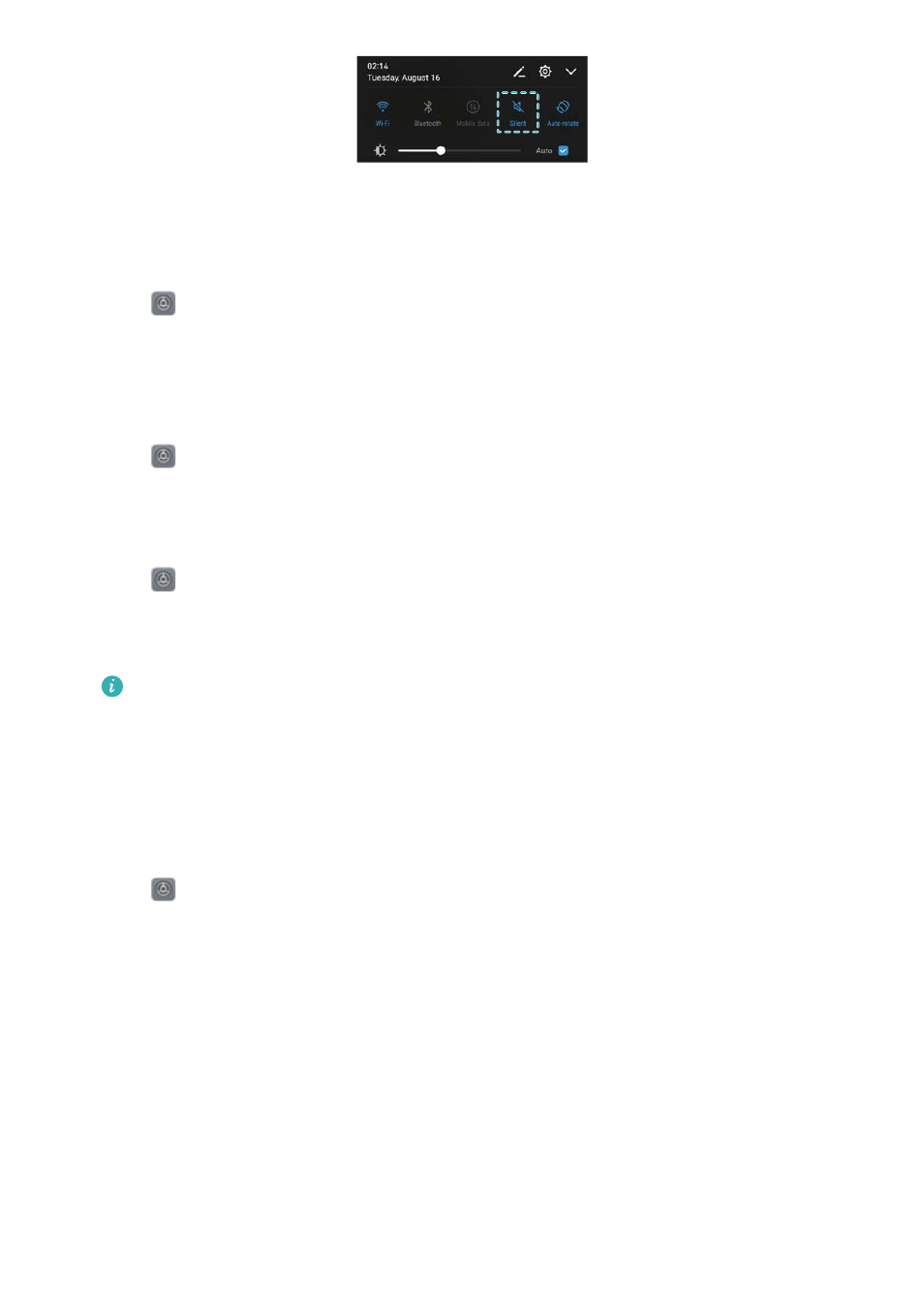
Setting the default notification tone
Choose a preset ringtone or a music file as the notification tone for messages, emails, and other
notifications.
1
Open
Settings.
2
Touch Sound > Default notification tone and choose a new notification Ringtone or a
Music file.
Configuring dialpad touch tones
1
Open
Settings.
2
Touch Sound > Dialer touch tones and select Default, Melody or None.
Enabling or disabling system alert sounds and haptic feedback
1
Open
Settings.
2
Touch Sound. You can enable or disable Touch sounds, Screen lock sound, Screenshot
tone, and Vibrate on touch.
When Vibrate on touch is enabled, your phone will vibrate when you touch a key on the
navigation bar or unlock the screen.
One-hand mode
Enable mini screen view or the shifting keyboard to make it easier to use your phone with one
hand.
1
Open
Settings.
2
Touch Smart assistance > One-hand UI. You can:
l
Shrink the screen: Switch on Mini screen view. The screen will shrink to the bottom left
or right corner, bringing everything within reach.
System Features and Settings
176