Transferring data using a computer – Huawei Mate 9 User Manual
Page 93
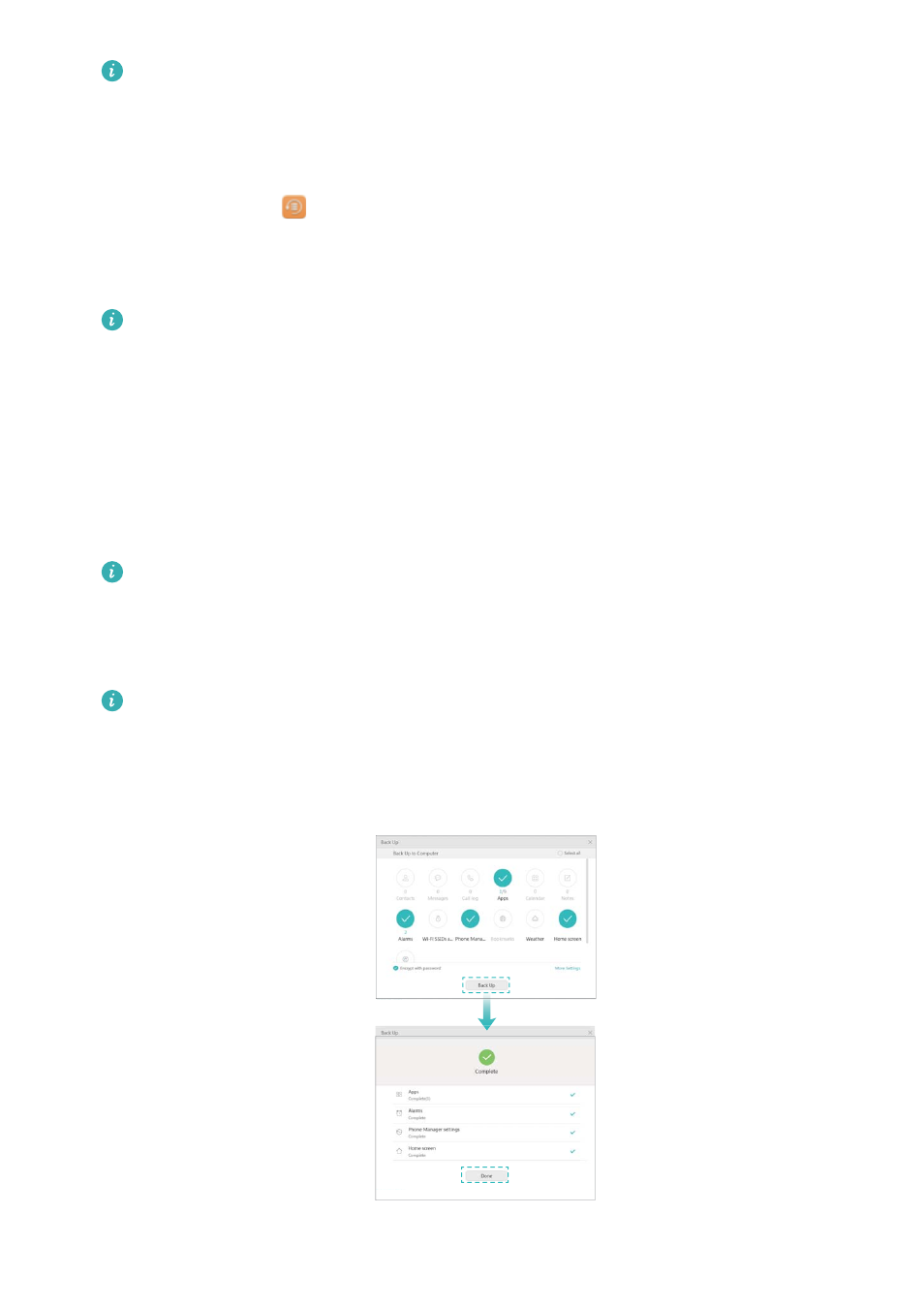
l
Set a password reminder to help you remember your password and prevent you from
losing access to your files.
l
By default, backup data is saved to the HuaweiBackup folder on the USB storage
device.
4
To restore data, open
Backup.
5
Touch Restore > Restore from external USB storage > Next.
6
Select the backup you want to restore.
If the backup data is encrypted, enter the encryption password when prompted.
7
Select the data you want to restore and touch START RESTORATION.
Transferring data using a computer
Back up data to your computer to avoid losing your files.
Install HiSuite before using your computer to back up and restore data. For more information,
see
1
Connect your phone to a computer using a USB cable. HiSuite will launch automatically.
If your old phone is not a Huawei device, use manufacturer-provided software to back up
data to your computer, and then proceed directly to step 4.
2
Go to the backup screen in HiSuite. Select the data that you want to back up and touch Back
Up.
Follow the onscreen instructions to set a password reminder to help you remember your
password and prevent you from losing access to your files.
3
Click OK once the backup is complete.
4
Use a USB cable to connect your new phone to the computer.
Security and Backup
87