Configuring the wi-fi settings, Configuring the wi-fi sleep settings, Viewing your mac and ip address – Huawei Mate 9 User Manual
Page 71: Renaming your device, Bluetooth, About bluetooth, Enabling bluetooth and pairing with other devices
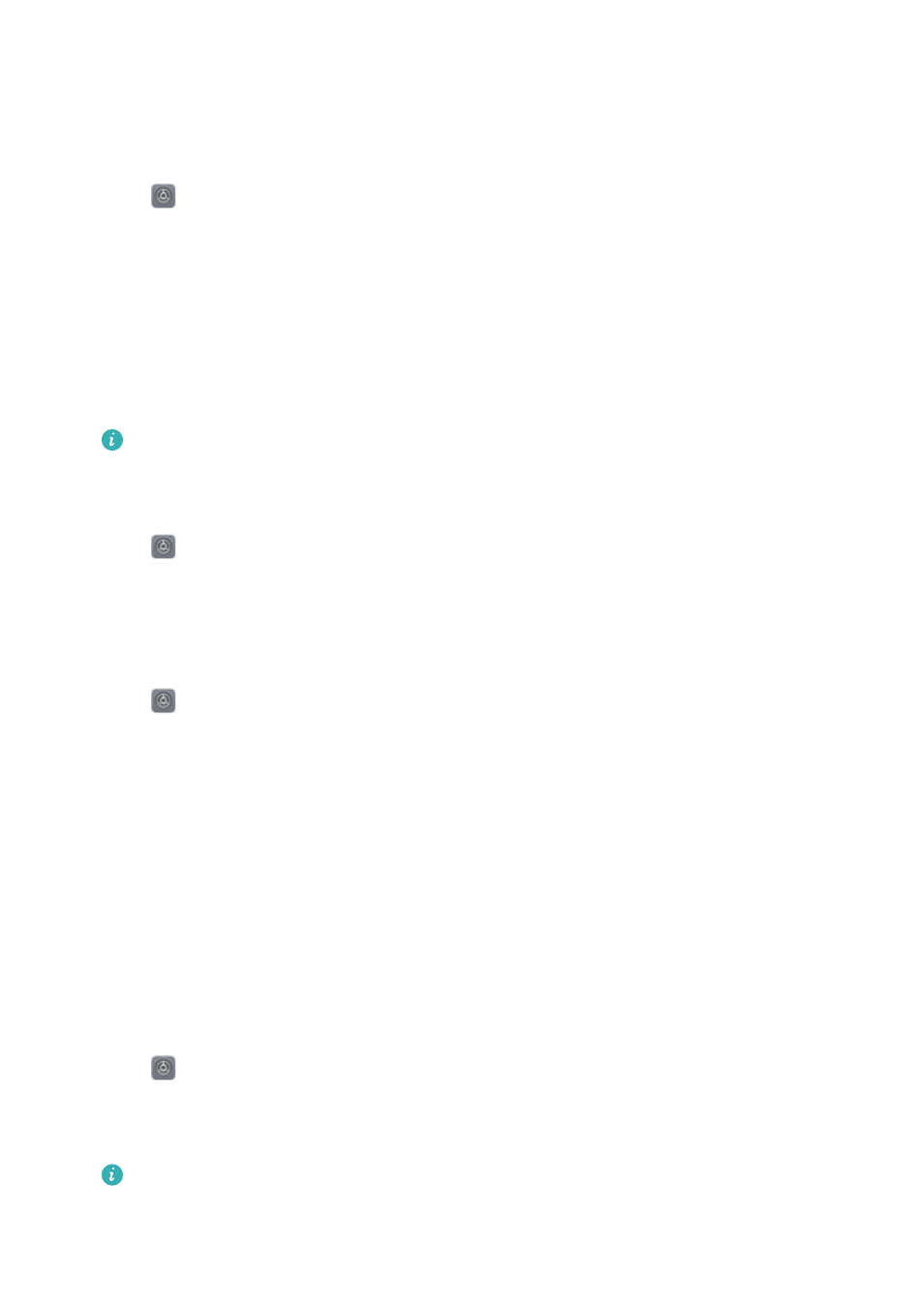
Configuring the Wi-Fi settings
Configure the Wi-Fi and mobile data settings to suit your needs.
Configuring the Wi-Fi sleep settings
1
Open
Settings.
2
Touch Wi-Fi > Configure.
3
Touch Keep Wi-Fi on during sleep. There are three options:
l
Always: Always stay connected to Wi-Fi when the screen is off.
l
Only when plugged in: When the screen is off, only stay connected to Wi-Fi when your
phone is charging.
l
Never (increases data usage): Always switch to mobile data when the screen is off.
When Never (increases data usage) is selected, your phone will disconnect from Wi-Fi
and switch to mobile data when the screen turns off.
Viewing your MAC and IP address
1
Open
Settings.
2
Touch Wi-Fi > Configure to view the MAC and IP address.
Renaming your device
Give your device a different name so it is easier to identify when using Wi-Fi Direct.
1
Open
Settings.
2
Touch Wi-Fi > Wi-Fi Direct.
3
Touch Device name and enter a new device name.
Bluetooth
About Bluetooth
Use Bluetooth to share files, connect to peripherals, and more.
Using Bluetooth to connect your phone to other devices
Enabling Bluetooth and pairing with other devices
1
Open
Settings.
2
Touch Bluetooth and switch on Turn on Bluetooth. Your phone will automatically list
available devices.
l
Ensure Visibility is switched on.
l
If the device you want to pair with is not displayed, check that the device is
discoverable.
Network and Sharing
65