Taking a scrolloing screenshot, Using your knuckle, Viewing a screenshot – Huawei Mate 9 User Manual
Page 52: Editing a screenshot
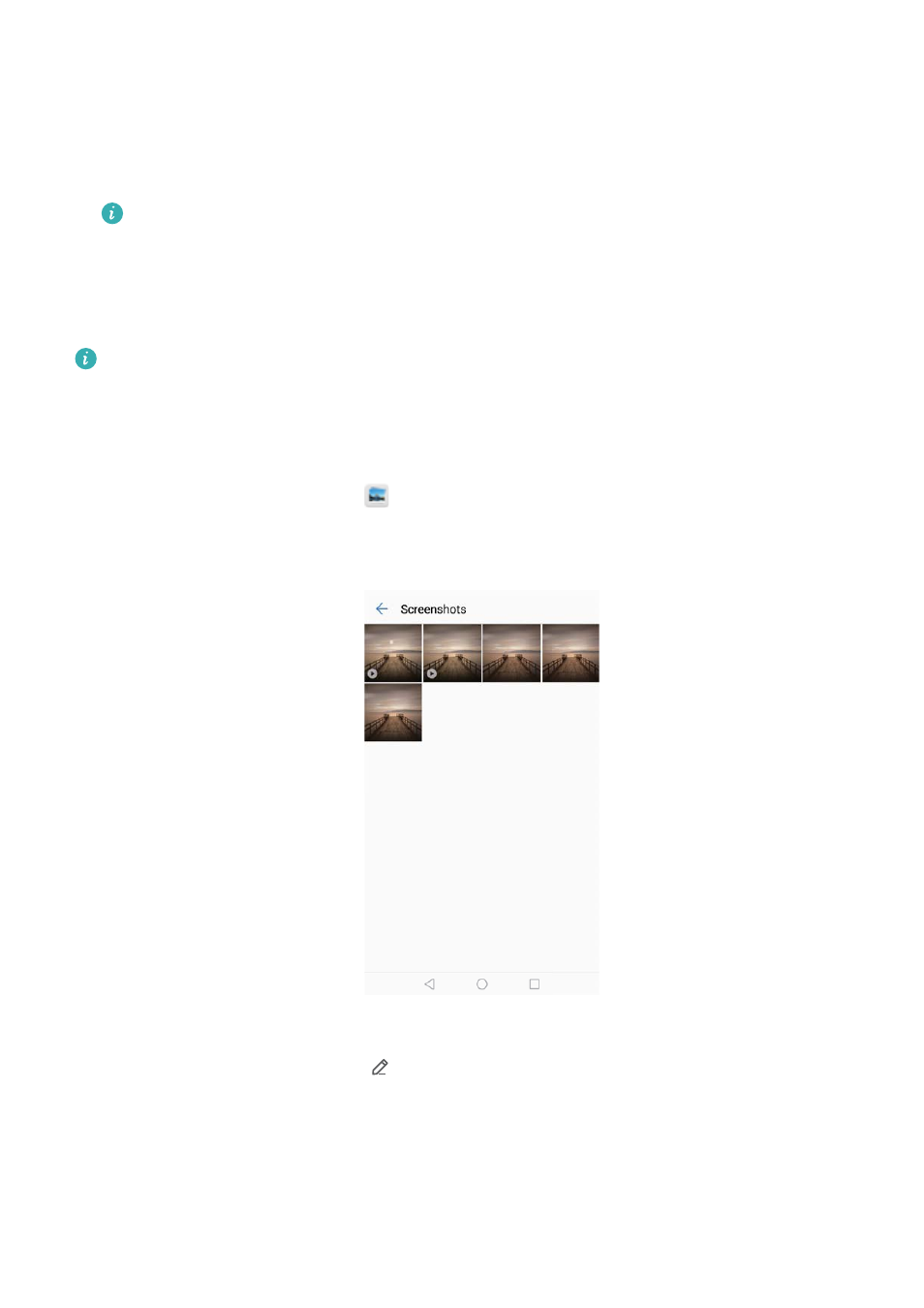
Taking a scrolloing screenshot
1
Open the notification panel, and then touch Screenshot in the Shortcuts tab to take a full
screenshot.
2
After taking a screenshot, touch Scrollshot to take a scrolling screenshot.
Ensure that you touch Scrollshot within 3 seconds of taking the screenshot.
Using your knuckle
Draw an "S" on the screen using your knuckle. The screen will scroll down and capture all of the
content in one screenshot.
Touch the screen to stop scrolling and capture the preceding content.
Viewing, editing, deleting, and sharing screenshots
Viewing a screenshot
1
After taking a screenshot, open
Gallery.
2
On the Albums tab, open Screenshots to view your screenshots.
Editing a screenshot
1
After taking a screenshot, touch
Edit.
2
Choose the desired editing method and edit the image.
Screen and Display
46