Unlocking the screen, Configuring magazine unlock images – Huawei Mate 9 User Manual
Page 35
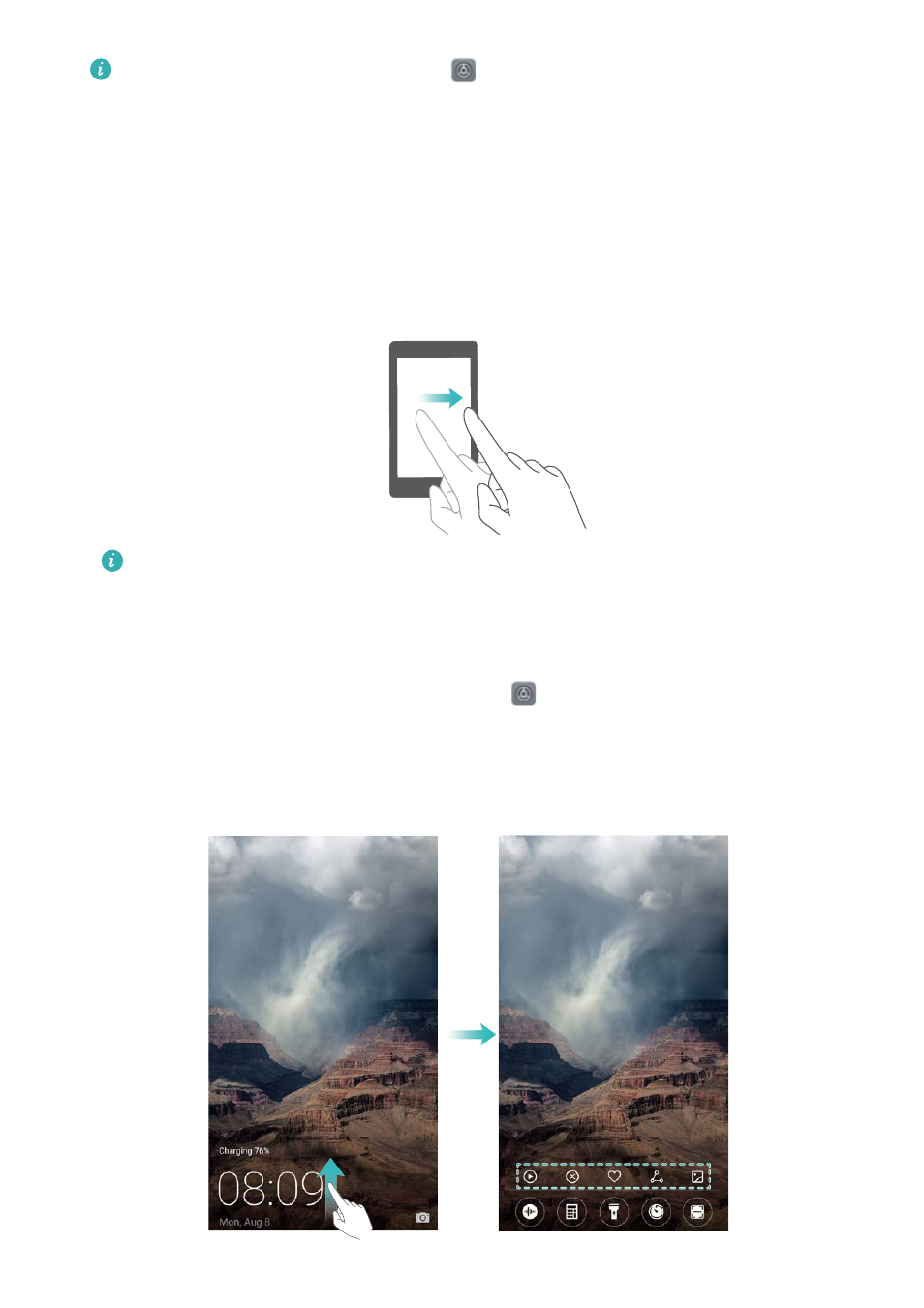
To change the screen sleep time, touch
Settings > Display > Sleep and select a time.
Your phone will continue to receive messages, notifications, and incoming calls when the
screen is locked. The status indicator will flash green when you receive new notifications.
When you receive an incoming call, the screen will turn on and display caller information.
Unlocking the screen
1
Press the Power button to turn on the screen.
2
Swipe on the screen in any direction.
l
If you have set a screen unlock pattern, PIN, or password, you will need to draw the
unlock pattern or enter your PIN/password to unlock the screen.
l
If your device has a fingerprint sensor, you can unlock the screen by placing your finger
on the fingerprint sensor.
l
If your device supports smart unlock, touch
Settings > Screen lock & passwords
> Smart unlock and follow the onscreen instructions to configure the unlock settings.
Configuring Magazine Unlock images
Swipe up from the bottom of the lock screen to display the Magazine Unlock options.
Screen and Display
29