Searching for messages, Deleting message threads, Managing messages – Huawei Mate 9 User Manual
Page 122: Returning to the top of the message list
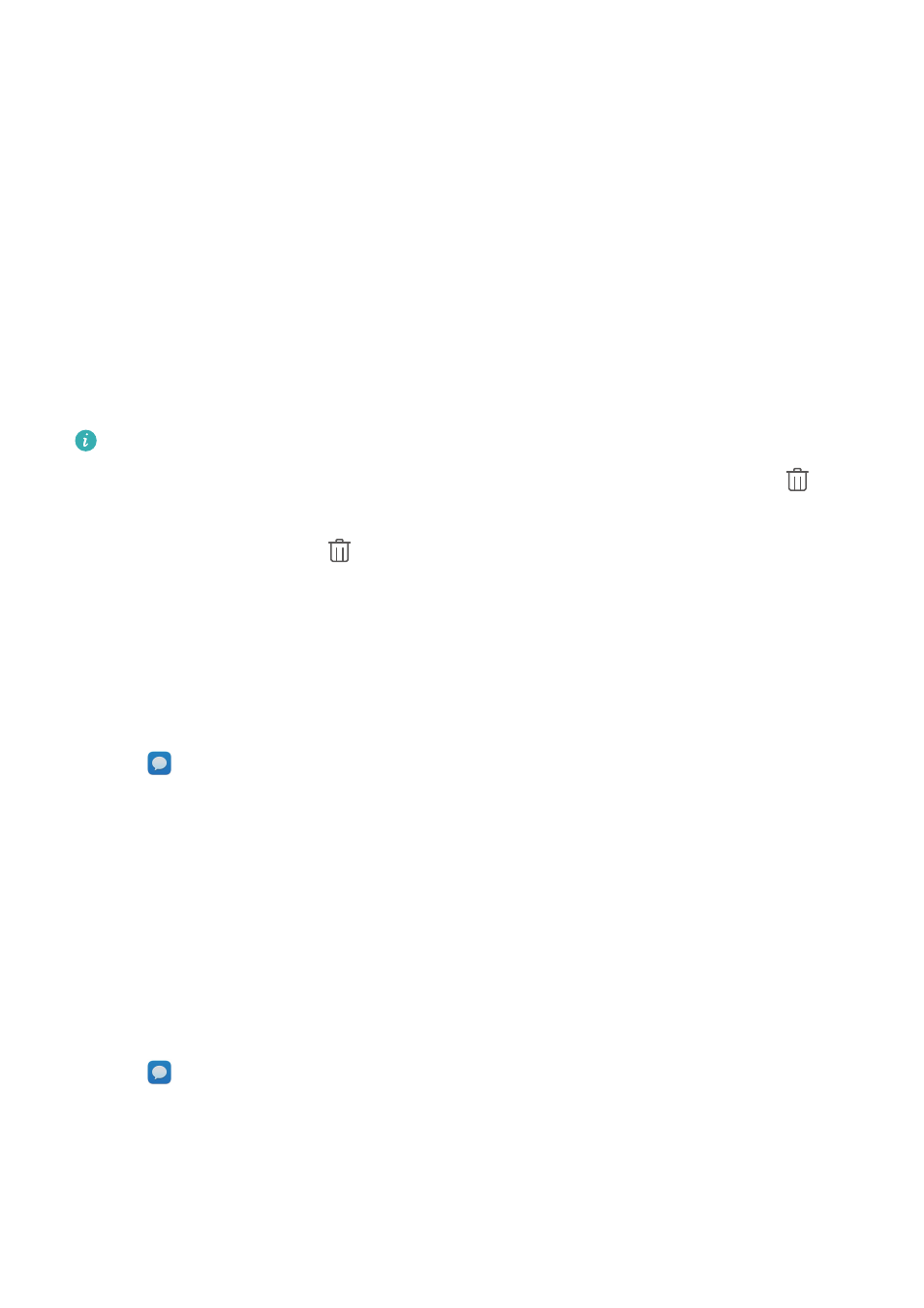
Searching for messages
You can search for messages in two ways:
l
In the list of message threads, touch the search bar at the top of the screen and enter one or
more keywords. The results will be displayed beneath the search bar.
l
Swipe down on the home screen to display the search bar. Touch the search bar and enter
one or more keywords. The results will be displayed beneath the search bar.
Deleting message threads
Delete unwanted or old threads to tidy up your message list.
You can delete a message thread in two ways:
Deleted threads cannot be retrieved, so please proceed with caution.
l
To delete a single thread, swipe left on the thread that you want to delete and touch
.
l
To delete multiple threads, touch and hold one of the threads that you want to delete. Select
the other threads and touch
> Delete.
Managing messages
Delete unwanted messages, forward messages to other contacts, copy and paste message
content, and lock messages or add them to your favorites to prevent them from being deleted by
accident.
1
Open
Messaging.
2
In the list of message threads, touch a contact name or phone number to view your
conversations.
3
Touch and hold a message, and then follow the onscreen instructions to forward, archive,
lock, or share the message.
Returning to the top of the message list
If you have a long list of messages, use a shortcut to return to the top of list without swiping the
screen.
1
Open
Messaging.
2
In the list of message threads, double touch the bar at the top of the screen. Your phone will
automatically return to the top of the list or display unread messages.
Messaging and Email
116