Deleting shooting modes, Configuring the camera settings, Setting the photo and video resolutions – Huawei Mate 9 User Manual
Page 146: Adding an overlay
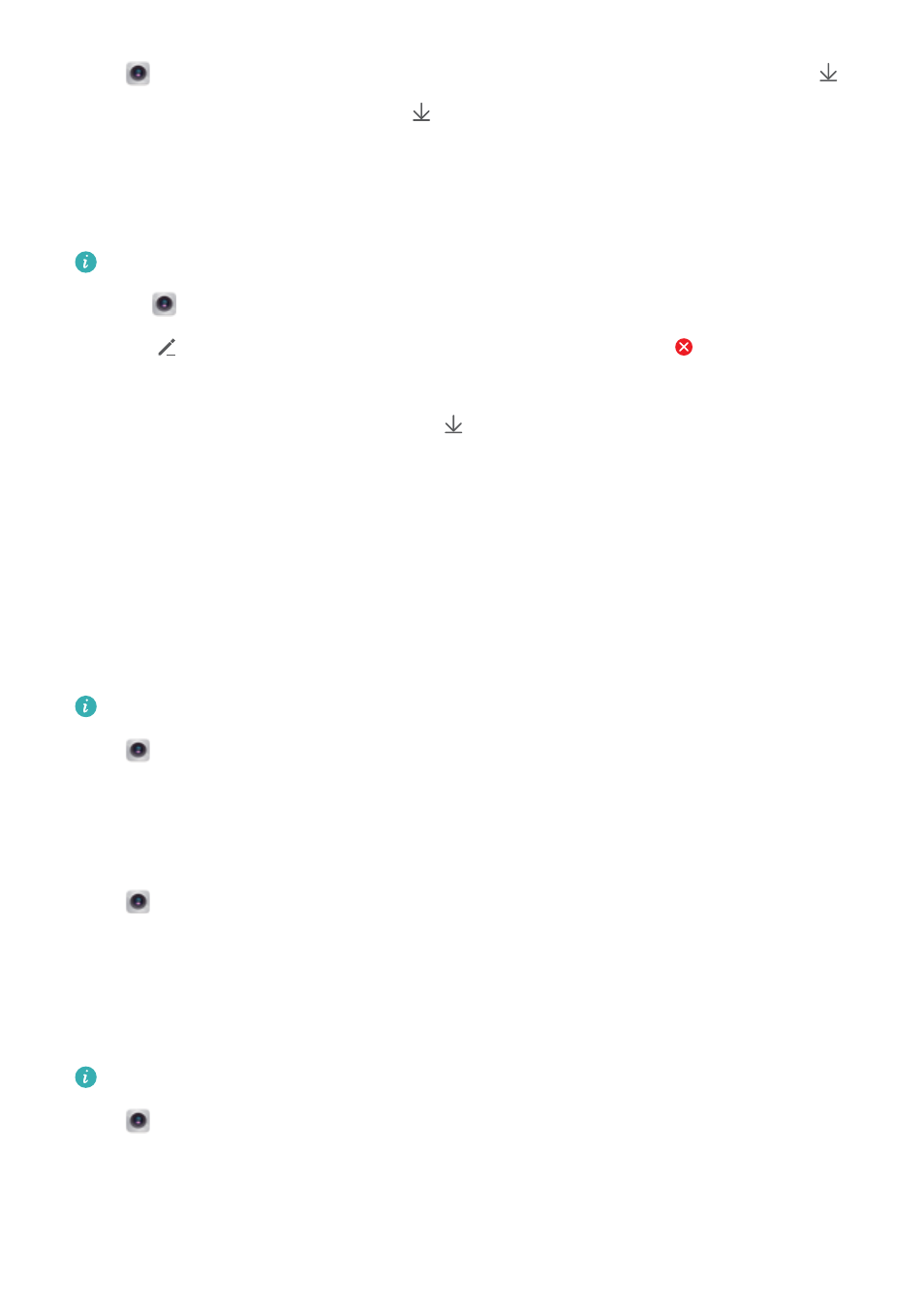
Open
Camera and go to the list of shooting modes. A red dot will be displayed on the
icon when an update is available. Touch
and select the shooting mode that you want to
update. Your phone will download and install the latest version.
Deleting shooting modes
Delete unwanted shooting modes to free up storage space.
Pre-installed shooting modes cannot be deleted.
1
Open
Camera. Swipe right to display the list of shooting modes.
2
Touch
. Shooting modes that can be deleted are indicated by the
icon.
3
Touch the icon next the shooting mode that you want to delete.
To restore a shooting mode to the list, touch
in the viewfinder and select ADD next to the
desired shooting mode.
Configuring the camera settings
Configure the camera settings to suit your needs.
Setting the photo and video resolutions
Increase the resolution for higher quality images and videos. Larger resolution images take up
more space on your phone. Changing the resolution will also change the image dimensions.
Some resolutions may not be supported in certain shooting modes.
Open
Camera. Swipe left and touch Resolution to change the resolution.
Configuring the default storage location for photos and videos
By default, photos and videos are saved to your phone's internal storage. Set the default storage
location to the microSD card to free up storage space on your phone.
Open
Camera. Swipe left and switch on Priority save in SD card to change the default
storage location to the microSD card. This option is only available when a microSD card is
inserted. If the microSD card is full, photos will be saved to your phone's internal storage.
Adding an overlay
Add a grid or spiral overlay to the viewfinder to help you compose your image.
Overlays may not be available in some shooting modes.
Open
Camera. Swipe left on the screen, touch Assistive grid, and then select an overlay.
To disable the overlay, touch Off.
You can choose from a 3 x 3 grid, phi grid, or spiral overlay. Use the 3 x 3 grid for general
shooting scenarios. The phi grid is similar to the 3 x 3 grid, but uses the golden ratio to divide the
viewfinder into distinct sections. Use the spiral overlay for indoor photography or portrait shots.
Camera and Gallery
140