Replying to emails, Managing emails, Viewing emails – Huawei Mate 9 User Manual
Page 126
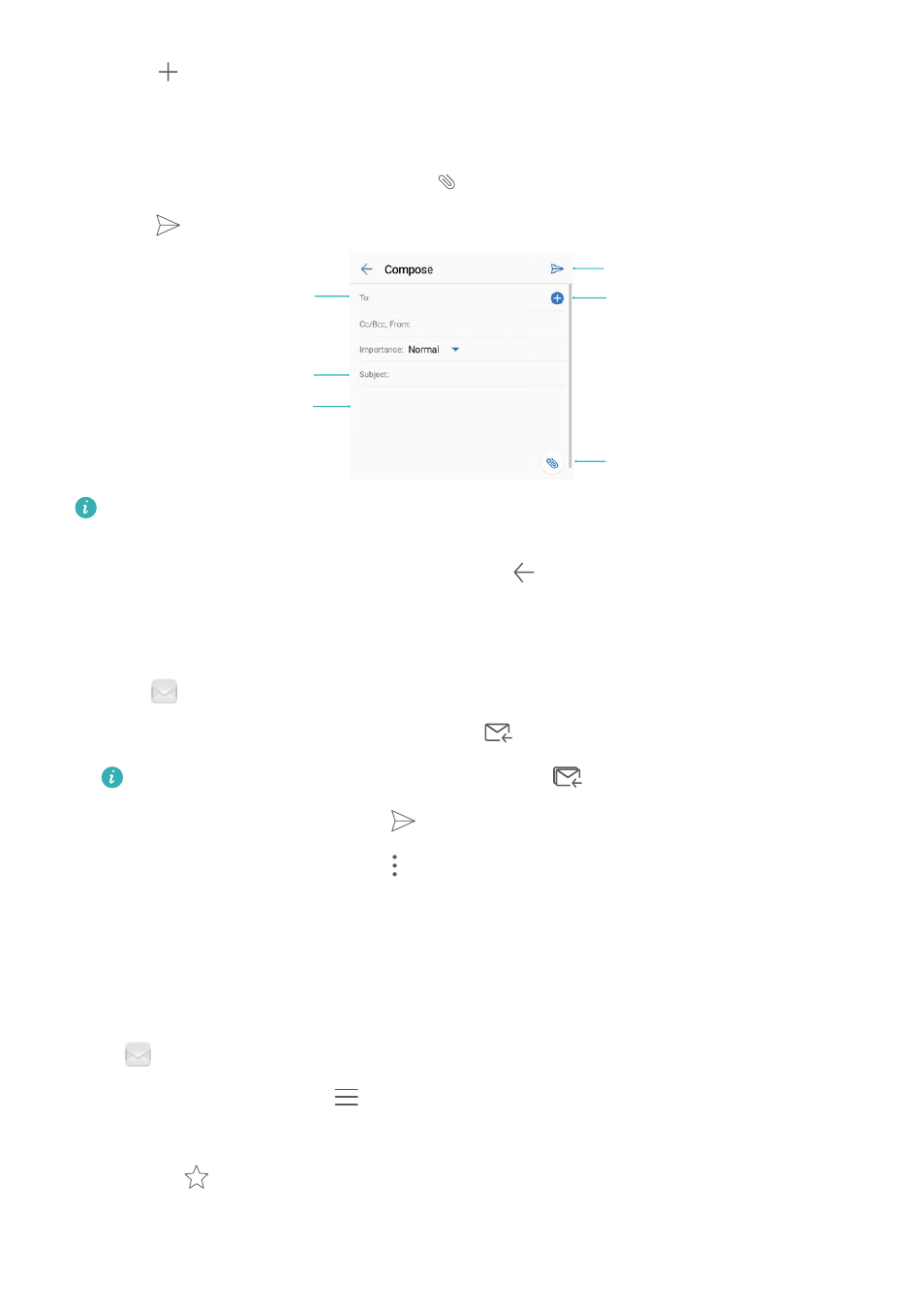
2
Touch
.
3
In To:, enter one or more recipients.
4
Touch Cc/Bcc, From: to add Cc and Bcc recipients, and select the email account to use.
5
Enter the email subject and body. Touch
to add an attachment.
6
Touch
.
Recipient
Email body
Add attachment
Send an email
Subject
Choose recipient
from contact list
Your email service provider may have an attachment size limit. If attachments exceed the
limit, you can send them in separate emails.
To save your email as a draft and send it later, touch
, and then touch Save.
Replying to emails
1
Open
Email.
2
Open the email you want to reply to and touch
.
To reply to all recipients of the original email, touch
.
3
After drafting your message, touch
.
Configuring fast responses: Touch
> Settings. Select an account and touch Quick
responses to create or edit a fast response.
Managing emails
Viewing emails
Open
Email. Swipe down to refresh your inbox and download new emails.
1
On the Inbox screen, touch
and select the account you want to use.
2
Open an email. You can perform the following operations:
l
Touch
to star the email.
l
Choose from the options below to reply to, forward, or delete the email.
Messaging and Email
120