Perfect selfie mode, Hdr mode, Taking panoramic shots – Huawei Mate 9 User Manual
Page 142: Taking a panoramic self-portrait
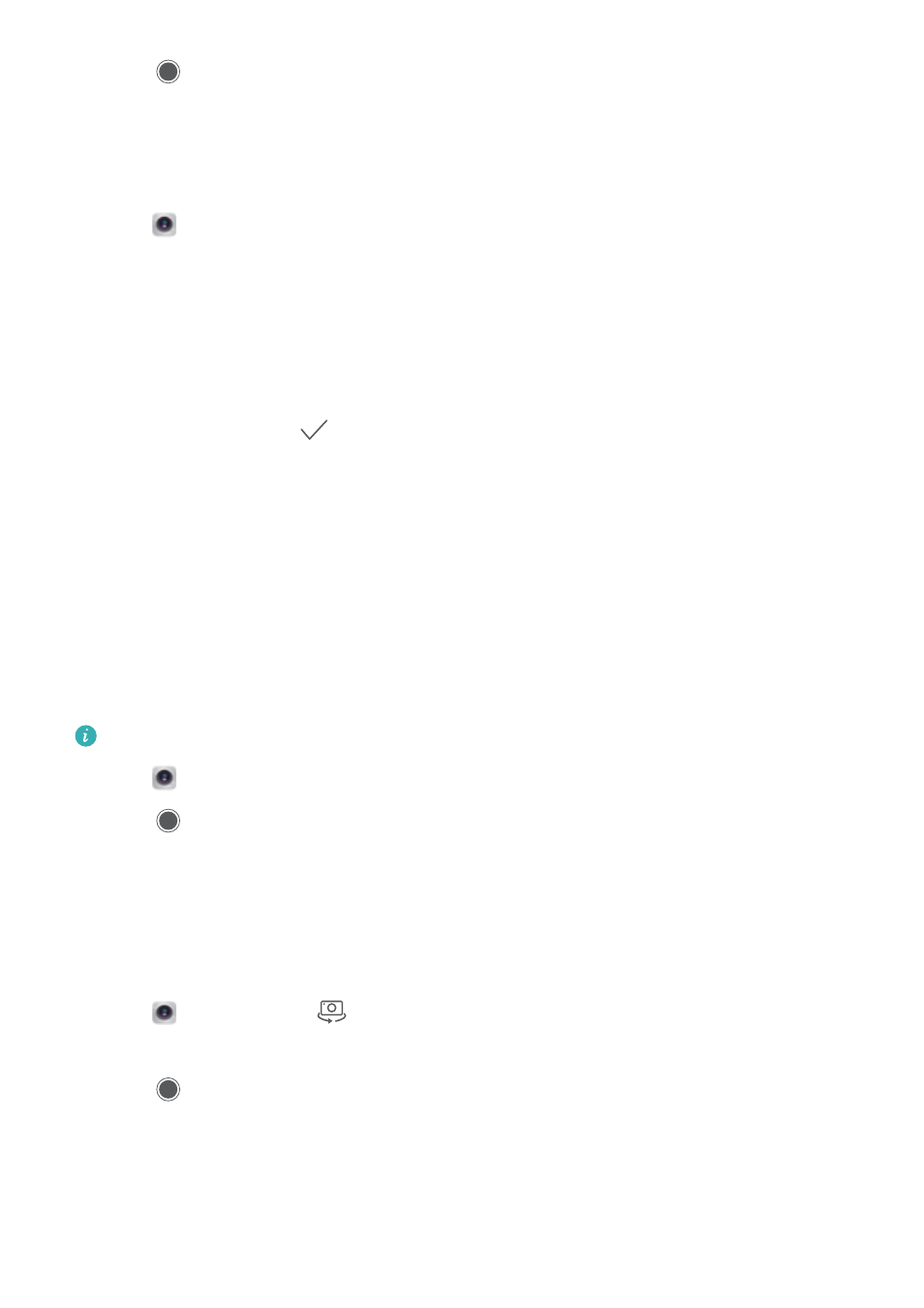
4
Touch
to take a photo.
Perfect Selfie mode
Use Perfect Selfie mode to automatically apply custom beauty settings to your face.
1
Open
Camera.
2
Swipe right and touch Beauty.
3
Swipe left and touch Perfect selfie.
4
Switch on Perfect selfie and follow the onscreen instructions to take three photos of your
face from the front, side, and with your head lowered.
5
Configure skin tone, pupils, and face shape settings. Choose a higher value for a more
noticeable effect. Touch
to save your settings.
Change your calibration photos: On the camera settings screen, touch Perfect selfie > Edit
personal info to update your calibration photos.
Adjust your beauty settings: In the camera settings, touch Perfect selfie > Set beauty effects
to adjust the beauty settings, such as skin tone and face shape.
HDR mode
Use HDR mode when shooting into the sun to prevent under or overexposure and ensure clarity
in every shot.
HDR mode is not available for the front camera.
1
Open
Camera. Swipe right and touch HDR.
2
Touch
to take a photo.
Taking panoramic shots
Taking a panoramic self-portrait
Take wide-angle self-portrait shots to capture your surroundings.
1
Open
Camera. Touch
to select the front-facing camera.
2
Swipe right on the screen and touch Panorama.
3
Touch
to take the first photo.
4
Follow the onscreen instructions and slowly turn the camera to the left. The camera will take
the second photo automatically when the blue box lines up with the box on the left-hand side
of the screen.
5
Slowly turn your camera to the right. The camera will take the final photo when the blue box
lines up with the box on the right-hand side of the screen.
Camera and Gallery
136