Creating a new contact, Creating a contact, Quickly adding contact details – Huawei Mate 9 User Manual
Page 111
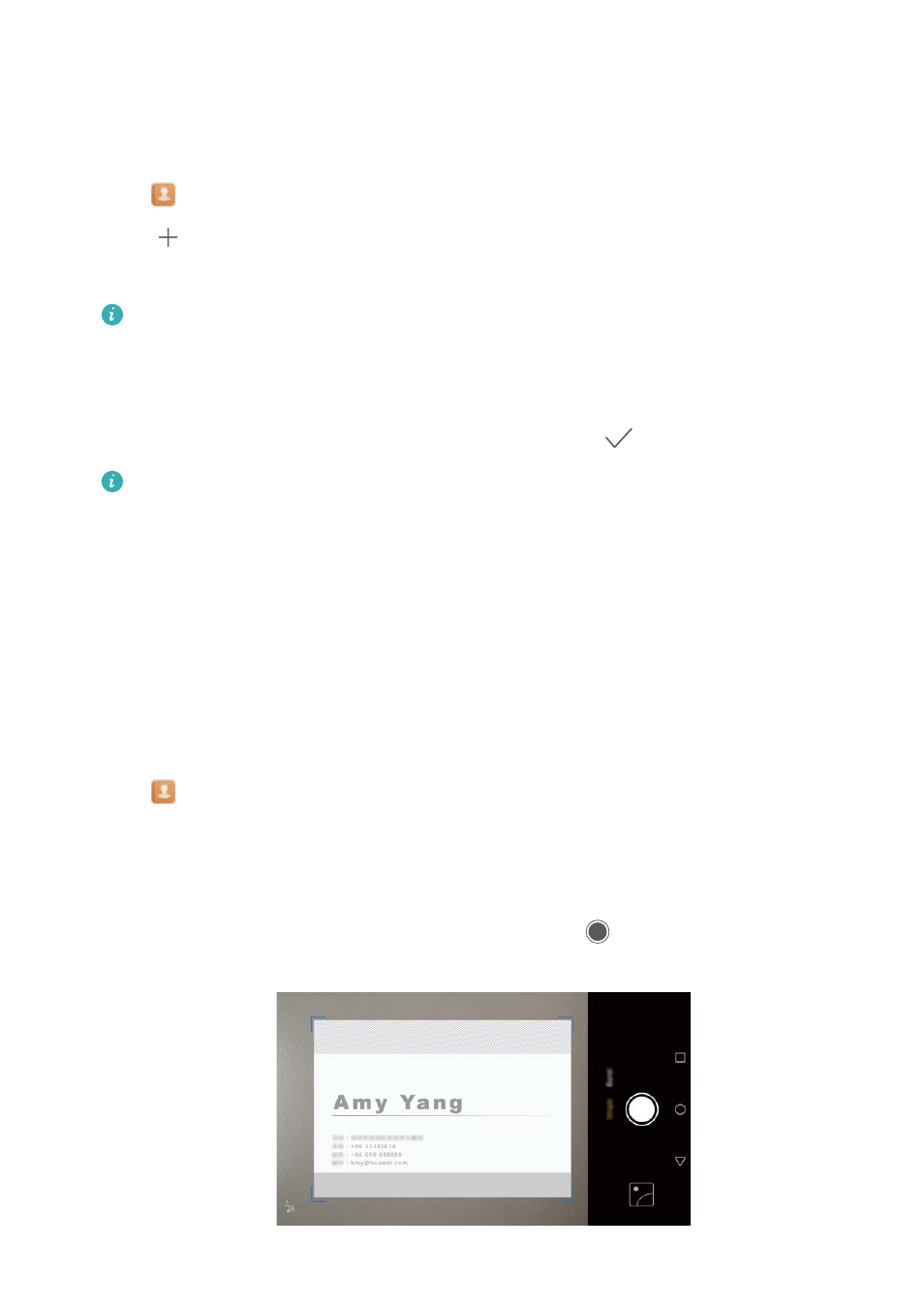
Creating a new contact
Creating a contact
1
Open
Contacts.
2
Touch
. Touch Create a new contact if you are creating a contact for the first time.
3
In the options menu, select a location to save the contact.
The number of contacts you can store on your phone depends on the size of your
phone's internal storage. The number of SIM card contacts varies depending on your SIM
card's storage capacity.
4
Touch the contact's profile picture to choose a photo. Enter the contact's name, company,
phone number and other contact information, and then touch
.
l
If you add the contact's birthday, your phone will automatically create a birthday
reminder in Calendar.
l
The contact's photo will be displayed when the contact calls you. Other contact
information such as company name and job title will also be displayed.
You can also add phone numbers, email addresses, and other contact information in Call log,
Messaging, or Email to your contacts.
Quickly adding contact details
Enter contact information on your phone more rapidly. Simply scan or take pictures of business
cards to automatically add names, phone numbers, and other information to your contacts.
1
Open
Contacts.
2
Touch Business cards > Scan.
3
You can:
l
Take a photo of one card: Place the business card on a flat surface. Adjust the viewfinder
frame so that the card fits the guidelines, and then touch
.
Calls and Contacts
105