Assigning a ringtone to a contact, Contact groups, Creating a group – Huawei Mate 9 User Manual
Page 118: Using smart groups, Editing a group, Sending a group text message or email
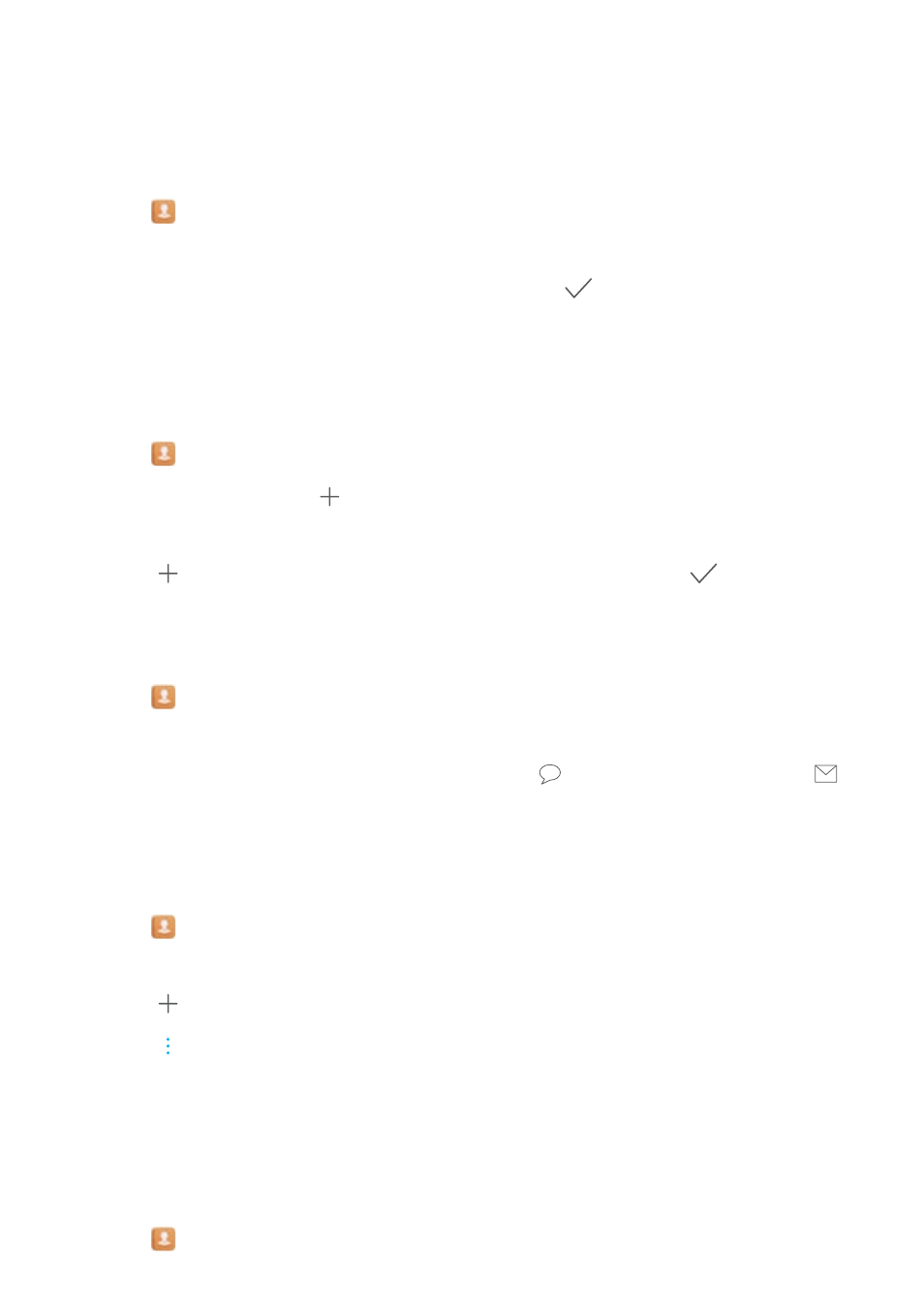
Assigning a ringtone to a contact
Assign a unique ringtone to frequently used contacts so that you can easily tell who is contacting
you.
1
Open
Contacts.
2
Select the desired contact and touch Phone ringtone.
3
Select the desired ringtone or music file, and then touch
.
Contact groups
Creating a group
1
Open
Contacts.
2
Touch Groups and select
.
3
Enter the group name (for example, Family or Friends) and touch OK.
4
Touch
. Select the contacts you want to add to the group and touch
.
Using smart groups
Use smart groups to automatically group contacts by company, location, or contact frequency.
1
Open
Contacts.
2
Touch Groups.
3
Under Smart groups, open a group, and then touch
to send a group message or
to
send a group email.
Editing a group
Add or remove people from a group, or change the group name.
1
Open
Contacts.
2
Touch Groups and select the group you want to edit.
3
Touch
and add new members to the group.
4
Touch
. There are three options:
l
Touch Remove members to remove members from the group.
l
Touch Delete group to delete the group.
l
Touch Rename to edit the group name.
Sending a group text message or email
1
Open
Contacts.
Calls and Contacts
112